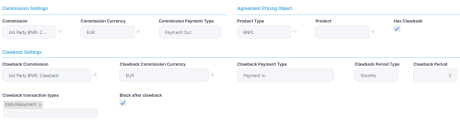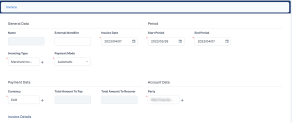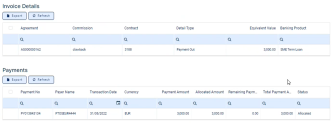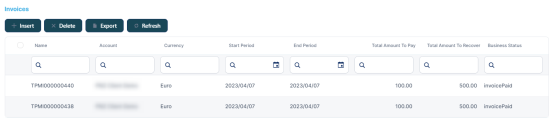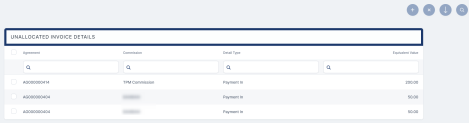Creating Third-Party Invoices
Third-party invoices are the invoices that track the incomes and expenses resulted from contracts/ deals based on the institution's agreements with third-party entities (agents, brokers, etc.) . Allow Distribution Management to create the invoices automatically, or create invoices manually.
The commissions applicable to agreement pricings are automatically calculated by the system and recorded in the invoice details. The commission calculation is triggered either when a the contract/ deal or an event at the contract/ deal level is approved. The commission is calculated by sending a request to an external request processor function (for example the Azure function) corresponding to the
ProcessFunc-TPM-FindAgreements system parameter. The function calls a series of endpoints within the system that perform the commission calculation and invoice detail records insertion. These calculated invoice details are later attached to invoices, either automatically or manually.For Distribution Management for Banking, the commission is automatically calculated when a contract event or the contract itself is approved (for agreement pricings with
Is For Transaction = True). A dedicated job, based on the third-party agreement's
Payment Periodicity (daily, monthly, or weekly), creates invoices and attaches their corresponding invoice details.Distribution Management automatically creates invoices for approved third-party agreements, using a dedicated scheduled job, both for PaymentOut and for PaymentIn, based on the third-party agreement's Payment Periodicity (daily, monthly, or weekly). The automatic invoices contain the same information as the manually added ones, with the difference that Start Period = End Period = current system date, and the Payment Mode = Automatic. The job runs once each night and creates third-party invoices, for the combination of third-party entity/ agreements currency, during the validity of the agreement, on the Payment Day of each agreement, as defined in the third-party agreement's Payment Periodicity (daily, monthly, or weekly). The job also attaches invoice detail records.
To prevent losing profits, there may be situations when your institution claims back all or some of the commission already paid out to third-party entities, because the affected contracts were closed before their due date. Distribution Management automatically identifies the transactions that determine the clawback (for example, Early Repayment events). To make use of the clawback settings, make sure that you mark the desired transaction types with Is Clawback Transaction = True.
Distribution Management calculates the clawback commission and inserts a corresponding invoice detail for the invoice generated for the third-party entity. If no invoice was yet generated for the third-party entity, a new invoice is created, and the invoice details are included there.
If a contract/ deal is marked as blocked for further agreements after performing a clawback payment (
Block After Clawback = True), when a clawback commission is paid for this contract, no other third-party commission found on the contract can be invoiced by the system, hence, for the same agreement pricing, no future invoice details are generated.For any type of transaction performed on the contracts/ deals subject to agreements that have Has Clawback = True, if the Clawback Period covers the date of the transaction and the contracts/ deals are closed, then the system automatically generates an invoice so that the third-party entity is charged.
Let's say you have a transaction that has Has Clawback = True, it is included in the product that is captured in the Agreement Pricing Object section of the agreement, and it is also captured in the Clawback Settings' Clawback transaction types field. When a contract is created for one of these products including the specified transaction, Distribution Management commissions the third-party entity as defined within the agreement. If the transaction targeted for clawback happens within the time frame resulting from clawback period type and period, Distribution Management automatically generates an invoice for the clawback commission.
For a setup like the above, if all the conditions are met and a contract for a Buy Now Pay Later product type is included in the invoice for the agreement and if an Early Repayment transaction is performed within the first 3 months from creating the contract/ generating the initial commission, then Distribution Management triggers the clawback automatically.
Using Distribution Management's user interface, you can create third-party invoices from a dedicated menu item, or directly from an approved agreement's page, with a few differences for each method, as follows:
Follow these steps to create new third-party invoice records for any approved agreement:
-
In the FintechOS Portal, click the Insert button on the top right side of the Invoices page ( for Distribution Management for Banking, use the Agreement Invoice page). The Invoice page is displayed.
NOTE The Invoice page for Distribution Management for Banking has a few differences specific for the banking business. They are mentioned below, where needed. -
In the General Data section of the newly displayed page, fill in, view or modify the following fields:
-
Name - Automatically filled in with the name of the invoice record, after saving the record. You can't modify this field.
-
External Identifier - Enter an external identifier for the invoice, if needed.
-
Invoice Date - Automatically filled in with the current date of the system. You can modify this date.
-
-
Select the Invoicing Type for this invoice from the list of configured invoice types.
-
Select the Payment Mode for this invoice. You can select one of the following options:
-
Automatic - The entire invoice payment process is managed automatically by a dedicated job.
-
Triggered - The invoice payment process is triggered via the
FTOS_TPM_PayInvoiceendpoint. -
Manual - The invoice payment process must be started manually from the user interface, changing the invoice's status from
Not PaidtoPaid.NOTE
Regardless of how it is triggered, rest of the payment process is automatic, as follows: theFTOS_TPM_PayInvoiceendpoint changes to invoice's business status toPaid. Then, the function configured for thePaymentscope performs the payment. For Distribution Management for Banking, the function performs the bank account transactions needed to perform the invoice payment.
-
-
In the Period section, fill in the following fields:
-
Start Period and End Period - Select the starting and the ending date of the interval during which Distribution Management filters the contracts/ deals that are subject to invoicing. The
Start Periodmust be<= End Period.
-
-
In the Payment Data section, fill in or view the following fields:
-
Currency - Select the currency in which the invoice is to be paid.
-
Total Amount To Pay and Total Amount To Recover - The total amounts to pay to and to recover from the third-party entity, expressed in the selected currency. You can't modify these fields. They are automatically calculated by Distribution Management based on the invoice details attached later, after saving the invoice record.
-
-
In the Account Data section, fill in the following fields:
-
Party - Select the third-party entity for whom you are creating the invoice.
-
-
Click the Save and Reload button.
-
For Distribution Management for Banking, also fill in these fields:
-
Bank Account - Select the third-party entity's settlement account. You can only choose from the list of the entity's accounts opened in the selected currency.
-
Reconciliation Account - Select your institution's reconciliation account. You can only choose from the list of the accounts opened in the selected currency.
-
-
Click the Save and Reload button.
After saving the invoice record, the Invoice page also displays the Invoice Details section, containing a list with all the invoice details attached to the invoice, and the Payments section, containing information about the payments performed by Distribution Management.
-
Add invoice details to the invoice in Draft status. Click the Generate Invoice Details button to automatically attach the details calculated by Distribution Management.
-
Or, you can attach the details manually, clicking Insert within the Invoice Details section on the Invoice page.
The Invoice Detail page is displayed.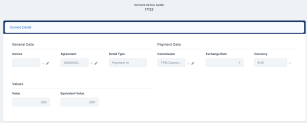
-
On the Invoice Detail page's General Data section, view the following automatically filled in fields: Invoice and Agreement.
-
In the Settings section, view the following automatically filled in fields: Detail Type, Contract, and Contract Event.
-
In the Payments section, view in the following automatically filled in fields: Commission, Currency, and Exchange Rate, the exchange rate for Commission Currency to Invoice Currency valid on the date of the invoice, or the latest exchange rate recorded for Commission Currency to Invoice Currency.
-
In the Values section, view in the following automatically filled in fields: Value, the calculated commission value, and Equivalent Value, commission's equivalent value in the invoice's currency, calculated by Distribution Management as (
Exchange Rate * Value).
Equivalent Value is summed up to Total Amount To Pay if Detail Type = Payment Out.Equivalent Value is summed up to Total Amount To Recover if Detail Type = Payment In.-
Click the Save and Close button.
-
Change the status of the invoice record to Approved to allow Distribution Management to automatically process the payments.
You can create as many invoice details as needed for an invoice, but you can create only one invoice detail for the combination between a contract, a commission and a detail type. Distribution Management prevents you to create duplicate invoice detail records containing the same combination of
Contract, Commission, and Detail Type values.Follow these steps to create new third-party invoice records directly within the Agreement page of an approved agreement record:
-
Open an agreement in Approved status and scroll to its Invoices section. Here you can insert, delete or export invoices for the selected agreement.
The section displays information about the invoice: name, third-party, currency, start and end period, total amount to pay to the third-party and to recover by your institution, and record's business status.
-
Click Insert to display the Add Invoice page:
-
Follow the steps described above, starting with step 2.
The commissions are automatically calculated as invoice details. These invoice details are automatically added to the invoices when the system creates invoices, or you can add them manually to invoices.
To view the list of invoice detail records that are not associated to an invoice yet, follow these steps:
-
In FintechOS Portal, click the main menu icon and expand the Distribution Management menu.
-
Expand the Distribution Management Operational menu and click the Unallocated Invoice Details menu item to open the Unallocated Invoice Details page.
- Double-click a record to open it for viewing. You can't perform any other operation on an invoice detail record.
-
On the newly displayed Invoice Detail page, view the following information about a calculated commission:
- Invoice Detail Name - displayed above the page, it contains the name of the invoice detail.
- Invoice - it should contain the invoice number to which it was allocated. Since this is an unallocated invoice detail record, it is empty.
-
Agreement - the number of the agreement on which this record is based.
-
Detail Type - the type of payment to be performed:
Payment Infor payments from the third-party's settlement account, orPayment Outfor payments into the third-party's settlement account. -
Commission - the commission used for the calculation.
-
Exchange Rate - the rate used for calculation.
-
Currency - the currency code of the calculated commission.
-
Value - the calculated value of the commission, to be applied to the invoice.
-
Equivalent Value - the value expressed in the invoice's currency.