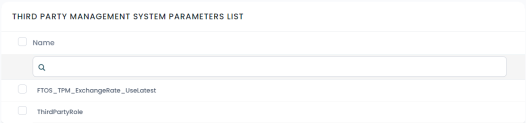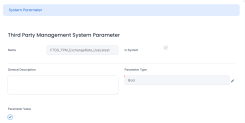System Parameters
The system parameters used by Distribution Management determine the behavior of all the Distribution Management features.
Do not confuse the Distribution Management system parameters with the FintechOS system parameters, stored in the
systemparameter and systemParameterOnPortalProfile entities!Here's the list of system parameters used by Distribution Management, along with their description:
The parameter is used for the external request processing through Async Engine, when triggering a request for the generate invoice details flow.
Module that uses the system parameter: Distribution Management
Parameter type: Text.
Default value: Flow_TPM_GenerateInvoiceDetails_AsyncEngine
The parameter is used for the external request processing through Async Engine, when triggering a request for the generate invoices flow.
Module that uses the system parameter: Distribution Management
Parameter type: Text.
Default value: Flow_TPM_GenerateInvoices_AsyncEngine
The parameter is used for the external request processing through Async Engine, when triggering a request for the invoices payment flow.
Module that uses the system parameter: Distribution Management
Parameter type: Text.
Default value: Flow_TPM_PayInvoices_AsyncEngine
It specifies whether Distribution Management should use the latest available exchange rates for calculations (for True value, when you know that exchange rate updates are not performed on a daily basis) or the current date's exchange rate (for False value).
Module that uses the system parameter: Distribution Management
Parameter type: Boolean
Default value: True
It specifies whether Distribution Management should generate one or two bank account transactions and payments for a third-party agreement invoice when the invoice's status is changed from Approved to Unpaid.
For False value, two bank account transactions are generated with two payments:
- One transaction with source account =
Settlement Accountand destination account =Reconciliation Accountwith the value ofTotal Amount To Recover; - Another transaction with source account =
Reconciliation Accountand destination account =Settlement Accountwith the value ofTotal Amount To Pay.
For True value, Distribution Management calculates the difference between Total Amount To Recover and Total Amount To Pay. Only one bank account transaction is generated and only one payment, representing the non-zero value between the Total Amount To Recover and the Total Amount To Pay, as follows:
- If
Total Amount To Recover - Total Amount To Pay > 0, a new bank account transaction is generated with source account =Settlement Accountand destination account =Reconciliation Account, and a payment is generated for the invoice. - If
Total Amount To Recover - Total Amount To Pay = 0, a bank account transaction is generated, and the transaction's status changes to Paid. - If
Total Amount To Recover - Total Amount To Pay < 0, a new bank account transaction is generated with source account =Reconciliation Accountand destination account =Settlement Account, and a payment is generated for the invoice.
When the payments are approved, the invoice's status becomes Paid.
Module that uses the system parameter: Distribution Management
Parameter type: Boolean
Default value: False
It contains the list of allowed roles to choose from in the third-party agreement form.
Module that uses the system parameter: Distribution Management
Parameter type: Text
Default value: Merchant,Insurer,Broker,Agent
It specifies if the Distribution Management for Banking package is installed on your system. If UseCBTPM = True, the system uses Loan Management-specific attributes (such as settlement account and reconciliation account) for invoice payments.
Module that uses the system parameter: Distribution Management
Parameter type: Boolean
Default value: False. It is automatically updated to True when the Distribution Management for Banking package is installed.
Managing Distribution Management System Parameters
You must have the
system administrator user right to view and manage the Distribution Management system parameters.In order to manage the system parameters used by your FintechOS Distribution Management installation, follow these steps:
-
In FintechOS Portal, click the main menu icon and expand the Distribution Management menu.
-
Expand the Distribution Management Admin menu and click the System Parameter menu item to open the Distribution Management System Parameters List page.
On the Distribution Management System Parameters List page, you can add new system parameters or search, edit, and delete existing ones.
You can't delete parameters marked as Is System or edit anything else except their value.
Follow these steps to create new system parameters to be used with Distribution Management:
-
Click Insert button on the Distribution Management System Parameters List page to display the System Parameter page.
-
Fill in the following fields:
-
Name - Enter a suggestive name for the parameter.
-
Is System - Select the checkbox to specify that the parameter cannot deleted or edited, except its value. Leave the checkbox empty if this parameter can be changed or deleted.
-
General Description - Enter a detailed description for the system parameter.
-
Parameter Type - Select the data type of the parameter. Possible values:
Text, Date, Date Time, Invariant Date, Whole Number, Numeric, Option SetandEntity.
-
-
Fill in the rest of the fields, depending on the selected data type:
-
Entity - For Lookup parameter type, select the entity from where you need to pick a record as parameter value.
-
Option Set - For Option Set parameter type, select the option set from where you need to pick a value as parameter value.
-
Parameter Value - Enter the value of the default parameter. Depending on the selected parameter type, you can either enter a value, select the checkbox or select record:
-
For
Text, Date, Date Time, Invariant Date, Whole Number, Numericparameter types, enter the desired value taking in consideration the data type's format. -
For
Booleanparameter types, select the checkbox to specify aTruevalue, or deselect for aFalsevalue. -
For
Lookupparameter type, select the desired record from the previously selected entity that acts as parameter value. -
For
Option Setparameter types, select the desired value from the previously selected option set that acts as parameter value.
-
-
-
Click the Save and Reload button.