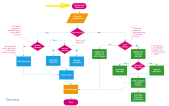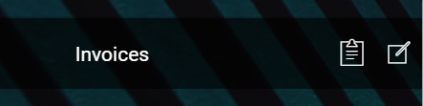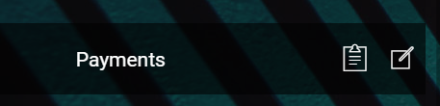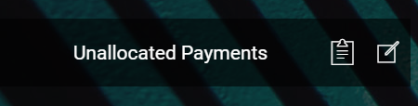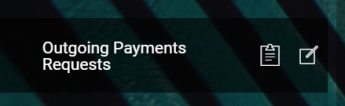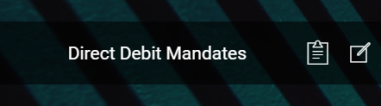Payments Management
The Billing and Collection solution makes payment tracking effortless, it enables you to improve accuracy and completion time for your billing and collection routines and lets you process different types of payments, received from different sources or systems, manually or automatically.
Below, a diagram of the Billing and Collection main allocation flows:
Here is how the solution works:
Invoices are automatically generated in the system for all your active products, according to the settings you configured for each product. For example a payment schedule is attached to a policy and, consequently, the invoices are generated in the system according to that particular schedule. The Billing and Collection automatic invoicing covers multiple scenarios and can scale from simple to complex ones. For more details about invoice settings at the product level, consult the Insurance Product Factory documentation and, for scheduling payments, consult the Core Policy Admin documentation.
The Bank Statements feature allows you to add payments in the system. Uploading the bank statements for your accounts in the system triggers the automatic parsing, sorting, and matching of the Payment data - contained by the file, with your Invoices or, depending on the case, with your Payment Requests. For payments that respect some rules - such as providing the correct unique identifier for an installment or the number of the policy, the allocation flow is completely automated. You can also add payment data from online payment processors - such as PayU. You can integrate Billing and Collection with any payment processor in order to complete the collection operations.
The Payments section offers an overview of all your payments, incoming and outgoing, with their current business statuses - such as Unallocated, Partially Allocated, and Closed. This view is automatically and continuously updated with new payment data, as it is progressively fed into the system automatically, or registered manually, and processed by the system. This is an all-inclusive view; yet, you can also search and sort your payments for easier processing. For example if you want to view all the Incoming payments, you can use the Search by Payment Category option and sort all your payment data accordingly.
Unallocated Payments is the section where you can see all incoming payments that the system was unable to allocate automatically - for example a policyholder made a payment without indicating the installment number or the policy number. You can either use the Allocate or the Return manual flow, in order to deal with the selected unallocated payment. Manual allocation can be done either backward-looking or forward-looking. You perform backward-looking manual allocation when you allocate a payment on an invoice (which is already issued in the system). Or you perform a forward-looking manual allocation when you allocate a payment on a future installment (since every policy has an agreed installments schedule, also registered in the system). The manual return flow integrates with the outgoing payments flow. For details, see the section below.
The Outgoing Payment Requests functionality eases the management of payment requests received from different sources - such as when you import bank statement files, when you return an unallocated payment, when you receive a request through an API call or manually introduce a request for payment in the system. For some of your recurring outgoing payments scenarios - like paying brokers commissions, you can configure the system to automatically allocate the outgoing payments. For other scenarios, you use the manual flow that lets you propose, approve or decline outgoing payment requests according to your needs.
For more details about the functionality used to allocate outgoing payments, see also the Outgoing Payments Instruction Files page.
The Billing and CollectionDirect Debit functionality helps insurers to handle direct debit payment operations.
Once the policyholder agreed to pay the premiums by direct debit, the insurer initiates a direct debit activation procedure in order to notify the bank about the payment arrangement. After the mandate is activated by the bank, the insurer must regularly send the necessary payment instructions, in order for the bank to transfer the agreed premium amounts into insurer's accounts.
In order to accommodate the differences regarding the direct debit payments, the Billing and Collection solution has dedicated workflows for the Single Euro Payments Area (SEPA) and for the UK financial area. Each flow has an overview of the direct debit mandates registered in your system - with the newest mandate recorded in the system at the top, allowing you to search and sort the mandates for easier processing. Additionally, each flow has different menu items that display their respective functionalities and help you to handle direct debit payments processing according to SEPA or UK regulations. The versioning functionality allows you to edit any mandate, and all updates are logged into the system. After editing, you must manually approve the new mandate version.
For direct debit payments that respect some rules (such as correct payment details, payment is due time), the process or billing and collecting is completely automated, and you can read about it on the Direct Debit SEPA and Direct Debit UK pages. For configuring either of the flows to be applied to your system, go to the Direct Debit page.
Customer Notifications is a feature that allows you to automatically notify your customers about the status of their premium payments, according to their policy. The Billing and Collection solution allows you to send emails to the policyholder about the following payment events:
-
the generation of the invoice for an installment (according to the payment schedule),
-
follow up for unpaid invoices,
-
confirmation of the premium payment.
When generating an invoice that contains multiple policies, the notification template (email or. pdf) lists all the policies included in the invoice, and the total amount for that invoice. For more details about this functionality, consult the Billing Notifications page.