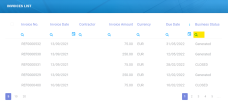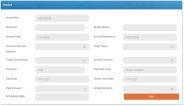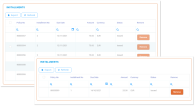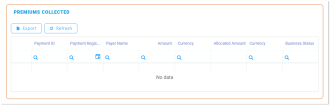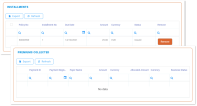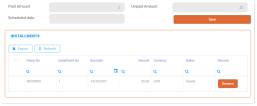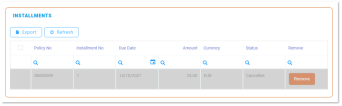Invoices
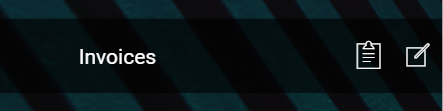
An invoice is a request for payment (or payments) based on a contract agreement.
For example the insurer provides the agreed coverage in exchange for premiums, paid by the insured. In this context, at certain dates, the insurer issues requests for the expected payments, towards the insured. Invoicing for a policy coverage is based on the policy installments schedule, previously agreed with the policyholder. Yet, the policy can be adjusted, as agreed by parties. Consequently, the invoicing must attune to the payment updates - either related to the frequency of installments, the changing of the payment method (for example from direct debit to online payment) or, if the case, the currency of the payments.
With the Billing and Collection solution, this scenario is covered: if there is an update on the policy related to payments, the invoices are issued according to this update.
Invoices are constantly generated into your system for all your insurance products that are in Active status. Once a new policy is issued into your system, installment records are automatically generated for that policy in accordance with the policy's appended installment schedule. Issuing an invoice for every installment on that policy is based on the date parameters set at the product level and the policy settings with regard to premium payments - such as the installment schedule.
All newly created invoice records can be found in the Invoices section, inside your Billing and Collection module.
Invoices View
In your portal, in the Invoices section, you have an overview of the invoices generated into your system - with the newest invoice at the top. This is an all-inclusive view; yet, you also can search and sort your payments for easier processing. For example if you want to view all the invoices in Unpaid status, you can use the Search by Business Status option and sort all your invoices accordingly.
Follow the steps to view your invoices:
-
In your FintechOS Portal, navigate down the main menu of the Billing and Collection solution.
-
From the dropdown list, click Invoices to open the Invoices List.
On the Invoices List page:
-
To inspect a record from the grid, double-click it.
-
To edit a record from the grid, double-click it and press Edit. The editing form allows you only to remove installments, from the selected invoice.
NOTE
You can only edit invoices in Generated, Unpaid or OnGrace status. -
To delete a record from the grid, select it and click Delete, at the top right corner of the page.
You can export one or more records by pressing Export, at the top right corner of your screen.
Invoice Form
An invoice generation job runs daily within the system, verifying all the installments on policies and their payment schedules, for all the insurance products that are in Active status. This job generates invoices for all the qualifying installments, taking into account specific billing settings, at policy and product level. When you double-click a record from the Invoices section, in order to manage an invoice, you launch the Invoice Form. This form allows you to remove any installment that was placed there incorrectly. It also allows you to see details about the invoice and the premiums paid, if the case.
Any Invoice contains the following details:
| Field Name | Description |
|---|---|
| Invoice No. | The invoice number. |
| Contractor | The contractor of the policy. |
| Broker ID | The Id of the broker - if the invoice is issued for a broker. |
| Broker Name | The name of the broker - if the invoice is issued for a broker. |
| Invoice Date | The date when the invoice is created in the system. |
| Invoice Reference | The invoice reference to be used in the payment flow. |
| Invoice Premium Amount | The invoice premium amount. |
| Total Taxes | The total taxes calculated for that invoice. |
| Total Commission | The total commission calculated for that invoice. |
| Invoice Amount | The total amount registered on the invoice. |
| Currency | The currency of the installments registered on the invoice. |
| Payment Type | The type of payment. It can have the following values: Direct Debit, Payment Order ("OP", or "bank transfer"), PayU, or PayUOnTime. The type of payment is set at the policy level. |
| Due Date | The due date for paying the current installment. |
| Grace Limit Date | The grace limit period - if any. |
| Paid Amount | The paid amount. |
| Unpaid Amount | The unpaid amount. |
| Scheduled date | The date scheduled for paying the installment, set at the policy level. |
For more details about what kind of data is created inside the system, at the moment of issuing a new invoice, consult the FTOS_PYMT_Statement entity page.
The Installments section contains details about all the installments registered on that invoice. And there can be one or more installments listed inside this grid - for example for the case when an invoice is generated for a group policy. For the same case (of many installments on the same invoice), you also can search inside this grid by different keywords - such as Policy No, Installment No, Due Date, or Status.
Next to each installment record there is a Remove button that becomes active when you Edit the invoice. For details about editing, consult the Remove Installments from Invoices section, on this page.
The Premiums Collected section contains details about all the premiums collected on that invoice. And there can be one or more premiums listed inside this grid - for example for the case when an invoice is generated for a group policy. For the same case, of many premiums paid on the same invoice, you also can search inside the grid by different keywords - such as Payment ID, Payment Registration Date, Payer Name or Business Status.
More about payments in the Payments or Payment Lifecycle pages.
Remove Installments from Invoices
There are cases when you need to remove an installment for an invoice. For example a policy is adjusted and a new installment schedule is agreed with the policyholder. Consequently, you need to remove the installment generated based on the outdated installment schedule.
You can only remove installments from invoices in Generated, Unpaid or OnGrace status.
Follow the steps to remove an installment for an invoice:
-
In your FintechOS Portal, navigate down the main menu of the Billing and Collection solution.
-
From the dropdown list, click Invoices to open the Invoices List.
On the Invoices List page, use the Search functionality to find your record. The picture below points to the Search by Business Status option but you can use some other variables for your search, also. See the picture for details.
-
Double click the desired record in order to open it and look for the Edit button, inside the form. When the selected record opens, you can see the header of the invoice containing the invoice details The details from the header section are highlighted in gray - since this information is not editable.
-
At this step, you can also see below the other two sections of the invoice - Installments and Premiums Collected.
-
Continue your journey by pressing Edit. For details on how to continue, see also the next section.
When you press Edit, the Remove buttons become available. Inside the Installments grid, select the desired installment and press Remove, next to it. Repeat this step as many times as necessary.
The system keeps a history of your updates: all the removed installments remain visible inside the Installments grid, highlighted in gray (see the pic below). The information about removal cannot be edited.
The status of the invoice, from which the installment was removed, changes from Paid to Draft.
Once you finished removing the desired installments, save your updates by clicking Save - inside the form or by clicking Save and close - at the top right corner of your screen.
The Billing and Collection automatic invoicing covers multiple scenarios and can scale from simple to complex ones. For more details about invoice settings at the product level, consult the Insurance Product Factory documentation and, also, consult the Policy Admin documentation, for setting scheduling payments.