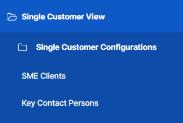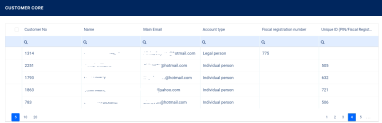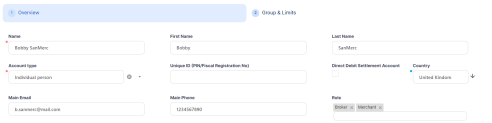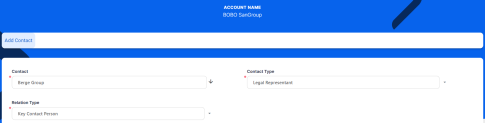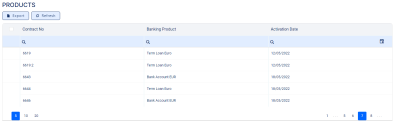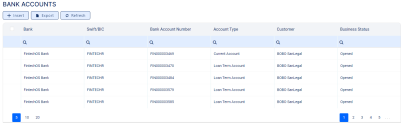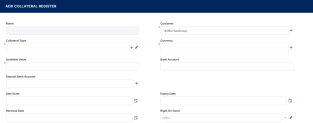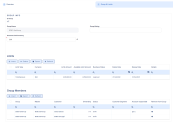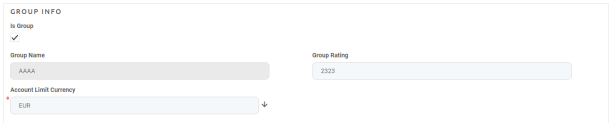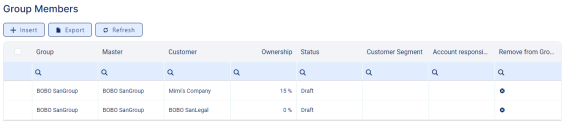Customers
A customer is an individual or a legal entity who has an account with a bank. Opening an account is the crucial element in establishing the bank-customer relationship. You must create a record for each of your financial institution's customers in Core Banking. The customer records are stored in the Account entity.
Perform complex customer management operations using the Single Customer View solutions, as described here.
You can also manage customers and their relevant information from Core Banking.
You can manage customers via the Single Customer View dedicated menus: SME Clients, Banking Retail Clients and Key Contact Person.
Create new customer records for customers following the steps described in the Adding Companies page.
After creating a record for a customer, proceed to filling in their details as described in the Managing Detailed Company Information page.
A customer has to be in the
Prospect or Customer status to be selected when creating contracts.Alternatively, follow these steps to manage customers in Core Banking:
-
In FintechOS Portal, click the main menu icon and expand the Core Banking Operational menu.
-
Click Customer Core menu item to open the Customer Core page.
On the Customer Core page, you can add new customer records or search, edit, and delete existing ones.
Creating Customers
Follow these steps to create new customer records:
-
Click Insert on the Customer Core page to open the Overview page, the first in the customer creation process.
-
-
Name - Enter the name of the customer.
-
Account Type - Select the customer type from the possible options:
Legal person,Individual personorSelf-employed individual.
-
-
Optionally, fill in the following fields:
-
First Name - Enter the first name of the customer, if this is not a legal person.
-
Last Name - Enter the last name of the customer, if this is not a legal person.
-
Unique ID (PIN/Fiscal Registration No) - Enter the customer's unique ID:
-
For an
Individual customerenter their personal identification number (PIN). -
For a
Legal personor aSelf employed individualcustomer enter their fiscal registration number.
-
-
Direct Debit Settlement Account - Select this checkbox if the direct debit settlement for repayment notifications should be turned on for this customer, regardless of the settings at the contracts level.
You can choose whether this setting should impact all the customer's existing contracts or not with the aid of a Core Bankingsystem parameter. -
Country - Select the country of the customer. This can affect
Country Exposurelimits for customers part of groups. -
Main Email - Enter the email address of the customer.
-
Main Phone - Enter the phone number of the customer.
-
Role - Select as many roles as you wish for this customer to be able to have within contracts. The values are displayed from the
Contract Roleoption set.NOTE Roles can affect the limits that can be set up for a customer. If a customer has a role, then they can have role-based limits that are configured with a limit type associated to the same role. For example, if the customer is declared as Merchant, they can have a limit based on a limit type with the associated Merchant role.
-
-
Click the Save and Reload button.
The customer is saved in Newbie status, with minimum information, such as an auto-generated customer number, but you can now add more information about the customer in the following sections: Company Representatives, Products, Bank Accounts and Collateral Register. The Groups & Limits tab helps you with the configuration of group membership and limits for this customer.
-
Scroll through each of the newly displayed sections and fill in the necessary information, as described within the sections.
-
Select the Groups & Limits tab and fill in the necessary information, as described here.
Change the customer's status
Prospect or Customer to select that customer when you create contracts, as pictured here: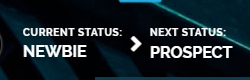
This section lists the customer’s legal representatives, such as administrators, affiliates, owners, or other key contact persons.
In this section, you can add new representatives, view the existing ones by clicking the desired record from the list, delete records from the list and export the list.
To add a new representative to the customer, follow these steps:
-
Click the Insert button within the Company Representatives section to open the Add Contact page.
-
Fill in the following fields:
-
Contact - Select an existing customer from the database as your new customer's representative.
-
Contact Type - Select the contact type from the drop-down list.
-
Account Relation Type - Select the representative's type of relation with the customer from the drop-down list of possible values.
-
-
Click the Save and Close button.
Manage the customer’s registered collaterals in the Collaterals section, displaying details such as name, business status, owner, available value, currency, last and next evaluation dates.
In this section, you can add new collateral register records, view the existing ones by clicking the desired record from the list, delete records from the list and export the list.
To add a new collateral register record to the customer, follow these steps:
Access the Group & Limits tab to manage the limits set for the customer. If the customer is a group, then all the limits applicable for the group members are listed here, as well as details about the group members. To learn more about how limits and groups work, see the Limits page.
You can add both legal entity and individual customers to groups. This can be helpful if you need to monitor group exposure for a household or a company and its shareholders together.
When the
LimitMandatoryForIndividuals system parameter is set to True, Core Banking performs limit validations for a group containing individual customers the same way as for groups composed solely of legal persons.Go through the sections available within this tab to perform the following tasks:
You can specify whether a customer represents a group of companies in the Group Info section.
-
Fill in the following information within this section:
-
Is Group - Select the checkbox if the customer represents a group.
-
Group Name - This field is displayed only if the customer represents a group and it is automatically completed with the current customer's name.
-
Account Limit Currency - Select the currency of the customer limit.
-
-
If the customer is a group, fill in the Group Rating by entering the rating of the group.
-
Click the Save and Reload button.
Set the customer's limits in the Limits section. If the customer is a group, then all the limits applicable for the group, coming from group members, are listed here.
To add a new limit record to the customer, follow these steps:
-
Click the Insert button within the Limits section to display the Customer Limit page, with the customer, the group and the currency automatically completed with the current customer's values.
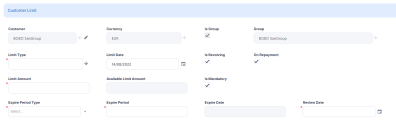
-
Follow the steps described in the Creating Limits page of this guide.
Manage the members/ group members' details in the Members or Group Members section. Here you can add new member records, view the existing ones by clicking the desired record from the list, and export the list.
To add a new member or group member to the customer, follow these steps:
-
Click the Insert button within the Members/Group Members section to display the Add Member/ Add Group Member page, with the master and the group automatically completed with the current customer's values.
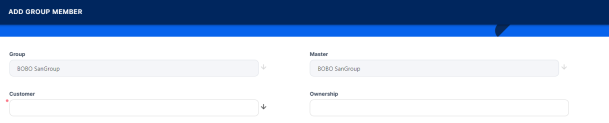
-
Follow the instructions from the Groups page of this guide, selecting a customer to add as a member, and entering an ownership percentage.