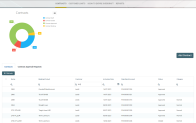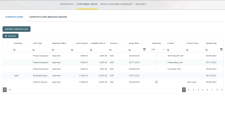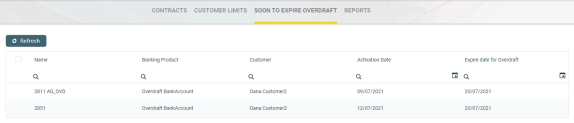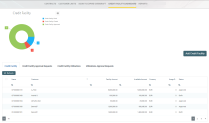Core Banking Dashboards
Core Banking facilitates user interaction with a series of in-built dashboards. According to their specific destination, they aid the bank employees in their daily tasks, displaying important, up to date information on the statuses of different contracts, events, limits, needed approval tasks, generating reports or offering easy navigation through a button to record creation pages.
These dashboards can be accessed from the FintechOS Portal's Home page in accordance with each user's specific access rights.
The following dashboards come along with your Core Banking package:
-
Contract - displays a list of the contract along with a pie-chart specifying the number of contracts in each business status, a list of contract approval requests and a button to access the Add Contract page.
-
Customer Limits - displays a list of the existing customer limit records, a list of the customer limit approval requests and a button for adding new customer limits.
-
Soon to Expire Overdrafts - displays a list of contracts based on
current account with overdraftbanking products whose overdraft functionality is about to expire. -
Credit Facility - displays a list of the credit facility records along with a pie-chart specifying the number of credit facilities in each business status, separate lists of credit facility approval requests, utilizations and utilizations approval requests, and a button to access the Create Credit Facility page.
-
Reports - contains links to a series of reports such as repayment notifications past due, collaterals in default or limits.
The Contract dashboard displays a list of the contracts created in the system and a list of contract approval requests. The lists can be filtered on every column. Access records from the lists by double-clicking them.
The Add Contract button facilitates your access to the Add Contract page, where you can create new contracts.
The dashboard also shows a visual of the contracts within the system, displaying a pie-chart which specifies the number of contracts in each status: Contract Draft, Contract Closed, Contract Approved and Contract Pending.
This dashboard can be accessed by users with the following predefined security roles, but note that some actions may be limited according to the role setup:
-
Loan Admin Officer
-
Supervisor Corporate Officer
-
Supervisor Retail Loans Officer
-
Corporate Credit Officer
-
Retail Credit Officer
-
Supervisor Risk Officer
-
Risk Officer.
The Customer Limits dashboard displays a list of the customer limit records created in the system and a list of customer limit approval requests. The lists can be filtered on every column. Access records from the lists by double-clicking them.
The Add New Customer Limit button helps you add new customer limits.
This dashboard can be accessed by users with the following predefined security roles, but note that some actions may be limited according to the role setup:
-
Loan Admin Officer
-
Supervisor Corporate Officer
-
Corporate Credit Officer
-
Supervisor Risk Officer
-
Risk Officer.
The Soon to Expire Overdrafts dashboard displays a list of the contracts created in the system based on current account with overdraft banking products whose overdraft functionality is about to expire. The Core Banking system parameter CurrentAccount_WithOverdraft_DaysBeforeExpire determines the number of days before overdraft expiration when the contract can be displayed in this dashboard.
The lists can be filtered on every column. Access records from the lists by double-clicking them.
This dashboard can be accessed by users with the following predefined security roles, but note that some actions may be limited according to the role setup:
-
Loan Admin Officer
-
Supervisor Corporate Officer
-
Supervisor Retail Loans Officer
-
Corporate Credit Officer
-
Retail Credit Officer
-
Supervisor Risk Officer
-
Risk Officer.
The Credit Facility dashboard displays a list of the credit facility records created in the system. It also displays separate lists of credit facility approval requests, utilizations and utilizations approval requests. The lists can be filtered on every column. Access records from the lists by double-clicking them.
The Add Credit Facility button facilitates your access to the Create Credit Facility page, where you can create new credit facilities.
The dashboard also shows a visual of the credit facilities within the system, displaying a pie-chart which specifies the number of records in each status: Credit Facility Draft, Credit Facility Closed, and Credit Facility Approved .
This dashboard can be accessed by users with the following predefined security roles, but note that some actions may be limited according to the role setup:
-
Loan Admin Officer
-
Supervisor Corporate Officer
-
Corporate Credit Officer
-
Supervisor Risk Officer
-
Risk Officer.
The Reports dashboard contains links to a series of reports:
-
Report Days Past Due - Click this link to display the report of repayment notifications past due date.
-
Collaterals in Default - Click this link to display the report of collateral records in default.
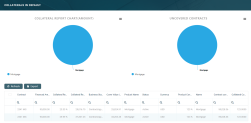
-
Limits Report - Click this link to display the report of limits records in Core Banking. The report displays different sections for expired limits, limits with available amount lower than 0, limits about to expire and limits to be reviewed, the latest two with the option to select the desired interval of dates.
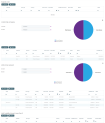
The lists can be filtered on every column. Access records from the lists by double-clicking them.
The charts can be downloaded by clicking the Chart context menu in the top right corner of each chart and selecting the desired format: PNG or JPEG image, PDF document or SVG vector image.
This dashboard can be accessed by users with the following predefined security roles, but note that some actions may be limited according to the role setup:
-
Loan Admin Officer
-
Supervisor Corporate Officer
-
Corporate Credit Officer
-
Supervisor Risk Officer
-
Risk Officer.