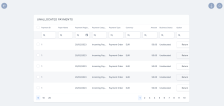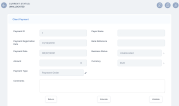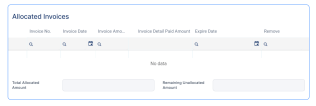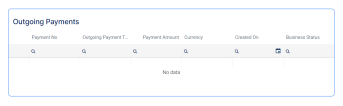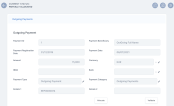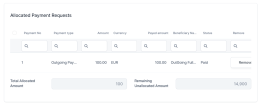Manage Unallocated Payments
In the Billing & Collection menu, Unallocated Payments is the section where you can see all the payments, incoming or outgoing, that the system was unable to automatically allocate. For example, a policyholder made a payment without indicating the installment number or the policy number and the system does not have the necessary details in order to link (allocate) that paid amount to any registered installment. You can also find Partially Allocated payments in this list.
-
To view the unallocated payments records, in FintechOS Portal, go to Main Menu > Billing & Collection > Unallocated Payments.
-
Double click a record to inspect it.
The details of a payment record are not editable. You can only (partially or entirely) allocate, deallocate or return the payment. When the payment is fully allocated, the record changes its business status to Closed.
In this grid, the Return button is active for every incoming payment record. Click Return to launch the flow for the payment. More details, in the Outgoing Payment Requests section.
The form types that you can find in this list are described below:
This form allows you to partially or entirely allocate the selected payment, or to propose its return. It also allows you to deallocate amounts previously allocated - for example for the case when you allocated an amount on an invoice in error. The current business status of the record can be either Unallocated or Partially Allocated.
The Unallocated Incoming Payment Form contains the following sections:
-
Client Payment: The details in this section are not editable. Here, you can decide to either Allocate or Return this payment.
-
Allocated Invoices: This section displays records of any invoice that is currently allocated to the selected payment. In this section you can also check the status of the Total Allocated Amount and the Remaining Unallocated Amount for the invoices, and you can Remove allocated invoices.
-
Outgoing Payments: This section contains any amount, from the selected payment, that is submitted to the outgoing payments flow after pressing the Return button, in the first section.
This form allows you to partially or entirely allocate the selected payment. It also allows you to deallocate amounts previously allocated, for example for the case when you allocated an amount on an outgoing payment in error. The status of the record can be either Unallocated or Partially Allocated.
The Unallocated Outgoing Payment Form contains the following sections:
-
Outgoing Payment: The details in this section are not editable. Here, you can either Allocate or Validate the payment.
-
Allocated Payment Request: This section lists the payment requests that are currently Allocated on the selected payment. Check the status of the Total Allocated Amount and the Remaining Unallocated Amount since their sums update dynamically as a consequence of your using the form to allocate or deallocate amounts from the payment. You can also Remove an allocated invoice.
Learn about how to allocate, deallocate and return payments by accessing the pages below: