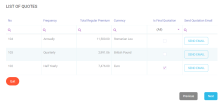Quotation Step
In this step, you can configure a quote version, in order to propose it to the customer.
The quotation form is dynamic, namely the fields update dynamically as a consequence of the agent using the form to change a variable or another (say the payment frequency). The form enables you to make as many quote calculations as needed, on the spot. It allows you to start configuring a quotation from its most basic terms and adjust it in real-time, until a level of suitability is achieved and it can be sent to the customer, for review. You can also choose to save all the versions deemed interesting by the customer.
The system first calculates the premium amount values in Euros. If the user chooses a currency other than EURO, then the system automatically calculates the amounts in other currencies than EURO by using the BNR exchange. After performing the conversion into the selected currency, the system displays the values. So, the calculated amounts change according to the exchange rate, also.
This step includes the Create Quote and List of Quotes sections, described below:
The following fields displayed in this section allow you to configure a quote version to be proposed to the client:
| Field | Type | Description |
|---|---|---|
| Currency | Dropdown | Choose the currency of the quote. The possible values are: GBP, EUR, RON, the default value being "none". The system first calculates the values in Euros, then performs the conversion into the selected currency and displays the values. |
| Payment Frequency | Dropdown | Choose the Payment Frequency. The possible values are annually, half yearly, quarterly, monthly, the default value being "none". |
| Policy Term | Dropdown | Choose the Policy Term. The possible values are 10, 15, 20, 25, the default value being "none". |
| CoverageTerm Life | Boolean -mandatory check | Auto-filled by the system, and not editable. |
| CoverageCritical Illness | Boolean -optional check | Select or deselect this option. |
| Sum insuredTerm Life | Numeric -mandatory input |
Input a value for the Sum insured. The value must be between 1 and 500,000 EUR, or the equivalent in RON or GBP. |
| Sum insuredCritical Illness | Numeric -read-only | This field displays the "Included" label, after selecting the CI rider. |
| Regular PremiumTerm Life | Numeric -read-only | This field displays the Term Life Regular Premium, calculated for the current version of the quote. |
| Regular PremiumCritical Illness | Numeric -read-only | This field displays the Critical Illness Regular Premium, calculated for the current version of the quote. |
| Total | Numeric -read-only | This field displays the sum of the Term Life Regular Premium and (if included) the Critical Illness Regular Premium. |
After pressing Calculate, the Regular Premium fields are populated by the system with values calculated according to the user input (the sum insured, age, etc.) and the formulas attached to the current insurance coverage. Press Save if you want to save your current version in the List of Quotes.
The following validations are available when creating a quote:
-
You cannot select the CI rider before filling in a value for the Term Life sum insured, otherwise the following message is displayed: "Please add a value first for the Term Life sum insured".
-
If you introduce a below the limit value for the Term Life sum insured, the following message is displayed: "The minimum sum insured for the Term Life cover must be X", where X = the minimum sum insured calculated by the system based on the table rates for that specific client, considering also the ANB, the policy term and the chosen frequency. The appropriate minimum sum insured (calculated based on the formula attached, and the customer details) is displayed in the error message (see below). After the error message, the user has the possibility to fill in another value for the Term Life sum insured.
Only after the user decides to press Save Quote for a certain quotation, a new record is created in the List of Quotes section.
The following are the values used for calculation of the Term Life and Critical Illness coverages:
The Term Life coverage is mandatory and you are not able to select or deselect this option. The Sum Insured column is mandatory for the Term Life row, and you must add a value between 1 and 1.000.000 EUR, or the equivalent in RON or GBP.
The standard premiums are calculated based on the provided rates and the sum insured introduced. The rates differ depending on the policy term and age of the insured person. The premium rates are:
-
Per cent (per €100 sum insured);
-
For annual premiums. The annual premium amount calculated from the table is divided by the premium frequency selected as required;
-
Gender neutral;
-
Rounded to 5 decimal places.
There is a minimum amount for the premium of the Term Life benefit, depending on the frequency, as following:
-
100 Euros annually;
-
50 Euros half-yearly;
-
25 Euros quarterly;
-
10 Euros monthly.
The Critical Illness coverage is optional and you are able to select or deselect this option. Here, the Sum Insured column is read-only. A label is displayed after selecting the CI rider as Included. If the insured is diagnosed with a critical illness, the policy stops and the insured receives the critical illness benefit, meaning the sum insured for the base product, Term Life.
The premiums for the Critical Illness rider are an additional 10% added to the Term Life Benefit premiums. For example, if the Term Life premium is 100 euro, the Critical Illness premium is 10 euro.
The system takes into consideration the CI rider when applying 10% extra only the standard rates. For example, when an extra premium of 25% is needed for the Term Life benefit because of the insured’s occupation for example, the extra 10% for CI rider is applied taking into consideration the premium for Term Life before the increase.
If the insured is diagnosed with a critical illness, and the policy comes to its term, the insured receives the critical illness benefit, meaning the sum insured for the base product, Term Life.
The 10% additional premium required for the CI rider is on top of the minimum Term Life premium.
The extra premium required in some cases because of the occupation or other causes is on top of the minimum Term Life premium.
If in the Personal Data step, for the insured or policyholder/ insured, the answer for the question "Have you used nicotine products in the last 12 months?"' is "Yes", the total premium represents the standard premium increased by 15%.
The following scenarios are available after when the user clicks Calculate.
After the user calculates a quote in a specific currency:
If the chosen frequency is half-yearly, quarterly or monthly, next to the total premium, after the currency, the * symbol is displayed, and under the total premium, the following message is displayed: "The total premium includes a policy fee of X EURO", where X is the value of the policy fee, added to the total premium based on the selected payment frequency.
This is added to each premium due, so, for example, a half-yearly premium calculated as €85,25 including CI becomes €86,25 after adding the fee, as presented above.
According to the frequency, the policy fees are:
-
Annual - €0.00 (in this case, no message is displayed);
-
Half-yearly - €1.00;
-
Quarterly - €1.25;
-
Monthly - €1.50;
The currency next to the value of the fee is dynamic and modified depending on what you choose as a currency in the above section.
The value of the fee in other currencies is calculated based to the exchange rate.
If in the Personal Data step, for the insured or policyholder/ insured, the answer for the question "Have you used nicotine products in the last 12 months?"' is "Yes", the total premium represents the standard premium increased by 15%.
Next to the total premium, after the currency, the * symbol is displayed and under the total premium, the following message is displayed: ‘'The premium includes a 15% loading as proposed life insured is a smoker’'.
For better quotation management, if the quotation exceeds the specific number of days since its first calculation is saved, or since its last status transition, the quotation status is changed to Expired.
The following cases are possible:
In the Quotation step, after you successfully click the Save Quote button for the first time , a new record is created in the List of quotes section and the quotation status is changed from In progress to Initial quotation.
The quotation receives an expiry date, which is displayed in the Quotation history list. Until this moment, the Expire date field related to this quotation in the Quotation history list, is empty.
Afterwards, even if you save other quotes, in the following days, the expiry date of the quotation remains the same: 30 days since its status became Initial quotation, since the first time you successfully click the Save Quote button.
The status of the quotation is changed to Expired if the following conditions are met simultaneously:
-
The quotation is in one of the following statuses: Initial quotation, Final quotation or Generated quotation;
-
The quotation exceeds the expiration validity of 30 days from the moment its status becomes Initial quotation until the moment you successfully click the Apply for cover button in the Summary step.
When you successfully click the Apply for cover button, the quotation changes its status from Generated quotation into the next status.
For example, if the quotation is saved on 02.07.2021, the expiry date is 01.08.2021.
A job performs the status transition into Expired, which runs everyday verifying the conditions above. The number of days, in this case 30, is a flow parameter and is configurable.
The status of the quotation is changed to Expired if the following conditions are met simultaneously:
-
The quotation is in one of the following statuses: Initiated, Applicant data or In progress;
-
The quotation exceeds the expiration validity of 15 days since its last status transition.
A job performs the status transition into Expired, which runs everyday verifying if the quotation, in one of the 3 above statuses, exceeds the expiration validity of X days since its last status transition, where:
-
X = flow paramenter, configurable;
-
X = in our case, 15.
For example, the quotation has been in the Applicant data status for 15 days. Today, when the job runs, it finds that the quotation has been kept in the same status for 15 days and changes the status from Applicant data into Expired.
In this section, a grid is displayed, listing the quotes created in the form above. This grid contains all the versions that the agent chose to save. The agent can save as many versions as deemed necessary. Only after the user decides to press Save Quote for a certain version, a new quotation record is created in the List of Quotes section. At the top of every column in this grid, a Search by feature is available to ease the finding of any record, by that column specific search key.
Here is an example of the List of Quotes section, with some details:
The grid presents the following column headings:
-
No: The number of the record.
-
Frequency: The frequency of the saved quotation.
-
Total Regular Premium: The value from the TOTAL field above, of the saved quotation.
-
Currency: The currency of the saved quotation. The system automatically calculates the amounts in other currencies than EURO by using the BNR exchange. If you choose a currency other than EURO, then the calculated amounts change according to the exchange rate. The system first calculates the premiums in euro and then performs the conversion in other currencies.
-
Is Final Quotation: You can only select one quotation from the list.
-
Send Quotation Email: The Send Email button is displayed for the saved quotation. This button works for every quotation, regardless if the "Choose the final quotation" box is not checked.
The user can assign the Is Final Quotation status to only one quotation from the entire list.
Please refer the email templates.
The following action buttons are found in the Quotation Step screen:
-
Quit: When you click this button, a confirmation pop-up is displayed with the following question: "Are you sure you want to quit?". If you choose Yes, the quotation history list is displayed and the status of the quotation is changed to Closed.
-
Previous: When you click this button, the previous Personal Data step is displayed. If some data have been already filled, when clicking the Previous button, the system notifies you that changes were made and a pop-up message is displayed, asking if you want the data to be saved.
-
Next: When you click this button, the Summary screen is displayed. If clicked before a quotation is saved and chosen, the following blocking message is displayed: "Please save and choose a quotation". If clicked before a quotation is chosen, the following blocking message is displayed: "Please choose the desired quotation".
-
Calculate: If you click this button before filling in a value for the Term Life sum insured, the following message is displayed: "Please add a value for the Term Life coverage". If clicked before choosing values for the fields from the Create Quote section, which are mandatory:
-
The following message is displayed: "Please fill in the mandatory fields".
-
A distinct sign next to the unfilled mandatory fields is displayed.
-
-
Save Quote: If you click this button before clicking the Calculate button, the following message is displayed: "Please press the Calculate button before trying to Save Quote!". If everything is alright, and tyou click the Save Quote button, the following pop-up confirmation message is displayed: "Are you sure you want to save the Quote?", with the Yes and No possible options.
For all the quotations that fall behind the minimum sum insured, the appropriate sum (calculated based on the formula attached, and the customer details) is displayed in the error message. This way, the agent can easily re-adjust their quote calculation.