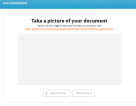Using OCR Functionality
The OCR functionality accelerates the onboarding process. It allows the future customer to take a photo or upload their identity card to automatically fill in the necessary fields with the required information.
Follow the below steps when using this option:
1. Click the OCR button from the Add Customer - Personal Data page. The OCR Processor page is displayed.
2. Click either the Upload File button or the Take a Photo button.
3. After the OCR process finishes, all the captured data from the ID card is added automatically into the Personal Data form. The Add Customer - Personal Data is displayed. You can add or change any additional information at this step.
4. Click the Next button. The Edit Customer - Personal Data Additional page opens. For additional information, see the Input Additional Personal Data step from the Onboarding Private Individuals page.