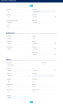Onboarding Private Individuals
The process of onboarding private individuals represents a way of offering customers fast access to banking products and other services. During this process customer information is collected, evaluated, and authorized for secured retail banking. It is the first stage of the customer journey once they begin using a product or service.
Follow the below steps to start the onboarding process for retail customers.
-
Click Main menu > General > Private Individuals, and the Account Private Individuals List page opens.
-
Click the Insert button to open the Add Customer - Personal Data page.
-
Fill in the following fields:
-
First Name: Select the customer's first name.
-
Account Type: This field is read-only. The selected option is the customer's account type.
-
Enter the customer's Middle Name, Last Name and Date of Birth.
-
Personal Identification Number: Enter the unique number allocated by the government to an individual used for taxation and other transaction purposes. The length depends on the country that issued the document.
-
Place of Birth: Enter the customer's place of birth.
-
Gender: Select the customer's gender.
In the Identity Card section of the page, fill in the following fields:
- ID Card Type: Select the customer's identification document card type: ID Card, Other Types, Passport or Permit for Residency.
-
Issued By: Select the name of the institution that issued the identity document.
-
ID Card Series: Select the customer's identification document card series.
-
Issue Date: Select the issue date of the identification document.
-
Card Number: Select the customer's identification document card number.
-
Expiry Date: Select the expiration date of the identification document.
-
Issuing Country: Select the country that issued the document.
In the Address section of the page, fill in the following fields:
- Address type: Select the address type from the following options: Primary Address, Secondary Address, Billing Address, Social Address, Delivery Address, Home Address or Residence Address.
-
Main address: If you select this checkbox, then the record is set as the main address.
-
Select the Country, City and County from the customer's address.
-
Street Type: Select the street type from the customer's address. Select from the existing records or insert a new one.
-
Enter the Street Name, Street Number, Building Number, Entrance, Floor Number, Apartment Number and Postal Code from the customer's address.
-
-
Click the Next button. The Add Account - Personal Data Additional page opens.
-
Fill in the following fields:
-
Division: Business division to which the customer belongs. For additional details see the Define Business Divisions section.
-
Branch responsible: The business branch to which the customer belongs to. For additional details see the Define Business Unit Type section.
-
Business Line: The division’s business line to which the customer belongs. For additional details see the Define Business Lines section.
-
Account Responsible: The employee responsible for the customer's account. For details on how to create system users, see the System Users and the Adding System User Information documentation.
-
-
Click the Save button. The customer's dashboard is displayed in the Managing Detailed Customer Information page.