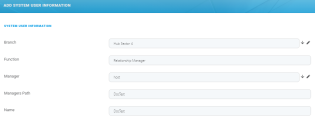Adding System User Information
Follow the below steps when adding system user information:
-
Go to the FintechOS Portal.
-
Open the General menu in the top left corner.
-
Select the System User Information menu option. The System User Information List page is displayed.
-
Click the Insert button in the top right corner. The Add System User Information page is displayed.
-
Fill in the following fields:
Field Type Required Description Branch Lookup No The branch that the user belongs to. Select from the list or create a new record. For additional details see the Adding Business Unit Branches section. Function Text No The user's function. Manager Lookup No The manager name. Select from the list or create a new user based on the steps from the Adding Users page. Manager Path Text No The manger path. Name Text No The user's name. 6. Click Save and close to return to the System User Information List page.