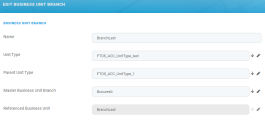Adding Business Unit Branches
Business unit branches represents a great way to set up a bank internal organizational structure. Follow these steps to add new business unit branches:
-
Go to the FintechOS Portal.
-
Open the General menu in the top left corner.
-
Select the Business Unit Branch menu option. The Business Unit Branches List page is displayed.
-
Click the Insert button in the top right corner. The Add Business Unit Branch page opens.
-
Fill in the following fields:
Field Type Description Name Text The name of the branch. Unit Type Lookup The unit type of the record. Lookup to FTOS_ACC_UnitType.Parent Unit Type Lookup The parent type of the current record. Lookup to FTOS_ACC_UnitType.Master Business Unit Branch Lookup Filtered lookup, displaying only business unit branches with Parent unit type. Referenced Business Unit Lookup Business unit from the business unit system entity. It is automatically filled in.
7. Click Save and reload. The Business Lines section is displayed.
8. Click the Insert existing button to add a business line or create a new one. The following options are available:
-
Corporate
-
Individuals
-
Insurance
-
WM
9. Click Save and close to return to the Business Unit Branches List page.