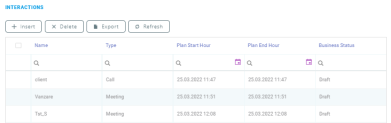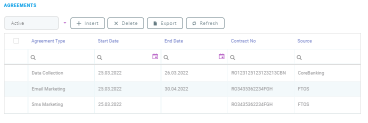Sales
The Sales tab stores data about internal and external sales campaigns activities, any agreements signed or interaction related to the customer's account.
Interactions
The Interactions section displays a history of all the interactions related to the customer's account. This includes the communications sent to the customer through various channels (email, sms, phone call, etc.) and the actions or activities that were taken on the account.
To add a new interaction record, click the Insert button and fill in the information from the following tabs:
The Planning tab stores details about the type of planned activity set on the customer's account. Fill in the below fields:
| Field | Required | Type | Description |
|---|---|---|---|
| Followed Activity | No | Lookup | The followed activity name. |
| Name | No | Text | The activity name. For example: Credit Card Sale. |
| Type | No | Lookup | The activity type: call, meeting, email, and so on. |
| Source Type | No | Lookup | The customer's age. |
| Source Reason Type | No | Option Set |
The following option is available:
|
| Plan Start Date | No | Date | The activity plan start date. |
| Plan End Date | No | Date | The activity plan end date. |
| Plan Start Hour | No | Date | The activity plan start date and hour. |
| Plan End Hour | No | Date | The activity plan end date and hour. |
| Account | No | Lookup | The customer's account. |
| Account Type | No | Lookup | The customer's account type. |
| Account Name | No | Lookup | The customer's account name. |
| Account First Name | No | Text | The customer's first name. |
| Account Last Name | No | Text | The customer's last name. |
| Account PIN | No | Text | A unique number allocated by the government to an individual used for taxation and other transactions purposes. The length depends on the country that issued the document. |
| Fiscal Registration No | No | Text | The unique fiscal registration number of a company allocated by the government for taxation and other transactions purposes. |
| Commercial Registration | No | Text | A company registration number is a unique combination of numbers and, in some cases, letters. The company registration number (also known as the company number, registration number, or simply abbreviated to CRN) is used to identify your company and verify the fact that it is an entity registered. |
| Email Address | No | Text | The customer's email address. |
| Phone Number | No | Text | The customer's phone number. |
| Assigned User | No | Lookup | The employee responsible for the customer's account. |
| Location | No | Lookup | The customer's location. |
| Location Comments | No | Text | Additional details about the location. |
| Activity Description | No | Text | A description about the planned activity. |
The Result tab displays the result of the planned activity. From here, communications can be sent to the customer. Fill in the below fields:
| Field | Required | Type | Description |
|---|---|---|---|
| Activity Date | No | Date | The date the activity started. |
| Duration (h) | No | Date | The activity duration in hours. |
| Result Type | No | Lookup | The activity result type. |
| Activity Comments | No | Text | The activity comments. |
| Result Description | No | Text | The activity result description. |
| Template | No | Lookup | The content template. |
| Action Template Content | No | Lookup | The action template content. |
| Use Template | No | Bool | If true, a defined template is used. |
| Communication Channel | No | Lookup | The communication channel. For additional details, see the Use the Omnichannel Communication Channels page. |
| Culture | No | Lookup | The customer's culture. |
| Subject | No | Text | The subject of the message that's going to be sent to the customer. |
| Account Name | No | Lookup | The customer's account name. |
| Send Msg As Text | No | Bool | If true, the message is sent as a text message. |
| Body | No | Text | The body of the message that's going to be sent to the customer.. |
| Attachment | No | File | Attach the file(s) to the customer's message. |
This Plan Follow Up tab displays the activities and actions related to the customer's account. Click the Insert button from either the Activities or the Actions section to add new records.
This tab displays links associated with the customer's account.
Internal Campaign Activities
The Internal Campaign Activities section displays all the internal campaign activities (sales or administrative) related to the account. By default, the assigned internal campaign activities are showed. To view internal campaign activities with a different status, select from the drop-down button one of the following options: unassigned, in progress, completed, or cancelled. For additional information on internal campaign activities, see the Internal Campaign Activities page.
External Campaign Activities
The External Campaign Activities section displays a history of the customer's external campaign activities. Here, all the messages sent throughout an external campaign activity can be viewed.
Agreements
The Agreements section lists all the agreements associated to the customer's account. By default, the active agreements are displayed but inactive ones can also be viewed. To view a specific agreement, double click the desired record from the list.
An agreement is linked to a customer but it can also be associated to a certain contract.
To add a new agreement record, click the Insert button and fill in the following fields:
| Field | Required | Type | Description |
|---|---|---|---|
| Agreement Type | Yes | Option Set | Select the agreement type from the below options:
|
| Status | No | Read Only | The status of the agreement: active or inactive. The status becomes inactive if the agreement end date is set in the past compared with the system date. |
| Start Date | No | Date | The contract start date. |
| Contract Number | No | Lookup | Select the contract from the list or create a new one. |
| End Date | No | Date | The contract end date. |