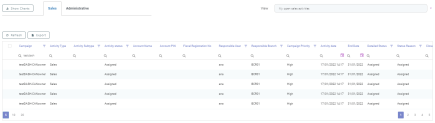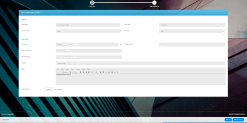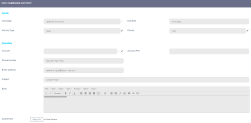Internal Campaign Activities
After setting the status reasons template for an internal campaign, sales or administrative campaign activities are generated. Internal campaign activities are generated after a campaign that generates internal activities is defined and approved. The person responsible for contacting the clients can access each campaign activity and based on the information presented on the activity level, the client is contacted. After the client feedback is received, the status of each campaign activity is updated. For both sales and administrative campaign types, the below data is displayed:
| Field | Description |
|---|---|
| Campaign | The campaign number. |
| Activity Type | The activity type: sales or administrative. |
| Activity Subtype | The activity subtype. |
| Activity status | The activity status. |
| Account Name | The name of the account. |
| Account PIN | The account PIN. |
| Fiscal Registration No | The fiscal registration number of a corporate account. |
| Responsible User | The person responsible of the campaign activity. |
| Responsible Branch | The bank branch responsible of the campaign activity. |
| Campaign Priority | The campaign priority. |
| Activity date | The date the campaign activity begins. |
| End Date | The date the campaign activity ends. |
| Detailed Status | A detailed status of the campaign activity. |
| Status Reason | The status reason. |
| Closed On | The date the campaign was closed on. |
| Completed | If True, it indicates the campaign activity is completed. |
The data from the activities grid can be filtered for a faster record search.
There are two types of generated internal campaign activities:
-
Sales activities where bank clients are contacted for different product or services promotions.
-
Administrative activities where bank clients are contacted whenever additional data or documents are needed.
NOTE
Administrative campaign activities can have different subtypes. For example, there can be an administrative campaign with the role of collecting or updating client personal data or documents. Administrative activity subtypes are dynamic and can be set during the product implementation.
For the person that launches and manages the campaign, these activities can be viewed in the Activities tab and are displayed only when the campaign generates sales or administrative internal campaign activities. The person responsible with handling the campaign activities can access and view them from the Dashboards area.
The below steps indicate how to access additional internal campaign activities as a campaign manager in charge of launching the campaign.
1. From the Internal Campaign Activities section, select a campaign activity to open it. The Edit Campaign Activity page is displayed.
2. The following data can be viewed:
In case of campaigns that generate administrative campaign activity, a new tab that contains the defined activity subtype data is displayed.
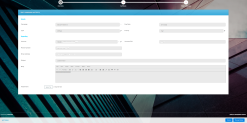
Overview Tab
| Field | Required | Type | Description |
|---|---|---|---|
| Account | No | Read Only | The account number. If no value is set for this fields, the Account Name field value is displayed instead. |
| Account name | No | Read Only | The name of the account. Displayed only if the Account field is null. |
| Responsible User | No | Read Only | The person responsible of the campaign activity. |
| Responsible Branch | No | Read Only | The bank branch responsible of the campaign activity. |
| Status Reason | No | Read Only | The status reason. For additional information, see the Managing Reason Templates page. |
| Campaign | No | Read Only | The campaign number. |
| Due Date | No | Read Only |
The end date of the campaign and the date by which the activity must be closed.
NOTE
If there are internal campaign activities with Activity status different than Unassigned, Assigned, or In Progress, then the campaign activities' original status is not changed. |
| Activity Type | No | Read Only | The activity type. Displayed only for Sales campaigns. |
| Type | No | Read Only | The administrative activity type. Displayed only for Administrative campaigns. |
| Priority | No | Read Only |
The campaign priority. The following options are available:
|
| Subject | No | Read Only | The email subject. |
| Body | No | Read Only | The email body. |
| Phone Number | No | Read Only | The client's phone number. |
| Email Address | No | Read Only | The client's email address. |
| Account PIN | No | Read Only | The account's PIN number. Displayed only if no value is set. |
| Fiscal Registration Number | No | Read Only | The fiscal registration number of a corporate account. |
| Closed On | No | Read Only | This filed is displayed only if the activity status is Cancelled or Completed. The system date value is automatically updated when the activity status is Cancelled or Completed. |
| Related Journey | No | Read Only | System input after converting a sales activity to an Opportunity/ Digital lending/ Digital onboarding. This field is displayed only for sales activity types. |
| Current Status | No | Read Only |
The current status of the campaign. The following options are available:
NOTE
When a user changes the status from Unassigned to Assigned, the responsible user changes automatically with the person who changed the status. These statuses can be set manually by the user:
|
| Detailed Status | No | Read Only |
A detailed status of the campaign activity.
|
| Add file | No | File | Allows the upload of necessary documents. |
At the bottom of the page the following action buttons are displayed: Change Status, History, Assign to user, Assign to me. For additional details, see the Action buttons page.
Plan Follow Up Tab
In this tab, meeting and call follow-up activity types are displayed.
When a campaign activity is either in completed or cancelled status, the following fields and buttons become read-only:
• all the fields from the Activity section of the Overview tab
• all the following buttons: Change Status and the standard platform buttons as well (Save & Close, Save & Reload, etc.)