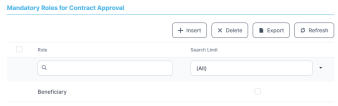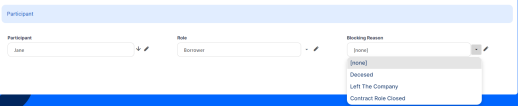Working with Participants
The participants to a contract are those legal or individual persons who have a role to play during the life-cycle of the contract. They can be the person who borrows the funds, the actual beneficiary of the funds, the company administrator of the legal person, a notary, and so on. Another example are the agents, brokers, insurers, or merchants who participate in contracts as third-party entities, and they may get commissions according to third-party agreements. They must be recorded in contracts as contract participant with the specified role in order to qualify for the commissions stated in the agreement pricing records added to an agreement.
While creating a contract, Loan Management automatically populates the Contract Participants section within the Overview tab of the contract with the customer's information as both Borrower and Beneficiary of the funds, for loan contracts. If the customer is a legal entity, all the company’s already entered legal representatives such as administrators, affiliates, owners, or other key contact persons are displayed in this list. In the Contract Participants section, you can add other participants to the contract, like Guarantors, Co-Debtors, etc, even after approval, delete, block, or export customers who participate in a contract.
There may be cases when some roles are mandatory for a product. If there is a mandatory role defined in the banking product's service configuration, Loan Management displays an error on trying to approve the contract without a customer mentioned in the contract with that specific role.
Adding Participants
-
To add a participant, click Insert in the Contract Participants section of contract in
Draft, Version Draft, orApprovedstatus. -
On the newly displayed Participant page, fill in the following fields:
-
Participant - Select from the list the name of the customer who can access the contract.
-
Role - Select from the list the role in the contract of the previously selected customer.
-
Blocking Reason - Leave this empty if you don't want to limit the customer's access to the contract.
-
-
Click the Save and Close button.
For legal entity customers, add the participant with the
Company Administrator role, otherwise, the loan contracts cannot be approved. This is not the case for current account contracts. Blocking Participants
If you need to block an existing participant's access to the contract for various reasons, such as the person left the company who is the beneficiary of the contract, follow these steps:
-
Double-click an existing participant in the Contract Participants section of contract in
Draft, Version Draft, orApprovedstatus. -
On the displayed Participant page, in the Blocking Reason field, choose the reason for blocking the selected participant from accessing the contract.
-
In the Block Role Date field, select the starting date for blocking the participant's access to the contract.
-
Select the Block Disbursement checkbox to instruct Loan Management to stop disbursements on the contract, if needed.
-
Click the Save and Close button.