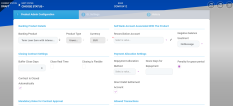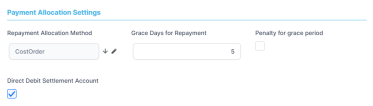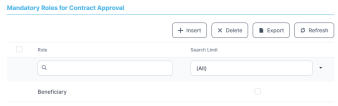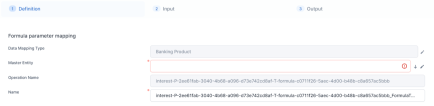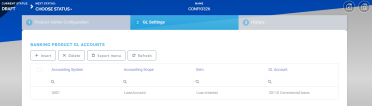Creating A New Product Admin Configuration
Banking products can only be used in contracts if they are attached to a product admin configuration record in Approved status. Make sure you create for each banking product that you want to use in contracts a product admin configuration record.
To create a new product admin configuration:
-
Open the Products with Service Configs page as described in the Managing Banking Product Admin Configurations section.
-
Click the Insert button to display the Product Admin Configuration page, where you can set the desired Loan Management-related product configurations.
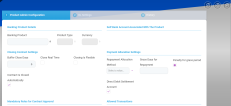
-
On the page's Product Admin Configuration tab, within the Banking Product Details section, decide for which banking product you want to create the configuration, filling in the following fields:
-
Banking Product - Click the down arrow next to this field to open the list of approved banking products that don't have a service configuration yet.
NOTE
An empty list indicates that there are no approved banking products of the selected type and currency which are not yet attached to a configuration.- Product Type and Currency - These fields are automatically filled with the selected banking product's type and currency and can't be changed. NOTE
The banking product's type influences the next steps and many of the fields are automatically completed with values inherited from the product type definition. Some sections of the page appear only for certain banking product types, so make sure you select the desired banking product first.
-
-
Click the Save and Reload button.
Loan Management saves the product admin configuration in Draft status, with minimum default information, such as an auto-generated record number, created by, or allowed transaction types defaulted from the selected banking product type. The History tab is displayed after saving the record, allowing you to view relevant version information.
Proceed to the next steps where the details about the specific configurations are captured.
Each banking product must be associated to a bank account to be used for transactions, for money movements. This is known as a reconciliation account. The reconciliation account must have the same currency as the product, because the conversions are performed from and into this account.
-
In the Self Bank Account Associated with the Product section, fill in the Reconciliation Account, selecting from the drop-down list the reconciliation account to be used for the banking product attached to this configuration. The list is already filtered to display only the accounts in the previously selected product's currency.

-
Select a value for the Negative Value Treatment drop-down to specify how Loan Management treats situations when the funds of the reconciliation account associated with the banking product used in the contract would go below zero if a disbursement event would be approved. The possible values are:
-
Error- there is an error message displayed if the disbursement event that is being approved would result in a negative balance of the associated reconciliation account. The event can't be approved and the balance can't go below zero. Select this value if you want to block any transactions that would result in a negative balance of the reconciliation account associated to the banking product. -
Warning- there is a warning message displayed if the disbursement event that is being approved would result in a negative balance of the associated reconciliation account. The event can be approved and the balance can go below zero. -
NoMessage- there is no error or warning message displayed if the disbursement event that is being approved would result in a negative balance of the associated reconciliation account. The event can be approved and the balance can go below zero.
NOTE TheReconciliationAccountTreatmentsystem parameterNegative balance treatmentvalue. Loan Management takes into consideration the settings used at the product admin configuration level (theNegative balance treatmentfield's value). Thus, if the value is specified at the configuration, then that value takes precedence over the system parameter's setting. -
-
Click the Save and Reload button.
Configure the default closure settings for contracts based on the banking product with this service configuration.
-
In the Closing Contract Settings section, fill in the following fields:
-
Buffer Close Days: Enter the number of days used as buffer before automatically closing the contract when the contract reaches maturity and its balance reaches zero. If
Buffer Close Days > 0, thenContract Is Closed Automatically = False. -
Close Real Time: If you select this checkbox, the contract based on a banking product with this configuration is closed in real-time, when the contract reaches maturity and its balance reaches zero, without waiting for the end of day processes. If
Close Real Time = True, thenBuffer Close Days = 0andContract Is Closed Automatically = True. -
Closing Is Flexible: If you select this checkbox, the closure details of the contract can be modified at the contract creation.
-
Contract Is Closed Automatically: If you select this checkbox, the contract is closed automatically at maturity, if the balance reaches zero. If
Contract Is Closed Automatically = False, thenClose Real Time = False.
-
-
Click the Save and Reload button.
In the Payment Allocation Settings section you can decide which allocation method should be used to determine the order in which credit items are prioritized when repaying loans, credit accounts, and so on. You can also define the grace period settings for contracts based on the banking product with this service configuration.
-
Fill in the following fields:
-
Payment Allocation Method: The payment allocation method represents the recovery order of amounts from payment notifications. Select a payment allocation method from the list.
-
Grace Days for Repayment: Insert the number of days for which the bank expects a payment without calculating penalty.
-
Penalty for grace period: If you select the checkbox, the penalty interest is applied on the loan contract without taking into consideration the grace period defined at contract level, being calculated for the difference between system date - due date, if the grace period passed and the customer didn't pay the due amounts. If you leave this checkbox unselected, the penalty interest is applied on the loan contract taking into consideration the grace period defined at contract level, being calculated for system date - due date + grace days for repayment.
-
Direct Debit Settlement Account: If you select the checkbox, the banking product with this configuration has the automated settlement of repayment notification functionality (the payment allocation) turned on by default at the contract level. You can turn the automated settlement off either at the product admin configuration level or at the contract level. Default value:
true.NOTE
The automated settlement of repayment notification, or direct debit settlement account, is the functionality whereby, if funds are available on the settlement account and the contract has repayment notifications pending for recovery, Loan Management automatically uses the available balance up to full settlement of repayment notifications.
The automated settlement ofInstallmenttype repayment notification functionality (the payment allocation) can be turned on or off, thus allowing the financial institution to manage the contracts in case of blocked accounts and control the allocation of funds to outstanding notifications in case of need to impose a block on the settlement account, or manage the settlement of multiple loans from the same settlement account when short on funds and exceptional rules might apply.
If the functionality is turned off, the contract is pending for manual allocation. You can turn it back on and leave Loan Management to allocate the funds according to its automated processes, using any funds that become available in the settlement account in order to cover pending notifications.
-
-
Click the Save and Reload button.
You can add the roles of the participants that are mandatory to exist at the contract level for contracts based on the banking product with this configuration. In other words, when creating contracts based on banking products with service configuration with Merchant role, you must add a customer with the same Merchant role as contract participant, otherwise, the contract cannot be approved. When Search Limit is selected for a role, Loan Management checks if the contract participant with this role has an attached limit configured with a limit type associated to the same role, in this case Merchant Exposure.
-
In the Mandatory Roles for Contract Approval section, click Insert to open the Add Mandatory Roles page and fill in the following fields:
-
Role: Select the role of the participants that are mandatory to exist at the contract level for contracts based on banking products with this configuration.
-
Search Limit: When
Search Limitis selected for a role on a banking product, Loan Management checks if the contract participant with this role has an attached limit configured with a limit type associated to the same role.
If you select a role not associated with a customer limit type in Loan Management, theSearch Limitfield becomes read-only and unselected.
-
-
Click the Save and Reload button.
Loan Management automatically displays in the Allowed Transactions section the transaction types associated with the type of the selected banking product. If you need to associate other transaction types to this product admin configuration, follow these steps:
-
Click Insert existing and select the desired transaction types to be associated with the product admin configuration record.
-
To remove a transaction type from the record, select the empty checkbox next to it and click Remove existing.
-
Double-click a selected transaction type if you wish to edit it.
-
In the Edit Transaction Type > Settings section, fill in the following fields:
-
Name: Enter the name of the transaction type.
-
Transaction Code: Enter the code of the transaction type.
-
Process Type: This field associates the process type with the transaction operation type, which makes the connection with the transaction motor of bank accounts. Select one of the processes defined within the system.
NOTE There is no integration at this point with a payment gateway. -
Edit Form: Select the form used to edit this transaction type. You can choose only from the forms defined on the
Contract Evententity. -
Transaction Operation Type: The transaction operation type makes the connection with the transaction motor of bank accounts. Select one of the transaction operation types defined within the system.
-
Is System Transactions: If you select this checkbox the transaction is marked as being neither a credit of the account, nor an allocation of funds, but a transaction that does not influence other transactions within the account. System transactions are meant to be used only for accounting.
-
Is Automatic Transaction: If you select this checkbox here, then you cannot select it within the contract operations. The Is Automatic Transaction checkbox marks the transaction as automatic.
-
Real Time Process: This checkbox marks the transaction as to be processed in real-time. If selected, then the transaction is processed right away. If not selected, then the transaction is inserted as a bank account transaction queue record.
-
Only One Draft: If you select this checkbox, there can be only one record of this transaction type in
Draftstatus created at the contract level. -
Generate New Contract Version: This checkbox allows you to specify if a new contract version should be generated by this transaction type.
-
Commission Type: Select the commission type applicable for this transaction type. Return fee commissions are filtered out and can't be selected.
-
Return Commission Type: Select the return fee commission type applicable for this transaction type. Only return fee commissions can be selected.
-
Is Clawback Transaction: If selected, this checkbox marks the transaction as generating a clawback commission. The transaction type is to be used in third-party management invoicing activities. Default value:
False. -
Allow Backdated: If selected, the transactions started through API calls are processed/ reprocessed with the intended dates, otherwise they are processed with the system's current date. Default value:
False.
-
-
In the Edit Transaction Type > Accounting Configurations section, fill in the following fields:
-
Generates Accounting Entry: Select this checkbox to create an entry in the Subledger. It generates records in the
Accounting Entryentity. -
OL Master Entity: Select the entity referenced by the accounting systems.
-
-
In the Edit Transaction Type > Purge Configurations section, fill in the following fields:
-
To Be Purged: This checkbox marks the transaction as purgeable. If you select it, you can purge or archive records in
Draftstatus. -
Purge Number of Days: Enter the default number of calendar days that a record can be kept in
Draftstatus before it is purged. For additional information, see the System Parameters page. This field is displayed only whenTo Be Purged = True. -
Master Purge Entity: Select the master purge entity under which the draft records are. This field is displayed only when
To Be Purged = True.
-
-
You can also edit the information in the Transaction Value Types, Transaction Item Accounting Configurations and Transaction Accounting Models sections. Read more details about Transaction Types in the SubledgerUser Guide.
-
Click the Save and Close button.
-
Accruals and Provisions- System transaction. If added at product admin configuration level, the accruals and provisions for contracts can be calculated on a daily basis.
This transaction type is not added automatically. Make sure you insert it in the Allowed Transactions tab. -
Disbursement- If added at product admin configuration level, the requested funds are transferred into the customer's account.
This transaction type is not added automatically. Make sure you insert it in the Allowed Transactions tab. -
Early repayment- If added at product admin configuration level, the customer can make a payment earlier than the stated maturity date of the contract.
This transaction type is not added automatically. Make sure you insert it in the Allowed Transactions tab. -
Payment Holiday- If added at product admin configuration level, the official bank holidays are considered when calculating a payment schedule.
This transaction type is not added automatically. Make sure you insert it in the Allowed Transactions tab. -
Repayment- If added at product admin configuration, the customer can make a payment to cover the scheduled repayment amount.
This transaction type is not added automatically. Make sure you insert it in the Allowed Transactions tab. -
Repayment Notification- If added at product admin configuration level, the system generates and displays in the contract a repayment notification after each disbursement, containing the total amount to be paid off.
This transaction type is not added automatically. Make sure you insert it in the Allowed Transactions tab. -
Reschedule Overdues- If added at product admin configuration level, the system extends or adds extra time to an existing contract.
This transaction type is not added automatically. Make sure you insert it in the Allowed Transactions tab. -
Reschedule Debt- If added at product admin configuration level, the system recalculates the entire payment schedule by extending the time period for loan repayment.
This transaction type is not added automatically. Make sure you insert it in the Allowed Transactions tab. -
Returned Amount or Goods- If added at product admin configuration level, theReturned Amount of Goodstransaction type can be used when a customer returns all or part of a loan in a short while after contract creation. You can set upReturn Feetype commissions, to return all or some of the claimed commission to the borrower.
This transaction type is not added automatically. Make sure you select theAllow Return Of Goodscheckbox in the Return of Goods section within the Allowed Transactions tab. -
Revert Disbursement- If added at product admin configuration level, disbursements performed at contract level can be reverted after being performed.
This transaction type is not added automatically. Make sure you insert it in the Allowed Transactions tab. -
Revert Transfer between my bank accounts- System transaction. If added at product admin configuration level, transfers between the same customer's bank account can be reverted after being performed.
This transaction type is not added automatically. Make sure you insert it in the Allowed Transactions tab. -
Transfer between my bank accounts- If added at product admin configuration level, the customer is allowed to move funds between their accounts at the contract level. -
WriteOff- If added at product admin configuration level, non-performing loans can be written-off in Loan Management, either manually or automatically.
This transaction type is not added automatically. Make sure you insert it in the Allowed Transactions tab. If you've added theWriteOfftransaction, then you must also specify the Write Off Account within the Write Off section.
-
Accruals and Provisions- System transaction. If added at product admin configuration level, the accruals and provisions for contracts can be calculated on a daily basis.
This transaction type is not added automatically. Make sure you insert it in the Allowed Transactions tab. -
Disbursement- If added at product admin configuration level, the requested funds are transferred into the customer's account.
This transaction type is not added automatically. Make sure you insert it in the Allowed Transactions tab. -
Early repayment- If added at product admin configuration level, the customer can make a payment earlier than the stated maturity date of the contract.
This transaction type is not added automatically. Make sure you insert it in the Allowed Transactions tab. -
LoanContract- If added at product admin configuration level, the loan contract accounting entries are generated automatically by the system when the contract is approved.
This transaction type is not added automatically. Make sure you insert it in the Allowed Transactions tab. -
Payment Holiday- If added at product admin configuration level, the official bank holidays are considered when calculating a payment schedule.
This transaction type is not added automatically. Make sure you insert it in the Allowed Transactions tab. -
Repayment- If added at product admin configuration level, the customer can make a payment to cover the scheduled repayment amount.
This transaction type is not added automatically. Make sure you insert it in the Allowed Transactions tab. -
Repayment Notification- If added at product admin configuration level, the system generates and displays in the contract a repayment notification after each disbursement, containing the total amount to be paid off.
This transaction type is not added automatically. Make sure you insert it in the Allowed Transactions tab. -
Returned Amount or Goods- If added at product admin configuration level, theReturned Amount of Goodstransaction type can be used when a customer returns all or part of a loan in a short while after contract creation. You can set upReturn Feetype commissions, to return all or some of the claimed commission to the borrower.
This transaction type is not added automatically. Make sure you select theAllow Return Of Goodscheckbox in the Return of Goods section within the Allowed Transactions tab. -
Reschedule Overdues- If added at product admin configuration level, the system extends or adds extra time to an existing contract.
This transaction type is not added automatically. Make sure you insert it in the Allowed Transactions tab. -
Reschedule Debt- If added at product admin configuration level, the system recalculates the entire payment schedule by extending the time period for loan repayment.
This transaction type is not added automatically. Make sure you insert it in the Allowed Transactions tab. -
Revert Disbursement- If added at product admin configuration level, disbursements performed at contract level can be reverted after being performed.
This transaction type is not added automatically. Make sure you insert it in the Allowed Transactions tab. -
Revert Transfer between my bank accounts- System transaction. If added at product admin configuration level, transfers between the same customer's bank account can be reverted after being performed.
This transaction type is not added automatically. Make sure you insert it in the Allowed Transactions tab. -
Transfer between my bank accounts- If added at product admin configuration level, the customer is allowed to move funds between their accounts at the contract level.
Accruals and Provisions- System transaction. If added at product admin configuration level, the accruals and provisions for contracts can be calculated on a daily basis. This transaction type is not added automatically. Make sure you insert it in the Allowed Transactions tab.Disbursement- If added at product admin configuration level, the requested funds are transferred into the customer's account.
This transaction type is not added automatically. Make sure you insert it in the Allowed Transactions tab.Overdraft Payment- If added at product admin configuration level, the customer can perform payments from the current account using the overdraft functionality, practically using an amount larger than the positive balance of the account, up to the overdraft limit defined at the contract level.
This transaction type is not added automatically. Make sure you insert it in the Allowed Transactions tab.Early repayment- If added at product admin configuration level, the customer can make a payment earlier than the stated maturity date of the contract.
This transaction type is not added automatically. Make sure you insert it in the Allowed Transactions tab.Payment Holiday- If added at product admin configuration level, the official bank holidays are considered when calculating a payment schedule.
This transaction type is not added automatically. Make sure you insert it in the Allowed Transactions tab.Repayment- If added at product admin configuration level, the customer can make a payment to cover the scheduled repayment amount.
This transaction type is not added automatically. Make sure you insert it in the Allowed Transactions tab.Repayment Notification- If added at product admin configuration level, the system generates and displays in the contract a repayment notification after each disbursement, containing the total amount to be paid off.
This transaction type is not added automatically. Make sure you insert it in the Allowed Transactions tab.Reschedule Overdues- If added at product admin configuration level, the system extends or adds extra time to an existing contract.
This transaction type is not added automatically. Make sure you insert it in the Allowed Transactions tab.Reschedule Debt- If added at product admin configuration level, the system recalculates the entire payment schedule by extending the time period for loan repayment.
This transaction type is not added automatically. Make sure you insert it in the Allowed Transactions tab.Revert Disbursement- If added at product admin configuration level, disbursements performed at contract level can be reverted after being performed.
This transaction type is not added automatically. Make sure you insert it in the Allowed Transactions tab.Revert Transfer between my bank accounts- System transaction. If added at product admin configuration level, transfers between the same customer's bank account can be reverted after being performed.
This transaction type is not added automatically. Make sure you insert it in the Allowed Transactions tab.Transfer between my bank accounts- If added at product admin configuration level, the customer is allowed to move funds between their accounts at the contract level.
This transaction type is automatically added in the Allowed Transactions tab ifAllow Withdrawalswas selected at the banking product type level.
-
Top Up Account- If added at product admin configuration level, the customer is allowed to make top ups at the contract level. When a top up transaction is recorded in a contract, at the next maturity date the customer receives the interest for the initial amount up until the top up date, plus the interest for the full amount (initial amount + top up amount) proportional from top up to payment date.
This transaction type is automatically added in the Allowed Transactions tab ifAllow Top Upswas selected at the banking product type level. -
Withdraw- If added at product admin configuration level, the customer is allowed to make withdrawals at the contract level.
This transaction type is automatically added in the Allowed Transactions tab ifAllow Withdrawalswas selected at the banking product type level. -
Transfer between my bank accounts- If added at product admin configuration level, the customer is allowed to move funds between their accounts at the contract level.
This transaction type is automatically added in the Allowed Transactions tab ifAllow Withdrawalswas selected at the banking product type level. -
Accruals and Provisions- System transaction. If added at product admin configuration level, the accruals and provisions for contracts can be calculated on a daily basis.
This transaction type is not added automatically. Make sure you insert it in the Allowed Transactions tab. -
Revert Transfer between my bank accounts- System transaction. If added at product admin configuration level, transfers between the same customer's bank account can be reverted after being performed.
This transaction type is not added automatically. Make sure you insert it in the Allowed Transactions tab.
Top Up Account- If added at product admin configuration level, the customer is allowed to make top ups at the contract level. When a top up transaction is recorded in a contract, at the next maturity date the customer receives the interest for the initial amount up until the top up date, plus the interest for the full amount (initial amount + top up amount) proportional from top up to payment date.
This transaction type is automatically added in the Allowed Transactions tab ifAllow Top Upswas selected at the banking product type level.Withdraw- If added at product admin configuration level, the customer is allowed to make withdrawals at the contract level.
This transaction type is automatically added in the Allowed Transactions tab ifAllow Withdrawalswas selected at the banking product type level.
If this transaction type is not inserted for deposits, in order to have access to the funds before maturity date, the customer has to liquidate the deposit. In this case the interest is not paid.Transfer between my bank accounts- If added at product admin configuration level, the customer is allowed to move funds between their accounts at the contract level.
This transaction type is automatically added in the Allowed Transactions tab ifAllow Withdrawalswas selected at the banking product type level.Accruals and Provisions- System transaction. If added at product admin configuration level, the accruals and provisions for contracts can be calculated on a daily basis.
This transaction type is not added automatically. Make sure you insert it in the Allowed Transactions tab.Overdraft Payment- If added at product admin configuration level, the customer can perform payments from the current account using the overdraft functionality, practically using an amount larger than the positive balance of the account, up to the overdraft limit defined at the contract level.
This transaction type is not added automatically. Make sure you insert it in the Allowed Transactions tab.Revert Transfer between my bank accounts- System transaction. If added at product admin configuration level, transfers between the same customer's bank account can be reverted after being performed.
This transaction type is not added automatically. Make sure you insert it in the Allowed Transactions tab.Interest capitalization- System transaction. If added at product admin configuration level, the interest for contracts can be capitalized.
This transaction type is not added automatically. Make sure you insert it in the Allowed Transactions tab.
-
Top Up Account- If added at product admin configuration level, the customer is allowed to make top ups at the contract level. When a top up transaction is recorded in a contract, at the next maturity date the customer receives the interest for the initial amount up until the top up date, plus the interest for the full amount (initial amount + top up amount) proportional from top up to payment date.
This transaction type is automatically added in the Allowed Transactions tab ifAllow Top Upswas selected at the banking product type level. -
Withdraw- If added at product admin configuration level, the customer is allowed to make withdrawals at the contract level.
This transaction type is automatically added in the Allowed Transactions tab ifAllow Withdrawalswas selected at the banking product type level.
If this transaction type is not inserted for deposits, in order to have access to the funds before maturity date, the customer has to liquidate the deposit. In this case the interest is not paid. -
Transfer between my bank accounts- If added at product admin configuration level, the customer is allowed to move funds between their accounts at the contract level.
This transaction type is automatically added in the Allowed Transactions tab ifAllow Withdrawalswas selected at the banking product type level. -
Deposit Liquidation- If added at product admin configuration level, the deposit account can be closed and the entire amount is transferred in the current account. If the liquidation occurs at the maturity date, the interest is also paid. If the liquidation occurs in any other day before the maturity date, the customer receives the sight interest (if applicable).
This transaction type is not added automatically. Make sure you insert it in the Allowed Transactions tab. -
Early Termination Deposit- If added at product admin configuration level, the deposit can be terminated before its maturity date.
This transaction type is not added automatically. Although not mandatory to be inserted in the Allowed Transactions tab, please do so in order to have a better traceability of the events that can occur. -
Payment Deposit- These represent automatic transactions that are generated by the system. If added at product admin configuration level, the system can perform transfers to and from the deposit within a contract.
This transaction type is not added automatically. Although not mandatory to be inserted in the Allowed Transactions tab, please do so in order to have a better traceability of the events that can occur.
Configure whether a contract based on the banking product with this service configuration can have Returned Amount or Goods transactions or not, and the specific conditions for these transactions. The Returned Amount or Goods transaction type should be used when a customer returns all or part of a loan or mortgage in a short while after contract creation, if the product admin configuration was defined to allow such transactions. You can set up Return Fee type commissions to return all or some of the claimed commission to the borrower.
The Return of Goods section is displayed for banking product types of the following types: loans, mortgages, and leasings.

-
Fill in the following fields:
-
Allow Return Of Goods: Select this checkbox if the contracts based on the banking product with this service configuration accept
Return of Goodstransactions. Default value:False.NOTE
IfAllow Return Of Goods = True, then theReturned Amount of Goodstransaction is automatically added to the Allowed Transactions section.If selected, the
Accepted Days For ReturnandReturn Messagefields are displayed, otherwise, these fields are not visible. -
Accepted Days For Return: Specify the number of days after contract creation during which the return of goods transaction can be created and approved.
-
Return Message: Select the behavior of messages generated by Loan Management for situations when the
Returned Amount or Goodstransaction's approval date + the number of accepted days for return >= the current date. Possible values are taken from theWarning Error Treatmentoption set. According to the desired behavior, choose:-
Error, if the transaction should not be approved and an error message should be displayed; -
Warning, if the transaction can be approved, but a warning message should be displayed; -
NoMessage, if the transaction can be approved without any messages.
-
-
-
Click the Save and Reload button.
The write off functionality is intended for non-performing loans. Loan Management can automatically write off non-performing loan contracts after their maturity day passes and the remaining value on the contract is under the specified threshold. You can also perform write-off transactions, even if the remaining amounts on the contract are above the defined threshold. The write-off transaction takes the remaining amount from the specified internal write-off account and credits the loan account.
The Write-Off section is displayed for banking product types of the following types: loans, mortgages, current accounts with overdraft, credit cards, and leasings.
In the Write Off section, you can configure the default write-off settings for contracts based on the banking product with this service configuration.
-
Fill in the following fields:
-
Allow Write Off: Check this box to instruct Loan Management to allow write-off transactions on contracts based on the banking product with this configuration. Default value:
False.NOTE TheWriteOfftransaction type is automatically added to the Allowed Transactions section if you select this option.The following fields only appear if
Allow Write Off = True: -
Write Off Account: Select the financial institution's internal write-off account to be used for write-off transactions for contracts based on the banking product with this configuration. The
DefaultWriteOffReconciliationAccountBankingProductsystem parameter -
Write Off Threshold: Enter the maximum value of remaining amounts on the contract for Loan Management to perform automated write off after the contract's maturity day passes.
-
-
Click the Save and Close button.
You can use complex formulas to calculate different elements of banking products, such as commissions and fees. Banking formulas, once included in the product definition, have to be fed with data at the customer journey level. The calculated result is later consumed within customer journeys; the resulting applicable rate can be fed into contract context.
Loan Management consumes banking formulas included in the product definition. When using a formula associated to a banking product within a contract, you must specify the formula mapping, that is the input data to be used for the formula in the context of Loan Management.
In the Products Formula Mapping section, if the selected banking product has one or more associated formulas, then you can configure the formula mapping for each formula.
To configure the mapping:
-
In the Products Formula Mapping grid, double click the desired formula.
-
If there is no mapping defined yet, then on the newly displayed Formula parameter Mapping page, click the down arrow next to the Master Entity field and select the entity on which the mapping should be applied at the Loan Management level. Continue with mapping the Input and Output parameters. Read more about formula mappings here.
-
Click the Save and Close button.
The GL Settings tab is available only when Loan Management is implemented along with Subledger.
In the GL Accounts tab, you can set specific accounts to be used by the Subledger system for transactions performed on contracts based on banking products with this service configuration. Thus, you can overwrite the generic settings of the Subledger, instructing it to use the accounts specified here.
-
To add specific accounts to be used by Subledger, click Insert and fill in the following fields in the displayed Add Banking Product GL Account page:
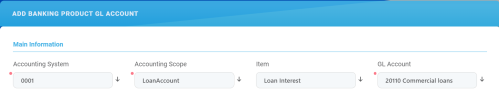
-
Accounting System: Select from the list the desired accounting system. The list contains the records created in the
Accounting Systementity. -
Accounting Scope: Select from the list the corresponding accounting scope. The list contains the records created in the
Accounting Scopeentity. -
Item: Select from the list the corresponding transaction item. The list contains the records created in the
Transaction Item Accounting Configentity. -
GL Account: Select from the list the corresponding GL account. The list is filtered based on the previously selected accounting system. It contains the accounts defined in the
Accounting Chartentity that were added to the chosen accounting system record.
-
-
Click the Save and Reload button.
After defining the relevant details of the product admin configuration, proceed to approval.