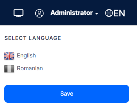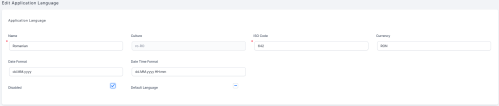Available Languages
To view the list of available languages, from the menu, click Admin > Application Languages.
By default, the page lists the standard system languages: English (EN) and Romanian (RO). To use any of them, on the right-side of the navigation bar, next to your name, click the language code icon, and select the language that you want to use.
The page refreshes and the user interface text is displayed in the selected language.
NOTE
The applicationLanguage entity stores information and configuration related to the supported languages.
The applicationLanguage entity stores information and configuration related to the supported languages.
Add Languages
NOTE When adding a new language, the system automatically creates all the additional database fields for the new language, for all the attributes marked as localizable.
To add a new language, follow these steps:
- From the Main Menu, click Admin > Application Languages.
- In the Application Language List page, click Insert, and enter the language details:
- Click Save and close to save the language. If you want to save the new language and stay on the Add Application Language page, click Save and reload.
| Field | Description | ||||||||||||||||
|---|---|---|---|---|---|---|---|---|---|---|---|---|---|---|---|---|---|
| Name | The name of the language you want to add. The field is mandatory. | ||||||||||||||||
| Culture | The .NET language culture. Make sure that you enter one from the available .NET cultures. The field is mandatory. By default, two cultures are available: en-GB and ro-RO. | ||||||||||||||||
| ISO Code | The ISO country code. View the list with ISO country codes. NOTE You must enter the ISO Numeric Code UN M49 Numerical Code, otherwise you will receive an error message when saving the new language. Based on the country ISO Code, the corresponding flag and language name appear in the user settings. |
||||||||||||||||
| Currency | The default currency for the specified language. | ||||||||||||||||
| Default language | The user default language after login. | ||||||||||||||||
| Date Format | The format of attributes of type Date Time. You can define a different format per language:
|
||||||||||||||||
| Date Time Format | The format of attributes of type DateTime. You can define a different format per language:
|
||||||||||||||||
| Disabled | True, then the language is disabled and will not appear in the list of available languages in the UI. |
NOTE
To have your app localized in a language other than default languages, you should localize all the application resources. For information on how to localize generic resources, see Localization Resources .
To have your app localized in a language other than default languages, you should localize all the application resources. For information on how to localize generic resources, see Localization Resources .