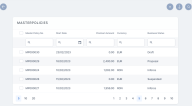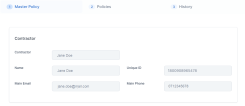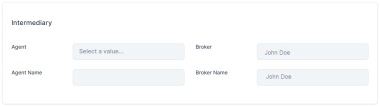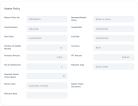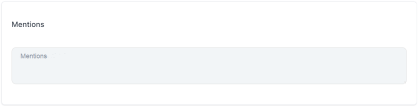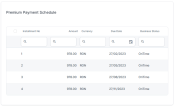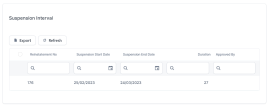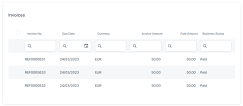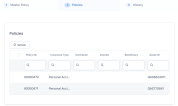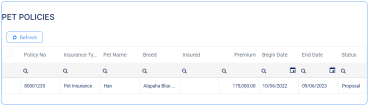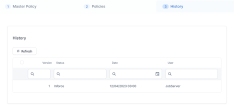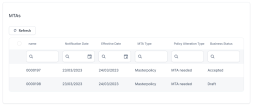Master Policies
This functionality enables insurers to create their bundled policy offerings, covering General Insurance, Life & Health protection, but underlining the fact that the Mastepolicy has the distinct characteristic for being the way through which multi-object, multi-location is managed for Property & Casualty business or for example multi-person (group) contracts for Life & Health.
The Masterpolicy and its linked Policies have some common details. For example they share the same contractor, intermediary, currency, policy end date, number of installments, installments due dates, payment types.
A Masterpolicy is issued by using the GenerateMasterpolicyAPI:
-
When generating a Masterpolicy with no policy attached, it is automatically set in the Draft status, with several editable fields described further;
-
When generating a Masterpolicy with its attached policy at the same time, it is automatically set in the Proposal status, and its fields are read-only;
-
The master policy in the Proposal status is not versioned when new policies are added.
When generating policies under a master policy, you can add them with a Start Date earlier than the Issue Date or the Start Date of the master policy.
-
To view the list with all the existing masterpolicies in FintechOS Portal, navigate the following menu: Policy Admin > Masterpolicies. In the Masterpolicies subsection, the Master Policies List grid is displayed, which contains all the created master policies.
-
Open a Masterpolicy and view the displayed tabs. In case of a Masterpolicy in Draft status, you can edit some of the fields, as presented below:
-
The Master Policy tab contains the following sections:
-
Contractor: Choose a Contractor from the drop-down to automatically fill in the fields with their details.
-
Intermediary: Only one of the Agent or Broker name fields can be filled. If you try to fill both, the following message is displayed: "A Master Policy can have either an Agent or a Broker".
-
Master Policy, containing the following fields:
-
Master Policy No: The unique number of the master policy;
-
Renewed Master Policy: Option set to choose the master policy to be renewed. The field is editable in the Draft status;
-
Quote Number: The unique number of the quote. The field is editable in the Draft status;
-
Issue Date: The date on which the Masterpolicy is issued;
-
Start Date: The start date of the policy. It can be equal or greater than the Issue Date. The field is editable in the Draft status;
-
End Date: The end date of the policy;
-
Number of Validity Months: The validity of the master policy expressed in the number of months. The field is editable in the Draft status;
-
Currency: The currency used for the policy;
-
Premium Amount: The amount of the premium to be paid;
-
IPT Amount: The amount of the insurance premium tax;
-
No of Installments: The number of installments for the Masterpolicy;
-
Payment Type: Choose from the following possible values: Bank Transfer or PayU. The field is editable in the Draft status;
-
Payment Period Grace (days): The number of days after the time limit, when the insured can pay the premium without the Masterpolicy being Suspended or Lapsed;
-
Renew Type: Drop down field to choose the renew type ID, the possible values being None, No, Automatic Renewal and Renewal Offers. The field is editable in the Draft status.
-
Effecive Date: The effective date of the Masterpolicy;
-
Master Policy Document: The master policy file to be uploaded.
-
-
Mentions, where you can add some free text, with mentions regarding the Master Policy. You cannot edit this field after the offer is made.
-
-
-
Fill in the mandatory details and save the record. Two more tabs are displayed in the form:
-
The first tab, first called Master Policy and now called Master Policy Summary, containing the above fields, plus, below them, 2 new sections called Premium Payments Schedule and Invoices.
-
These sections are empty at first, and populated with values after the associated policies are generated:
-
The Premium Payments Schedule section, the list with the installments:
-
The Suspension Interval section. This section is unfolded when the master policy is Suspended, and it displays the suspended periods for each reinstatement that has been Approved:
-
The Invoices section, the list with the statements:
-
-
-
The second tab, called Policies, is empty at first, and is populated with values after the associated policies are generated through the PolicyGenerationAPI endpoint. This tab contains 2 grids:
-
All the above fields are mandatory, except Renewed Master Policy and the Mentions section.
The History tab is available for each Master Policy with all the versions related to it, in order to keep track of the version number, starting from 1.
The second grid of the History tab, MTAs, includes all the mid term adjustments that is was subjected to, and their status.
After the master policy is issued, the version displayed in the History tab is Issued. The previous version is not displayed anymore. When the master policy is in Inforce status, this is the version displayed in the History tab. The previous versions are not displayed.
When a version is approved, the previous version is closed , having the Version Closed status. This automatically starts with the effective date of the approved version. Unapproved versions are also displayed in the History tab. There cannot be 2 or more Draft or Pending versions at the same time. Also, there cannot be a Pending and a Draft version at the same time.
The History tab contains a grid with the following columns: Label, Attribute Version Date, Attribute Version, Modified by User.