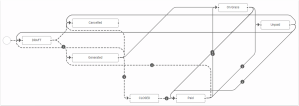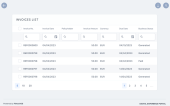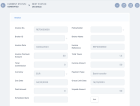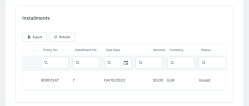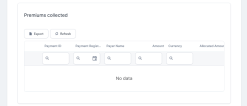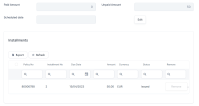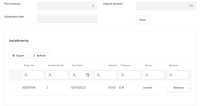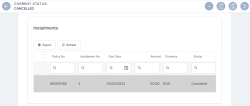Manage Invoices
Invoices are constantly generated into the system for all of the policies that include insurance products in Active status. Once a new policy is issued, installment records are automatically generated for that policy in accordance with the policy's appended installment schedule. Issuing an invoice for every installment on that policy is based on the date parameters set at the product level and the policy settings with regard to premium payments, such as the installment schedule.
For details about invoice settings at the product level, consult the Insurance Product Factory documentation.
An invoice generation job runs daily within the system, verifying all the installments on policies and their payment schedules, for all the insurance products that are in Active status. This job generates invoices for all the qualifying installments, taking into account specific billing settings, at policy and product level. When you double-click a record from the Invoices section, in order to manage an invoice, you launch the Invoice Form. This form allows you to remove any installment that was placed there incorrectly. It also allows you to see details about the invoice and the premiums paid, if the case.
The workflow for invoices is given below:
In FintechOS Portal, in the Invoices section, you have an overview of the invoices generated into the system. This is an all-inclusive view, however, you also can search and sort your payments for easier processing. For example, if you want to view all the invoices in Unpaid status, you can use the Search by Business Status option and sort all your invoices accordingly.
Follow the steps below to view the invoices:
-
In FintechOS Portal, go to Main Menu > Billing & Collection > Invoices. The Invoices list is displayed.
-
Double-click any record to inspect it. An invoice record contains the following sections:
-
The header section, containing the following details:
-
Invoice No.: The invoice number;
-
Policyholder: The full name of the policyholder;
-
Broker ID: The ID of the broker, if the invoice is issued for a broker;
-
Broker Name: The name of the broker, if the invoice is issued for a broker;
-
Invoice Date: The date when the invoice is created in the system;
-
Invoice Reference: The invoice reference to be used in the payment flow;
-
Invoice Premium Amount: The invoice premium amount;
-
Total Taxes: The total taxes calculated for that invoice;
-
Total Commission: The total commission calculated for that invoice;
-
Invoice Amount: The total amount registered on the invoice;
-
Currency: The currency of the installments registered on the invoice;
-
Payment Type: The type of payment. It can have the following values: Direct Debit, Payment Order (OP, or Bank Transfer), PayU, or PayUOnTime. The type of payment is set at the policy level;
-
Due Date: The due date for paying the current installment;
-
Grace Limit Date: The grace limit period, if any;
-
Paid Amount: The paid amount;
-
Unpaid Amount: The unpaid amount;
-
Scheduled date: The date scheduled for paying the installment, set at the policy level.
-
-
The Installments section. In case there are multiple installments, you can locate a particular one by using the search functionality in the grid, and its different keywords, such as Installment No, Policy No, Due Date, Amount or Status.
-
The Premiums Collected section. Similarly to the Installments section, you can locate a specific record by using the search functionality.
-
You cannot edit the payment details on an invoice. The only edit you can perform is to Remove an installment from an invoice, details below. The system keeps a history of your updates. All the removed installments remain visible inside the Installments grid, highlighted in gray. The information about removal cannot be edited.
There are cases when you need to remove an installment for an invoice. For example, a policy is adjusted and a new installment schedule is agreed with the policyholder. Consequently, you need to remove an installment generated based on the outdated installment schedule. If you remove all the installments from an invoice, it changes its status to Cancelled.
You can only remove installments from invoices in Generated, Unpaid or OnGrace status.
Follow the steps below to remove an installment:
-
On the Invoices page, open a record that is in Generated, Unpaid, or OnGrace status.
-
Click Edit, above the Installments grid. The Remove button of the installment record becomes active, the Edit button becomes Save, and the invoice transitions to the Draft status.
-
Click Remove on the Installment record. In this example, the invoice has only one installment. After you remove it, the invoice becomes Cancelled.
-
Once you finished removing the desired installments, save your updates by clicking Save, inside the form.
The system keeps a history of your updates: all the removed installments remain visible inside the Installments grid, highlighted in gray. The information about removal cannot be edited.