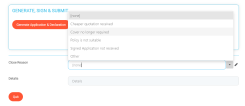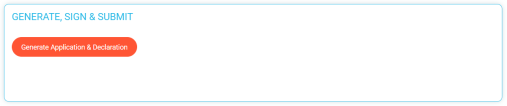Generate, Sign and Submit
This page contains the Generate, Sign & Submit grid, and a second section where you can quit and close the application.
This sections displays the Generate Application & Declaration button:
When successfully clicked, a .pdf document named Application & Declaration is generated. You are able to open, download and print it. The document includes information from the fields that are already filled in the previous step.
The quotation changes its status from Accepted Quotation into Generated Application.
After the above document is successfully generated, the Sign Application & Declaration button is displayed.
When you successfully click the button:
-
The quotation changes its status from Generated Quotation to Signed Application;
-
A .pdf document called Application & Declaration Signed is generated, and you are able to open, download and print it.
After the above document is generated, the Submit Application button is displayed.
In the second section, you can quit and close the application. This section contains the following fields:
-
Close Reason, mandatory, type option set, with the following values:
-
Cheaper quotation received;
-
Cover no longer required;
-
Policy no longer suitable;
-
Signed Application not received;
-
Other.
-
-
Details, a free text optional field, to write any details on closing the application.
If you click the Quit button without choosing a close reason, a the following message is displayed: "Close reason required".
If you click the Quit button successfully, a confirmation pop-up is displayed. If you choose Yes, the quotation history list is displayed and the status of the quotation changes to Closed Application.