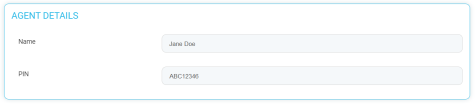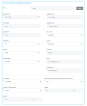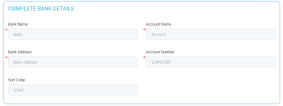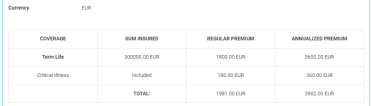Application Form
The Application form is comprised of two sections, the Personal Information and the Policy Details sections.
This page displays the current status and the number of the quotation. It also displays as many grids as there are parties involved in the Personal Data step and the Agent subsection:
-
The Agent Details grid, containing the Name and PIN of the agent, as read only fields;
-
The Policyholder & Insured Person grid, in case the policyholder is the same as the insured. The grid contains all the fields from the Personal Data step, as read only;
-
The Policyholder grid, in case the policyholder is not the same as the insured. As above, this section contains all the fields from the Personal Data step, as read only;
-
The Insured Person grid, in case the policyholder is not the same as the insured, having the read only fields taken from the Personal Data step.
This page displays the number of the quotation and the following grids:
-
The Complete Bank Details grid, including several mandatory fields that you need to fill in, in order to move on, except the Sort Code. These are text type attributes. The fields are listed below:
-
The Policy Details grid, containing the following fields:
-
Start Date - You can select any date between the current date +1 and which date comes first between the current date +31, and the insured person's next birthday -1;
-
End Date - for example if the Start date is 06.12.2021, the End Dats is 05.12.2031;
-
Currency;
-
Payment Frequency;
-
Term;
-
Payment type - Direct Debit (option set type, with the following values: OP, PayU, PayU-on time, brokerCollection, Direct Debit. In this case it is prepopulated with the Direct Debit option.);
-
Coverage;
-
Sum Insured;
-
Regular Premium (per coverage and total);
-
Annualized Premium (per coverage and total).
If a critical illness is selected in the quote, the table displays one more row with the information regarding its premium, as per below.
-
After you fill in the mandatory in the grids above, click Validate. When successfully clicked:
-
The Generate Policy endpoint is called;
-
The policy is generated in Core Policy Admin for this quotation, in the Proposal status;
-
The policy number is displayed in this page next to the quotation number. It is a sequencer, type ''TLF000001''
-
The following message is displayed: "For this quotation, a policy was generated in status Proposal!";
-
The status of the quotation changes from Generated Quotation into Accepted Quotation.
Click Next to advance to the Generate, Sign and Submit step.