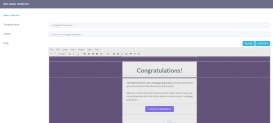Other Technical Configurations
This chapter contains additional information for the configurations done to certain important functionalities of the solution within the form driven flows. You can modify them to fit the business requirements of any market.
Mobile Mode
The mobile screens use the same interface as the desktop, however to fit to a smaller screen, they are adjusted by the style sheet named FTOS_BARET_RWMDefaults.
Welcome Carrousel
The carrousel was configured in the form driven flow FTOS_BARET_WelcomeScreen > step WelcomeScreen > Advanced > After Events:
$('#goNext').click(() => $('.btn-next').trigger('click'));
$('.carousel').slick({
dots: true,
infinite: true,
speed: 500
});Help Center
The trigger of the Help Center is placed in the Advanced section of every form driven flow in After Events where the client script FTOS_FAQ_HelpLoader is imported.
Filters for the Property within Zoopla
The filters are created within the form driven flow named FTOS_BARET_ZooplaFinding in the step named ZooplaIntegration, in the Advanced section, in After Events from filter1 to filter6 symbolyzing the filters from Added to site to Property status.
Side Panel with the Product
The side panel is defined with its contents in the form driven flow named FTOS_BARET_ZooplaFinding in the step ZooplaProduct in the Advanced section, in After Events. For each UI element of the product the class is added and the text.
Field Options
On the form driven flow named FTOS_BARET_ZooplaFinding, there are two field options:
zooplaIntegrationId: each time you click on a card with a property, the ID is saved in the database.sortResultsId: it sorts the properties based on the price: Lowest Price/ Highest Price/Most Recent.
Selection of Products
The entity form named FTOS_BARET_ProductSelection contains the step ProductSelection, where in Advanced > After Events, the server script FTOS_BARET_GetRankedProductsMortgage that gets the products based on pricing. The code displays the number of products available to the user. It also contains the download scheduler.
Address Details
Within the form driven flow FTOS_BNKAP_MortgageAddressDetails in the step AddressDetails, in Advanced > After Events, there are several configurations:
- United Kingdom is the preselected country
- the script FTOS_BARET_RemoveMortgageAddress is called to delete the record id.
For the same flow and step, in Advanced > Before Section Save, there are several configurations:
- Without an address inserted
addresses.length === 0, the system informs you: Please provide your addresses for the past 5 years. - If you insert one or more addresses, but the oldest address doesn't cover the minimum five year span, by calculating the time fame the system informs you: Please make sure you cover all the places you lived in the past 5 years.
- If there is no
existingCurrentAddress, the system informs you: Please review the addresses inputted and make sure you mark the one you are currently living in.
Select Category
In the form FTOS_BARET_SelectMortgageCategory , in the step SelectCategory, in Advanced > After Events, the script FTOS_BNKAP_GetPurposes is called to get the category, image and description, and keeps the Continue button disabled until a selection is made.
DIP
In the form driven flow FFTOS_BARET_ConfigureDIP, in the step ConfigureDIP, in Advanced > After Events, the down payment is calculated, the number of applicants is saved once you click on one of the two buttons and sets the class on the button selected. it also calculates the period of the loan.
In Advanced > Before Section Save, the script FTOS_BARET_SaveAvailableMortgageProducts is called with the mortgage products.
Email Configurations
Access Innovation Studio > Admin > Email Templates > MortgageLoanDocuments.
SMS Configurations
Draft for the SMS message: Hi <co-applicant name>, we are reaching out on behalf of <main applicant full name>. <main applicant first name> has nominated you as a co-applicant for his mortgage application. Click on the link below to start the application form.