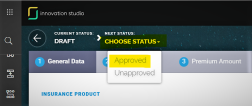Product Factory Settings
The Pet Insurance Quote & Buy solution is tailored to the retail individual customer segment and geared towards speeding up the quotation process for cats and dogs. The product offered by the Pet Insurance Quote & Buy solution is generic, delivered in Active status and can be adjusted by using the FintechOS Studio.
First steps in making the best use of your Pet Insurance Quote & Buy product: inspect it, configure it, and approve the new product version. Done!
Inspect Your Product
In order to find the Pet Insurance Quote & Buyproduct, take the following steps:
-
Go to FintechOS Studio
-
At the top left corner of your screen, click the main menu icon to open the main dropdown list.
-
From this main list, click Product Factory. A second dropdown opens.
-
Next, click Insurance Products to go to the Insurance Products List.
-
On the Insurance Products List page, use the Search by Name functionality (use "Pet" for keyword). Once results are displayed on the grid, double-click the Pet Insurance record to open it. Here is your Pet Insurance Quote & Buy product!
Configure Your Product
The Pet Insurance Quote & Buy product can be used right away.
However, certain choices that impact the management of the product, the administration of the policies incorporating it, or the premium collection need to be configured to meet your specific business needs. You must make those choices so that the product is also aligned with other Northstar Insurance Suite solutions, or just to your business needs - for example you might want to adjust only the product availability, that is the Start Date and End Date fields.
Since your product is already in status Approved (active), changing it may be done only by adding a new version (details in the next section below). So, you are going to use the product versioning functionality to add your business choices to the product. More details about what to look for when adding your product choices, in the Factory Configurations page.
Product status determines if your insurance product is made available for digital journeys targeting potential customers. In order to make it available for the Minimum Viable Customer Journey, after configuring it, the product should be in the Approved status.
Approve Your Product Version
Follow the details below for add you version (for the necessary updates) to the Pet Insurance Product:
-
Go to the FintechOS Studio
-
At the top left corner, click the main menu icon to open the dropdown list.
-
From the list, click Product Factory. A second dropdown opens.
-
Click Insurance Products to open the Insurance Products List page.
-
From the list, select Pet Insurance and double-click it. Once opened, go to the top right corner of the screen, and press the Plus button to add a new version of the product. When in Version Draft status, your product is editable.
-
Use the form to edit the product. More details about what to look for when adding your product choices, in the Factory Configurations page.
-
Once finished, go at the top left corner of the screen and use the Status Picker to change the status of the version from Version Draft to Approved. After versioning, the product view opens and you can see your adjustments. You can also check the versioning log in the product's History tab.
Below is an example of the status picker:
Check the following pages for more details about:
-
Product Definition - for details about the main business features of the Pet Insurance Quote & Buy product.
-
Factory Configurations - for the main product configurations available in FintechOS Studio.
-
Pricing And Rating - for details about the pricing structure for dogs and cats, rating examples and pedigree breeds that can be covered by the product.