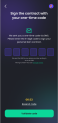Sign the Contract
After the customer was approved for the amount and they selected the final product, it is time to sign the contract to enable the disbursement of the money. This is done by sending an SMS to the customer's phone number. The page Sign the contract with your one-time code is displayed with the message We sent you a one-time code via SMS. Please enter the code to sign your personal loan application. Please review the loan contract we have sent to you (or you can download it here) and come back and sign when you are ready. By clicking download it here, you can download the contract locally on your phone.
Insert one number in each box. There are six boxes for every character of the OTP![]() One-Time-Password. It is a code generated by the system, and it is valid for one insertion into the User Interface. followed by the message We sent the SMS to your phone number, ending in xxx xx xxx 453. Wrong number, you can change it here.
One-Time-Password. It is a code generated by the system, and it is valid for one insertion into the User Interface. followed by the message We sent the SMS to your phone number, ending in xxx xx xxx 453. Wrong number, you can change it here.
After the code has was sent, the timer begins the count-down to zero when the code expires. You have 1 minute to insert the OTP. At the bottom of the page, you are able to click on Resend code to send a new code via SMS.
Two SMSes are sent: the OTP and the download contract link. For details on how it was configured, see OTP_ContractSign.
After the code from the code was inserted, click Sign loan contract to confirm the OTP. An SMS is sent after the signature of the contract, which reads: Your contract has been successfully signed! Here is your download link: https://showcase.fintechos.com/examplecontract.pdf