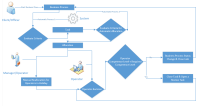Task Management
FintechOS Task Management is designed to provide the tools necessary to organize allocation, prioritization, and oversight for workflows that operate with tasks. Such workflows are procedures undergone within banks and insurance companies, usually when they involve certain checks that must be done when onboarding new customers, whether when creating an account or contracting an insurance policy.
One such common procedure is compliance verification on a loan application. If during the loan application journey, the applicant is found within the bank's risk list, a series of verifications need to be done, sometimes by several individuals from the bank's compliance department.
Task Management accommodates this procedure by automatically defining queues based on several criteria and assigning such tasks to certain operators, based on their competence levels. This is all configured once within the journey and done automatically every time an application from a customer in the risk list is received in the system. However, this is only one use case. Task Management can be used in a number of scenarios depending on your company's business needs.
Task Management Features
Task Management has three major components:
-
Task Management Admin Menu: This is the menu where users with the security role of Task Management Admin can configure operators, queues, profiles, competence levels, and filters to define the allocation process.
-
Task Management Coordinator Dashboard: This is the work environment for users with a Task Management Admin security role, allowing them to view, review, and submit resolutions for the tasks.
-
Task Management Operator Dashboard: This is the work environment for users with the Task Management Operator security role, allowing them to view, review, and submit resolutions for the tasks.
Task Management Flow
The following diagram is a high level understanding of what Task Management module addresses. The diagram showcases a number of automatic processes that occur when allocating a user to a specific queue.
In some digital processes, there is a need for action or decision from certain departments in order to fulfill a business need. In this context, the Task Management module can be configured to meet multiple such requirements.
Certain components need to be configured:
Creating Queues and Tasks
The Queue Type is designed to separate technical areas related to the data model. Several queues can be defined with the same queue type that can meet different criteria. In addition, filters can be defined to identify a specific queue.
For example, a loan origination journey would be split between personal loans and mortgages because different back-office departments handle such loans. To do this, we can create two queues, one with the filter specifying term loan as the product type, while the other with the filter mortgage as the product type. Both queues would use a queue type named retail loans with the master entity Retail Loan, and both would use the same form to display information to the back office user in an aggregated way. In this way, we make sure that mortgage applications are assigned to the right compliance officer, the one that would not usually handle personal loan applications.
FintechOS SDK identifies the queue based on the queue type and queue filter. Using the RecordID information and processor settings belonging to the Task Management, FintechOS Studio can translate record values into queue filter and competence level files of type .json. Using this information, the proper queue is identified and the needed competence level is automatically set. This step is represented by the Automatic Process 1 in the above diagram.
After the queue is identified, the task is automatically created, and its value is stored in the Queue Item entity. The task's status is set to New. Referring to the SDK, the task is created with the FTOS_CMB_TaskManagement_CreateAndAllocateQueueItem endpoint that identifies the right queue and creates a task with the required competence level.
Allocating Tasks to Operators
Another automatic process allocates the task to an available operator. This process needs the following configurations:
-
Profiles with specific filters;
-
Attached operators to queues.
The automatic allocation process considers the previously identified queue and performs the following iterations:
-
If the task is in the Review status, the process searches for an operator with the required competence level. If no operator is found, the allocation is not done, because tasks with the Review status must be processed only by operators with a specific competence level.
-
If the task is in the status New, the algorithm of allocation executes the following steps in the specified order. If an operator is found regardless of the step, the algorithm stops:
-
The system searches for old tasks with the same
RecordID, orders them by creation date (createdOn) in a descending order, gets the operator from the first one, the first in the list, and checks if the operator is available. -
If the
ReturnToSameOperatorflag is set to true for the queue, the algorithm searches for a task with the same Unique ID in the last X months (system parameter:LastXMonths) and if the operator is available, the allocation is made. -
Identifies all available operators with the required competence level that are attached to the task's queue. From this list of operators, only those with the number of active tasks allocated less than max allocation active task (if any is set) are selected and they are ordered ascending based on the last allocation date (attribute for each Queue attached to Operator).
-
If an operator isn't found and the required competence level has a replacement competence level, the system tries to find an available operator using the Replacement Competence Level, and takes into consideration the maximum number of active tasks that an operator has (if any is set), and orders operators by last allocation date.
-
If an operator is found, the task’s status is automatically changed to Allocated and the operator assigned to the task. For the operator, the fields Last Allocation Date and Item Count are updated. The task is visible on the Task Management dashboard tab My active task of the operator identified and allocated to the task.
If an available operator isn't found, then the task remains unallocated and can be seen in the Task Management Dashboard on the tab Unallocated Tasks by all the operators that are attached to that queue, and have the proper profile and proper competence level. From this tab, the operators can Pick Up tasks and the system changes the status of the picked up tasks to Allocated. An admin user or manager can also manually allocate an operator by accessing tasks through the menu Queue Item, open a task and manually selecting the operator. When the operator is saved on the task, the system automatically changes the status of the task to Allocated. The Last Allocation Date and Item Count for an operator is automatically updated in the Queue context.
If the Holiday flag for an operator is set to true, then all their active tasks are changed to the status AllocatedButHoliday and they appear in the Task Management Dashboard on the tab My colleagues tasks. These tasks are visible to the following:
-
all operators that are designated as replacement for the operator on holiday;
-
all operators that have the profile matched with the one defined as replacement.
If an operator decides to work on a task allocated to another colleague, who, for example, may be on holiday, they can Pick Up the task. The system will change the assignee to the new operator.
When an operator works on a task and gives a resolution, the business process changes the status to Closed. The system automatically determines if the operator who operated the task has a lower competence level than the required competence level and, if so, the task is closed and a new task is created with the status Review. The automatic allocation process tries to identify operators who are available, have the required competence level and have the number of active tasks less than max allocation active task (if any are set). They are ordered ascending by last allocation date and get the first in the list. Tasks in status Review can be seen on the Task Management Dashboard on the tab Tasks that need review.
An operator can be attached to multiple Queues and for this reason work priorities need to be set. For this purpose Task Management Dashboard grids use the Priorities for Queue attribute to order the tasks for operators and further on, for a particular Queue. Tasks are ordered by using the Queue Priority configured for the Queue. For an operator, all tasks from all queues are presented in the same grids and each task opens the designated entity with the configured edit form.
The steps for creating and configuring queues, operators, filters and so on are detailed further in this guide.