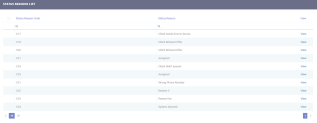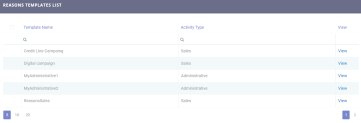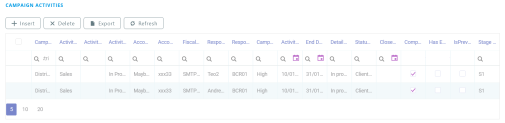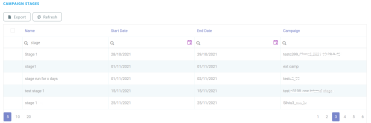Managing Status Reasons
Internal campaigns have different purposes, for example loans sales campaigns, savings products sales campaigns, customer activation campaigns, administrative campaigns, and so on. Thus, for internal campaigns generated activities, dedicated reasons must be set when closing a campaign or placing it in progress. With this feature a user can define status reasons and status reason templates to cover the need for any type of internal campaigns.
Defining Status Reasons
Here, a list of status reasons are defined. These reasons are later used when creating status reasons templates. To add a new status reason, in Innovation Studio main menu, go to Automation Blocks> Omnichannel Campaigns > Status Reasons. The Status Reasons List page appears. Select a status from the list or create a new one.
Click the Insert button from the right upper corner. The Add Status Reason page is displayed. Fill in the following fields:
| Field | Required | Type | Description |
|---|---|---|---|
| Status Reason Code | No | Text | A unique identifier associated to corresponding the status reason value. |
| Status Reason | Yes | Option Set |
The business status reason set by the person responsible for the campaign activity. This status is set when the campaign status is In Progress or Cancelled.
The predefined Cancelled status reasons are:
NOTE
Status reasons can be selected from the existing option set values or a new one can be added. To add a new status reason item to the option set, click the edit button. For more details on inserting option set items, see the Adding Option Set Attributes page. |
Click the Save and Reload button. The Used For Cancelled, Used For In Progress, and Campaign Activities sections are displayed.
Defining Status Reasons Templates
Here, a status reasons template is defined using the status reasons created in the Add Status Reason page to either set it In progress or Cancelled. To add a new status reason template, in Innovation Studio main menu, go to Automation Blocks> Omnichannel Campaigns > Reasons Templates. The Status Reasons List page appears. Select a template from the list or create a new one.
Fill in the following fields:
| Field | Required | Type | Description |
|---|---|---|---|
| Activity Type | Yes | Option Set | The campaign activity type. The following options are available:
|
Stage | No | Lookup | The campaign stage. Select from the available records or add a new one. For details on adding campaign stages, see the Scheduling the Campaign in Stages page. |
Template Name | Yes | Text | The template name. |
Click the Insert button from the right upper corner. The Add Status Reasons Templates page is displayed. Fill in the following fields:
Click the Save and Reload button. The Used For Cancelled, Used For In Progress, and Campaign Stages sections are displayed.
Used for Cancelled Status Reason Template
This section displays the campaigns that have a Cancelled status reasons, or where other Cancelled status reasons templates can be added.
Used for In Progress Status Reason Template
This section displays the campaigns that have an In Progress status reason, or where other In Progress status reasons can be added. Created templates are available for selection when defining a stage for internal campaigns, filtered by activity type.
Users can add, remove, or modify status reasons that can afterwards be linked to one or more reason templates. The following reasons can’t be deleted or modified: Unassigned, Assigned, Completed, Converted, System Aborted.
Campaign Activity
This section is displayed in the Add Status Reason page and it shows a list of internal campaign activities that used the In Progress or Cancelled status reasons.
In this section, internal campaign activities with an In Progress or Cancelled status reason are displayed.
After launching an internal campaign, depending on the activity type set at stage level, sales or administrative campaign activities are generated. The activities are distributed to the responsible users or branches according to the distribution type selected at the campaign stage level.
In this section, campaign activities can be viewed, modified, or deleted. For additional details, see the Campaign Activities page.
Campaign Stages
This section is displayed when creating a new status reason template. The reasons template is selected at stage level and the reasons from that template are available when the campaign activities generated from that stage are set to In Progress or Cancelled.