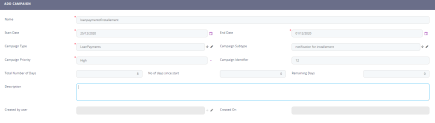Setting up a Campaign
To set up a new campaign, click the Insert button at the top right corner of the page. The Add Campaign page appears by default on the Setup tab. Fill in the following fields:
| Field | Required | Type | Description |
|---|---|---|---|
| Name | Yes | Text | The name of the campaign that uniquely identifies it. |
| Start Date | Yes | Date | The date when the campaign starts. This field is mandatory. |
| End Date | Yes | Date | The date when the campaign ends. This field is mandatory. |
|
Campaign Type |
Yes |
Lookup |
The campaign type. It allows financial institutions to better organize between their campaigns. For example: Easter campaign, Summer campaign, or even a campaign that offers a special interest rate for a limited time period. For additional details, see the Managing Campaign Types page. |
|
Campaign Subtype |
No |
Lookup |
The campaign subtype. It allows financial institutions to categorize the campaign types. For example, bank customers can be notified about a current campaign via email, telephone, text messages, and so on. For additional details, see the Managing Campaign Types page. |
|
Campaign Priority |
|
|
The campaign's priority. The following options are available:
|
| Campaign Identifier | No | Text | Specific to each customer, this is an unique identifier of the campaign. |
| Total Number of days | No | Numeric | Insert the number of days that the campaign will be taking place. |
| No days since start | No | Numeric | The number of days since the campaign has started. |
| Remaining Days | No | Numeric | The number of remaining days, the campaign has until it ends. |
| Description | No | Text | The purpose of the campaign, how it works, intended audience, etc. |
| Created by user | No | Text | This field is read-only. It displays the name of the user once saved. |
| Created On | No | Text | This field is read-only. It displays the date once saved. |
Click the Save and reload button. The Edit Campaign page is displayed. To navigate between sections, click on the bullets from the bullet list which renders the section tabs.