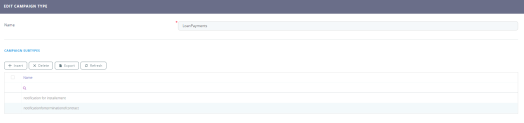Managing Campaign Types
Campaign types are a quick and convenient way of categorizing campaign data. For example, campaigns for the fall/ winter season, holiday season campaigns, and so on. Each campaign can be assigned a certain type and subtype. Campaign types can contain multiple campaign subtypes.
Each campaign can be assigned a certain type (fall/ winter season, Easter, etc.) and subtype (mail, SMS campaign, etc.). Campaign types might contain multiple campaign subtypes.
Adding Campaign Types and Subtypes
To add a campaign type, follow these steps:
- Expand the main menu icon at the top left corner.
- In the main menu, navigate to the Omnichannel Campaigns menu and select Campaigns Types. The Campaigns Types List page is displayed.
- Click the Insert button at the top right corner of the page. The Add Campaign Type page is displayed.
- Fill in the following fields:
Field Required Type Description Code Yes Text The code of the campaign. Name Yes Text The name of the campaign. For example: fall/ winter season campaign. - To add subtypes to the campaign type, click the Save and reload button at the top right corner of the page. The Campaign Subtype section is displayed.
- Click the Insert button. The Add Campaign Subtype page is displayed.
- Fill in the following fields:
Field Required Type Description Code Yes Text The code of the campaign subtype. Name Yes Text The name of the campaign subtype. Campaign Type Yes Lookup Select from the existing campaign types or create a new one. Priority No Option Set To differentiate and decide between the importance of different campaign subtypes, select the campaign priority. The following options are available:
[none]
High
Medium
Low
Very Low
- Click Save and Reload. The Edit Campaign Subtype page is displayed.
- Click Save and Close once the campaign type and subtype have been created. Follow this procedure to add as many campaign subtypes as you need.
Editing Campaign Types
To edit a campaign type, in the Campaign Types List page, double-click on a record to open it. The Edit Campaign Type page is displayed.
On this page, the campaign name and description can be changed but also campaign subtypes, if any, can be added, edited or deleted. Click the Save and Close button at the top right corner to save the changes.
Deleting Campaign Types
To delete a campaign type, in the Campaign Types List page, select the desired record and click the Delete button at the top right corner of the page. A confirmation dialog appears. Click Yes to delete the selected record.