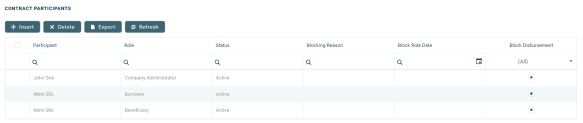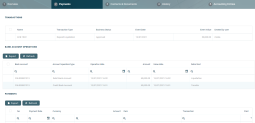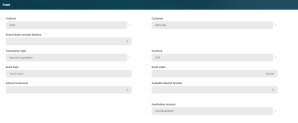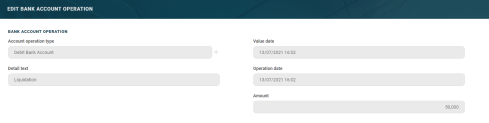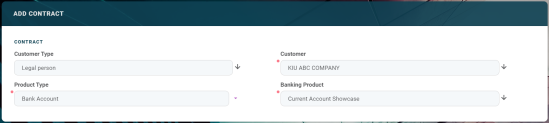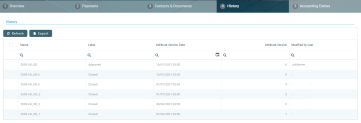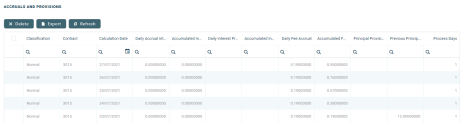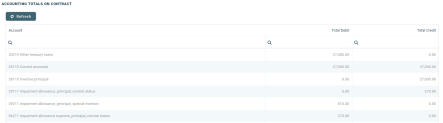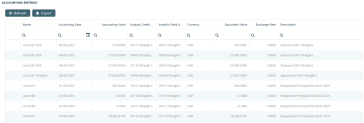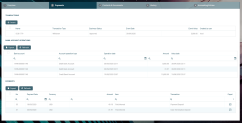Fixed Deposit
A deposit account is a saving product that offers the possibility to the customer to place an amount of money for a period of time initially established. Banking Product comes with a dedicated product, called Deposit.
The Overview tab requires the basic elements for the creation of a contract such as customer, banking product, account, interest rate, participants, tranches, fees, and contract covenants.
The following information in the Overview tab is common to all contract types:
| Field | Mandatory | Data Type | Details |
|---|---|---|---|
| Contract ID | No | Text | A contract ID can be filled in, other than the contract number generated automatically by Core Banking when you saved the contract. |
| Customer | Yes | Lookup | The customer who owns the contract, selected previously, in the initial contract creation page. You cannot modify this information. |
| Banking Product | Yes | Lookup | The banking product selected previously, in the initial contract creation page. You cannot modify this information. |
| Currency | Yes | Lookup | The currency of the banking product selected previously, in the initial contract creation page. For the moment the product is defined currency wise, thus each product has an underlying currency. You cannot modify this information. |
| Activation Date | Yes | Invariant date | This is the date when the contract is activated. It is automatically completed with the system date. |
| Main Bank Account | Yes | Lookup | When the contract is approved, this account it is created automatically for the bank defined as Main in Core Banking,within the Core Banking Operational > Bank menu. In order to generate an account number, a rule must be defined during the Core Banking implementation phase (example: branch code + incremental sequence number). |
| Managing Branch | Yes | Option set | This represents the branch of the organization where the contract was created. It is automatically completed at contract saving time, but you can select another branch from the list. |
The following information specific to Deposit contracts should be completed in the Overview tab:
| Field | Mandatory | Data Type | Details |
|---|---|---|---|
| General Data section | |||
| Current Account | Yes | Lookup | Select a current account from the list of current accounts that have the same currency as the contract and belong to the customer. The selected current account is debited for constituting the deposit account. If there are not enough funds in the current account, a specific message is displayed when trying to approve the contract. The same account is used for transferring the interest if the banking product is without capitalization and, at maturity, it is automatically credited with the deposit amount if the deposit was opened without auto-rollover. |
| Financed Amount | Yes | Numeric | Enter the amount used to constitute the deposit. There is a validation when approving the contract, so the amount must be between the minimum and maximum values set on the banking product. |
| Product Interest Rate section | |||
| Product Interest | No | Lookup | Select from the list the interest to be applied for this contract. Only the interests associated to the selected banking product are displayed within the list. Depending on the selected interest, a series of other fields are displayed to be filled in: Margin, Reference Rate Date and Reference Rate. |
| Interest for Sight | No |
Numeric |
This field is displayed only if a sight interest is configured on the banking product and it is editable only if the Allow negociated IR checkbox is selected at the banking product level. If a sight interest is configured, the percentage of this interest is also displayed and it will be applied only if a withdrawal, transfer or liquidation before maturity operation is made before maturity. |
| Interest Payment Type | No | Option Set | This field is automatically completed with the Interest Payment Type value selected at the banking product level. The possible values are: Maturity, Daily, Monthly, Quarterly, Yearly. |
| Margin | No | Numeric | This field is automatically completed with the margin of the previously selected product interest. If the product interest was not selected, you can manually enter the margin. |
| Reference Rate Date | Yes | Date | Select the date for the reference rate that is part of the previously selected product interest. |
| Reference Rate | Yes | Numeric | This field is automatically completed with the reference rate valid at the previously selected date. |
| Total Interest Rate | Yes | Numeric | This field is automatically completed with the calculated total interest rate of the previously selected product interest and any values entered for margin and reference rate. If the product interest was not selected or if the interest at the banking product level was marked as Allow negociated IR, you can manually enter the interest rate. |
| Repayment Overview section | |||
| Contract Period | No | Whole Number | This field is automatically completed with the maximum contract period as it was defined at banking product level. You can edit this value as long as it remains between the minimum and maximum limits set on the banking product. |
| Contract Period Type | No | Option Set | This field is automatically completed with the contract period type as it was defined at banking product level. You cannot edit this value. |
| Maturity Date | No | Date | This field is automatically completed with the contract maturity date, calculated based on the values of the Contract Period, Contract Period Type and Activation Date. You cannot edit this value. |
| Due Day | No | Whole Number | This field is not displayed for a contract deposit with interest payment type on maturity date. Enter the day of the month when the interest payment should be made. It is automatically completed with the current date, but it can be changed with any value between 1 and 31 |
| Repayment at end of month | No | Boolean | If you select this checkbox, then the due day of the contract is automatically set to the last day of the month, and the repayment schedule is calculated with an installment in the last day of month. |
Contract Participants Section
In the Contract Participants section, you can insert, delete or export customers who participate in this contract or who can be blocked from participation. After the first save operation, the customer is added as beneficiary of the contract. If the customer is a legal entity, all the company’s already entered legal representatives such as administrators, affiliates, owners, or other key contact persons are displayed in this list.
To add a participant, click Insert and fill in the following fields:
| Field | Required | Data Type | Details |
|---|---|---|---|
| Participant | No | Lookup | Select from the list the name of the customer who can access the contract. |
| Role | No | Option Set | Select from the list the role of the previously selected customer in the contract beneficiary's company. |
| Blocking Reason | No | Option Set | Select the reason for blocking this participant from accessing the contract, if needed. |
For legal entity customers, the participant with the
Company Administrator role must be added, otherwise the loan contracts cannot be approved. This is not the case for current account contracts. For individual customers, the borrower and beneficiary of the contract are not mandatory to be added in order for the contract to be approved and disbursed.
Click the Save and Close button at the top right corner of the page.
Contract Tranches Section
In the Contract Tranches section, you can view the disbursement tranches configured at the product level. Usually used for corporate loans, such dividend payments or cash outflows are not done in equal amounts and usually trigger a recalculation in terms of interest. In this section you can also insert, delete or export disbursement tranches for the contract.
To add a tranche in a contract based on a product that has a disbursement matrix set up, click Insert and fill in the following fields:
| Field | Required | Data Type | Details |
|---|---|---|---|
| Tranche Date | Yes | Date | Select the date of the disbursement tranche. |
| Tranche Percent | Yes | Numeric | Enter the percentage from the contract value that has to be disbursed with this tranche. |
| Amount | Yes | Numeric | Enter the amount from the contract value that has to be disbursed with this tranche. |
| Interest Percent | No | Numeric | Enter the interest percent applicable for this tranche, if it must be different from the interest rate applicable for the entire contract. |
| Unusage Commission Percent | No | Numeric | Enter the commission percent applicable for the unused loan amount from this tranche. |
| Submitted Document | No | File | Upload the documents related to the tranche disbursement. |
Click the Save and Close button at the top right corner of the page.
Fees & Commissions Section
In the Fees & Commissions section, you can view all the fees and commissions configured at the product level that have the Automatic Load on Contract checkbox set to True. After the first saving operation, all fees that are defined as values are displayed. The fees that are defined as percentages are displayed after completing all the values of the contract. Read more about the commissions automatically inserted and calculated in the below section. You can also insert, delete or export fees and commissions for the contract.
To add a fee for this contract, click Insert and fill in the following fields:
| Field | Required | Data Type | Details |
|---|---|---|---|
| Contract | Yes | Lookup | This field displays the contract number generated automatically by Core Banking when you saved the contract. You cannot modify this information. |
| Currency | Yes | Lookup | The currency of the contract. You cannot modify this information. |
| Fee | Yes | Lookup | Select a commission from the list of commissions defined for the banking product used when creating the contract. |
| Periodicity Type | No | Option Set | This fields is automatically completed with the periodicity type of the selected fee. |
| Fee Date | Yes | Date | Specify which value of the commission is to be used by selecting the date of the commission. |
| Percent Fee | No | Numeric | This field displays the commission percentage applicable for the selected date, if the commission was defined as a percentage. |
| Value Fee | No | Numeric | This field displays the commission value applicable for the selected date, if the commission was defined as a value. |
Click the Save and Close button at the top right corner of the page.
Automatic Insertion and Calculation of Commissions
Commissions are automatically inserted / updated in the Fees & Commissions section depending on the life cycle and status of the contract:
-
Creating a new contract: Core Banking automatically inserts active commissions associated to the banking product, within their defined validity period, with
Automatically load on contract = True, withIs For Unusage = False, andCommission value is percentage = False.
IfCommission value is percentage = True, then the commission is only inserted if the amount value was previously inserted. -
Updating a contract in
Draftstatus: Core Banking automatically inserts active commissions associated to the banking product, within their defined validity period, withAutomatically load on contract = True, withIs For Unusage = False. If a commission withCommission value is percentage = Truewas already inserted, then the commission's value is updated according to the contract's financed amount. If the value of a commission withCommission value is percentage = Truewas manually modified (for negotiable commissions), then the new value is calculated based on the modified percentage. -
Creating a new version for a contract: Core Banking automatically inserts all the commissions already present in the contract. Additionally, all commissions specifically created for contract version (
Is For Contract Version = True) are added as well.NOTE
If a version for a contract is created more than once on the same day, then all commissions withIs For Contract Version = Truethat were not notified yet for each previous version are deleted. At the end of the day, there is only one commission for the latest version. -
Updating a contract in
Contract Version Draftstatus: Core Banking only updates the percentage commissions that are not already notified.
For percentage commissions (with Commission value is percentage = True), the financed amount of the contract is used to calculate the commission value based on the percentage. The calculation method differs depending on the contract type:
-
For contracts based on Term Loan, Mortgage or Overdraft banking products:
-
If the commission is applied to amount, then the financed amount = amount due;
-
If the commission is applied to financed amount, then the financed amount = amount due - advance amount;
-
If the commission is applied to remaining value and the contract is in
Contract Version Draftstatus, then financed amount = (-1) * main bank account balance. If the result is a negative value, then financed amount = null. In all the other cases, financed amount = null, which is the default value.
-
-
For contracts based on Bank Account with Overdraft banking products:
-
If the commission is applied to overdraft limit amount, then the financed amount = overdraft limit amount;
-
If the commission is applied to used amount and the commission's period type is
Once, then the financed amount = overdraft limit amount - available amount for overdraft. In all the other cases, financed amount = null, which is the default value.
-
Contract Covenant Section
In the Contract Covenant section, you can view the covenants that applicants must abide by after getting the loan, configured at the product level. Such conventions are usually applicable for corporate clients that must meet certain requirements in order to continue to receive disbursements and not only: submit balance sheet every x months, have account turnover of at least x percent from average monthly turnover, provide other relevant documents from authorities. In this section you can also insert, delete or export covenants for the contract.
To add a covenant to a contract, click Insert and fill in the following fields:
| Field | Required | Data Type | Details |
|---|---|---|---|
| Covenant | No | Option Set |
Select the desired covenant from the list of possible values:
|
| Value | No | Numeric | Enter the value of the covenant. |
| Covenant Type | No | Option Set | This field is automatically completed with the type of the selected covenant. |
| Review Frequency (Months) | No | Whole Number | Enter the number of months after which the covenant has to be reviewed. |
| Review Date | No | Date | Enter the date when the covenant has to be reviewed. |
Click the Save and Reload button at the top right corner of the page.
Activate the covenant record by changing its status to Active.
Click the Save and Close button at the top right corner of the page.
Contract Classifications Section
In the Contract Classifications section, you can insert, delete or export classifications for the contract. You can choose to add the classifications defined at banking product level.
To add a classification to a contract, click Insert and fill in the following fields:
| Field | Required | Data Type | Details |
|---|---|---|---|
| Classification | No | Lookup | Select the desired classification for the contract from the list of classifications associated with the banking product. |
| Contract | Yes | Lookup | This field is automatically completed with the number of the current contract. |
| Description | No | Text Area | Enter a description for the contract classification. |
Click the Save and Close button at the top right corner of the page.
The Payments tab contains all the transactions, payments and bank account operations for a Deposit contract. The tab has no information to display in Draft status. Approve the contract to perform any contract event. Meaningful payment information is displayed in this tab only after performing transactions on the contract.
Transactions Section
The Transactions section displays all the transactions performed at the contract level, in any status. This section only has information if the contract is in Approved status and transactions were already created. Read detailed information about contract events and how to add an event in the dedicated Contract Events page.
The section displays only basic information about the transaction, such as event number, status, date, transaction type, value and the user who created it. For detailed information about the transaction, double-click on the transaction. The Event page is displayed with the selected event:
You cannot edit the information displayed in this page.
The following information is displayed about each event, with some variations depending on the event type:
| Column | Details |
| Contract | The number of the contract for which the transaction is performed. |
| Customer | The customer for whom the contract was created. |
| Source Bank Account Balance | The balance of the bank account that was the source of the transaction. |
| Transaction Type | The type of the transaction that is performed on the contract. |
| Currency | The currency of the contract. |
| Financed Amount | The amount financed by the contract. |
| Available Value | The amount still available in the contract. |
| Event Date | The date when the event was created. |
| Event Value | The amount of the transaction. |
| Interest to Recover | The amount of interest to recover. |
| Available Deposit Amount | The amount available in the deposit account. |
| Destination Account | The destination account of the transaction. |
In order to add transactions to an approved contract, the transactions must be previously defined and associated with the banking product in the Banking Product page > Associated Transactions tab.
All existing versions of the contract in Contract Version Draft status are automatically changed to Contract Version Closed when a payment event is approved for that contract.
Bank Account Operations Section
The Bank Account Operations section displays all the operations performed on the deposit account associated to the contract. This section only has information if the contract is in Approved status and operations were already performed.
The following information is displayed about each operation:
| Field | Description |
|---|---|
| Bank account | The number of the bank account associated to the contract. |
| Account operation type | The operation type performed on the contract's associated bank account. |
| Operation date | The date when the operation was performed. |
| Amount | The amount of the performed operation. |
| Value date | The date when the amount was extracted / added from/ to the account. |
| Detail text | The description of the operation. |
For detailed information about an operation, double-click on the desired record. The Bank Account Operation page is displayed with the selected operation record:
You cannot edit the information displayed in this page.
Payments Section
The Payments section displays information about the payments performed at the contract level. This section only has information if the contract is in Approved status and payments were already performed.
The following information is displayed about each operation:
| Field | Details |
|---|---|
| No | The number of the payment operated at contract level. |
| Payment Date | The date of the payment transaction. |
| Currency | The currency of the payment. |
| Amount | This field displays the amount of the payment. |
| Item | This field displays the transaction item to be paid. |
| Transaction | The transaction type associated to the payment. |
| Paid | This field displays whether the payment was performed into/ from the deposit account or not. |
For detailed information about an operation, double-click on the desired record.
This section holds documents related to the contract. It is meant to be the electronic folder of the contract.
To insert a document to the contract, click the Insert button in the Contract Document section. The Add Contract Document page is displayed.
Fill in the following fields:
| Field | Mandatory | Data Type | Details |
|---|---|---|---|
| Name | No | Text | Enter the name of the document. |
| Number | No | Text | Enter the number of the document. |
| Contract | Yes | Lookup | This field is automatically completed with the number of the current contract. |
Click the Save and Close button at the top right corner of the page.
The History tab displays the versions of the contract, along with workflow status and the user who modified the record. A contract can have only one Draft version, one Current version, but it may have multiple History versions, which are displayed in this section. In this tab you can track the contract's life cycle and review older versions that are no longer active (for details, see Contract Versioning).
The Accounting Entries tab holds all the accounting entries, accounting totals, and accruals and provisions recorded for a contract. These records are automatically generated by the system, after performing transactions for an approved contract.
Accruals and Provisions Section
The records containing daily accrual and provisions are displayed in the Accruals and Provisions section. Generated automatically by the system respecting the definition of the contract, product dimensions, system parameters and jobs.
The following information is displayed for each accrual and provision entry:
| Column | Details |
| Classification | The classification of the accrual and provision entry. The classification is determined based on the records created in the Loan Classification menu. These records classify transactions based on the number of days since a repayment notification is overdue. |
| Contract | The number of the current contract. |
| Calculation Date | The date when the accrual and provision calculation was performed. |
| Daily Accrual Interest | The amount of interest accrued on that day. |
| Accumulated Interest Accrual | The total amount of interest accrued until that day. |
| Daily Interest Provision | The amount of interest provisioned on that day. |
| Accumulated Interest Provision | The total amount of interest provisioned until that day. |
| Daily Fee Accrual | The amount of fees and commissions accrued on that day. |
| Accumulated Fee Accrual | The total amount of fees and commissions accrued until that day. |
| Principal Provision | The amount of principal provisioned. |
| Previous Principal Provision | The previous amount of principal provisioned. |
| Process Days | The number of days processed. |
Accounting Totals on Contract Section
The Accounting Totals on Contract section provides an overview of the total amounts specified in accounting records. The accounting entries are generated by the Generate Accounting Entries service in the Core Banking END OF DAY (CB) daily job . The job runs automatically at the end of day.
The following information is displayed for each total amount:
| Column | Details |
| Account | The account where the operation was performed. |
| Total Debit | The amount which was debited from the account. |
| Total Credit | The amount which was credited to the account. |
Accounting Entries Section
The Accounting Entries section reflects the accounting for the transactions related to the loan contract. The accounting entries are generated by the Generate Accounting Entries service in the Core Banking END OF DAY (CB) daily job . The job runs automatically at the end of day.
The following information is displayed for each accounting entry:
| Column | Details |
| Name | The id of the accounting entry. |
| Accounting Date | The date when the entry was generated. |
| Accounting Value | The value of the accounting entry. |
| Analytic Credit Account Code | The code of the analytic credit account. |
| Analytic Debit Account Code | The code of the analytic debit account. |
| Currency | The currency of the accounting entry. |
| Equivalent Value | The equivalent value of the accounting entry expressed in the contract's currency. |
| Exchange Rate | The exchange rate between the accounting entry currency and the contract currency. |
| Description | The description of the accounting operation. |
Deposit Interest Calculation
The interest calculation depends on the contract and banking product configuration.
Interest Payment Type = Maturity at the banking product level
If the deposit is liquidated at maturity date, which means that the customer receives the total interest accumulated for the period during which the deposit was made, or the sight interest if other transactions like transfer or withdrawal occurred in the period between activation and maturity date.
If the deposit is liquidated before maturity date, the customer receives only the sight interest and only if a sight interest is configured on the banking product. If there is no sight interest configured, the customer receives only the initial amount.
If a withdrawal or transfer transaction occurs during the deposit contract's life cycle (possible only if the checkbox Allow withdraws is selected on the banking product configuration), the sight interest is paid (if there is a sight deposit configured on the banking product) and calculated taking into account the amount and the period of time the funds were in the account.
If one or more top up transactions occur during the deposit contract's life cycle (possible only if the checkbox Allow top ups is selected on the banking product configuration), the total interest rate is paid, calculated taking into account the amount and the period of time the fund were in the account.
Interest Payment Type = any other value except Maturity at the banking product level
If the interest payment type is set to Monthly, Yearly, Daily or Quarterly then the interest is calculated and paid taking into account this periodicity, on the date specified in the deposit contract.
If the deposit reaches maturity, the total interest rate would have been paid according to the periodicity and the date specified on the contract, in the current account or in the deposit account, depending on how the deposit banking product was configured.
If the deposit contract doesn’t reach the maturity because it is liquidated in advance, but one or more interest payments were already made, the system recovers the interest paid from the deposit amount. The interest recovery is made if the deposit contract reaches maturity, but during the deposit contract's life cycle, at least one withdrawal or transfer transaction was made (possible if Allow withdraws is checked on the banking product configuration).
If the DepositAggregateItemValues Core Banking system parameter's value is set to False, the system recovers the entire interest paid until that moment and after that the sight interest from the beginning until the transaction date is paid (if a sight interest is configured on the banking product).
If the DepositAggregateItemValues Core Banking system parameter's value is set to True, the system recovers the difference between the paid interest and the sight interest that should be paid (if there is a sight interest configured on the banking product).
The interest to recover affects the deposit amount or the interest amount, depending on the deposit banking product configuration: with interest capitalization or not, with interest payment on the maturity date or on a specific interval.
If the deposit is without capitalization, which means the interest is paid in the Current Account, in case a withdrawal transaction occurs, the interest already paid is recovered from the deposit amount.
For example, if a deposit is open for a period of 3 months with a monthly interest payment and the customer orders a withdrawal after the first month, the interest already paid in the Current Account is recovered from the deposit amount.
If the deposit is with capitalization, the interest is paid in the deposit account, so in case a withdrawal occurs, the interest is recovered from the deposit amount containing the initial value + the interest already paid, which means the initial amount is not affected.