Approve Workflow Transitions
When a workflow transition that requires approval is triggered, the workflow is set in a pending state until the approvers with the corresponding competences review the transaction.
If you are a user assigned with workflow approval competences:
- In FintechOS Portal, access Main Menu > Approval Tasks > My Approval Tasks to view your list of approval tasks.
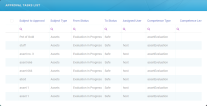
- Double click the desired approval task to review the workflow transition.

- To view the workflow transition in its original context (the entity form or form driven flow in which it was triggered), click Show more details...
- Optionally, type in a comment in the Comment field.
- Review the workflow transition:
- Click Reject if you don't want to approve the transition. This will change the record's status from Pending to the Rejected Business Workflow Status defined for approval.
- Click Need more info if you cannot make a decision based on the available data. This will roll back the transition and the record's status will change from Pending to the initial status. Optionally, if you wish another user with corresponding competences to review the workflow transition, select one from the Assigned User drop-down box, before clicking Need more info.
- Click Approve to approve the transition and proceed with the record's status change.