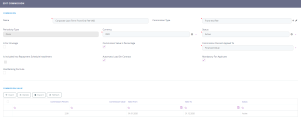Commissions
Commissions are the fees taken by the bank for offering a product or service such as opening an account, for cash withdrawals, for transfers, for making payments in certain countries, for exchanging currencies, for emitting debit cards, for handling documents etc. These commissions vary from bank to bank, based on their policy. Innovation Studio has a dedicated menu for managing commissions in order for a bank to build its network of commissions. These commissions are grouped into lists and attached to banking products, so they reach the contracts.
To manage commissions:
- Log into Innovation Studio in Developer mode.
- Click the main menu icon at the top left corner.
- In the main menu, expand Product Factory-> Banking Product Dimensions.
- Click Commissions to open the Commission List page.
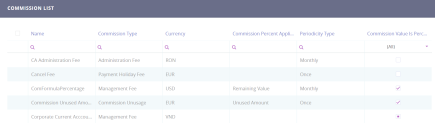
- In the Commission List page, you can:
- Add a new commission by clicking the Insert button at the top right corner of the page.
- Edit an existing commission by double-clicking it.
- Delete a commission by selecting it and clicking the Delete button at the top right corner of the page.
The Edit Commission page allows you to configure commission settings.
The value of a commission used in active contracts cannot be edited. Instead, you can modify the value's validity and add a new value with a future validity period. For details, see the Editing The Value Of A Commission Already In Use section.
Read about how and when to use commissions based on their periodicity type on the dedicated Commission Definition Best Practices page.
Adding Commissions
To create a new commission, click the Insert button on the top right side of the page. In the newly opened Add Commission page, fill in the following fields from the Commission section:
| Field | Data Type | Details |
|---|---|---|
| Name | Text | Enter the name of the commission. |
| Commission type | Option set |
Choose one from the following:
IMPORTANT!
The types have a periodicity already set: once/ monthly/ trimester etc. |
| Periodicity type | Option set | Automatically filled-in when you choose the commission type. |
| Status | Option set | Select either Active or Draft to enable or disable the commission. |
| Currency | Option set | Select the currency of the commission from the drop-down. |
| Is For Unusage | Bool | Select this checkbox if the commission is applied for amount unused from the contract's amount. Usually this commission is applied for unused overdraft amounts. |
| Commission value is percentage | Bool | Select this checkbox if the commission is measured by percentage, not as a fixed value. |
| Commission percent applied to | Option set |
Only displayed if you select the checkbox next to the Commission value is percentage field. Choose one of the following:
For Term Loan, Mortgage or Overdraft banking products the calculation method is as follows: For Current Account with Overdraft banking products the calculation method is as follows: |
| Is included in repayment schedule installment | Bool | If true and the Periodicity Type is not Once, the commission is included into the Repayment Schedule (should be provided with a column where to put this Commission). |
| Automatically load on contract | Bool | Select this checkbox if the commission should be automatically loaded on the contracts based on banking products using this commission. |
| Mandatory for applicant | Bool | This checkbox makes the commission mandatory to be paid by a customer. If the bank negotiated with a customer to not pay this commission, put the value zero. |
| Use Banking Formula | Bool | Select the checkbox if the commission is to be defined with an attached business formula for value. |
| Is For Contract Version | Bool | Select the checkbox if the commission is applied when a new version of the contract is created. NOTE If a version for a contract is created more than once on the same day, then all commissions with Is For Contract Version = True that were not notified yet for each previous version are deleted. At the end of the day, there is only one commission for the latest version. |
Click the Save and Reload button at the top right corner of the page.
In the Commission value section, insert or delete the values of the commission.
To add a new commission value, click Insert and fill in the following fields in the newly opened Commission page:
| Field | Data Type | Details |
|---|---|---|
| Commission percent | Numeric | The percent representing the commission. |
| Commission value | Numeric | The value of the commission. |
| Valid from | Date | Select the day when the commission value becomes applicable. |
| Valid to | Date | Select the last day when the commission value is applicable. |
| Status | Option set | Select either Active or Draft to enable or disable the commission. |
Click the Save and Close button at the top right corner of the page.