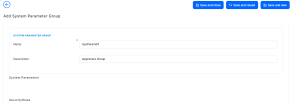System Parameters
System parameters are used to apply default settings or requirements that are treated as rules in your environment. For example, you can set a parameter to show/hide the company logo, or enable/disable the message shown after an insert/update/delete record.
To add a new system parameter:
- Open the main menu, and go to Admin > System Parameters.
- Click Insert and fill in the following fields:
- Name - Insert a name for the parameter.
- Parameter value - Insert the configuration needed e.g. 12:00; false; 3.
- Description - Insert an appropriate description.
- Click Save and reload.
From here, if you want to add your system parameter to a portal profile:
-
Scroll down to System Parameters On Portal Profiles and select Insert.
-
Choose the desired Portal Profile from the drop-down list.
-
Provide the value in the Provide Value field.
-
Select one of the Save options.
Changes made to system parameters are cached and require at least 30 seconds to propagate and take effect.
If you have scenarios requiring real-time information and not cache based, you can create an entity and read the attribute's value directly from the database.
Default System Parameters
| Name | Description |
Default Value |
|---|---|---|
| sys-hide-footer |
Set it to true (1) to hide the page footer. It only has effect on the Portal. |
0 |
|
sys-hide-form-title |
Set this parameter to true (or 1) to hide all form titles. |
0 |
|
sys-feeds-heartbeat-interval |
Set this parameter in order to activate feeds. Its value should be an integer representing the interval (in seconds) on how often to execute automatic count. The minimum value for this parameter is, by default, 30. |
|
|
sys-hide-user-settings |
Set this parameter to true (or 1) to hide User Settings (top-right corner, Select Theme and Select Palette). This parameter is ignored in Designer/Studio. |
0 |
|
sys-remove-exif-metadata |
Set this parameter to true (or 1) to delete the metadata related to security and privacy concerns from uploaded files (e.g. EXIF geolocation metadata from images). This parameter is ignored in Designer/Studio. |
0 |
|
sys-hide-shortcuts-navbar-left |
This parameter hides only the shortcut links from left navbar. Set it to true (1) to hide the shortcut links from left navbar. It only has effect on the Portal. |
0 |
|
sys-disable-logging-request-params-for-urls |
Set this parameter in order to prevent logging requests parameters (containing sensitive information) for specified URLs. Each URL must be placed on a separate line. E.g.: api/Authorize/GetToken. If the parameter's value is empty, the requests' parameters will be logged. |
|
|
sys-disable-record-insert-update-delete-message |
Set this parameter to true (or 1) to disable the message shown after insert/update/delete record. This parameter is ignored in Designer/Studio. |
|
|
sys-documentreport-should-read-barcode-from-userfiles-storage |
If this parameter's value is false (0), the {barCode128} token will be resolved by getting the image from the disk using the specified absolute/relative path; If its value is true (1), the {barCode128} token will be resolved by getting the image from the configured user files storage using the specified file name. |
0 |
|
sys-allow-multiple-BU-per-user |
This parameter enables the selection of a Business Unit that the user is assigned to. |
0 |
|
sys-hide-my-profile-link |
Set this parameter to true (or 1) to hide the MyProfile link (top-right corner, under User Profile panel). This parameter is ignored in Designer/Studio. |
0 |
|
sys-hide-app-dashboard |
Set this parameter to true (or 1) to hide the application dashboard and also the TV shown when shortcut links are deactivated in the settings. This parameter is ignored in Designer/Studio. |
0 |
|
sys-minimal-css |
Set this parameter to true (or 1) to force the Portal to load only the necessary style sheets required for the application to run normally. This parameter is ignored in Designer/Studio; Generate color palette from the background will not be triggered; Choose theme and Choose palette will not be available. |
0 |
|
sys-hide-search-in-menu |
Set this parameter to true (or 1) to hide the search in the application menu. This parameter is ignored in Designer/Studio. |
|
|
sys-right-footer-text |
Set this parameter in order to display a custom text in the right footer. Its value must be set as a JSON object with a property for each supported language. E.g. {'en-GB':'Custom text', 'ro-RO':'Text personalizat'}. If the value is empty, the default text "ADVANCED DIGITAL LAUNCHPAD" is displayed. |
|
|
sys-minimal-login-css |
Set this parameter to true (or 1) to force the Portal to load only the necessary style sheets required for the login page to run normally. This parameter is ignored in Designer/Studio. |
0 |
|
sys-hide-company-logo |
Set this parameter to true (or 1) to hide the company logo. This parameter is ignored in Designer/Studio. |
|
|
sys-hide-menu |
Set this parameter to true (or 1) to hide the application menu. This parameter is ignored in Designer/Studio. |
|
|
sys-compatibility-url-params-router |
This parameter allows the new routes (no-path params) to function in compatibility mode with the old routes, created by API functions: e.g. It also blocks legacy routes from being parsed to a route state, or work in compatibility mode and treat the link as an error. This parameter is evaluated only in Studio, and only if |
1 |
|
sys-load-custom-style-sheet |
This parameter always loads the provided style sheets. Its value must be an enumeration of names of Style Sheet entity records (comma separated). It is available in B2C mode too, and it is not available in the login page. |
|
|
sys-hide-migration |
Set this parameter to true (or 1) to hide the migration module from the application. |
0 |
|
sys-ftos-cmb-activity-heartbeat-interval |
Set this parameter to complement the show-ftos-cmb-activity-shortcut field in order to refresh the list dynamically and regularly. Its value should be an integer representing the interval (in seconds) on how often to execute an automatic count. The minimum value for this parameter is, by default, 30. |
|
|
sys-document-title |
Set this parameter in order to display a custom text as the webpage title. Its value must be set as a JSON object with a property for each supported language. E.g.: {'en-GB':'Custom text', 'ro-RO':'Text personalizat'} If the value is empty, the default text "FintechOS", "DigitalOS" or "DCX360" is displayed. |
|
|
sys-hide-header-navbar-default |
This parameter hides the page header default navigation bar that contains components like: logo, menu, feed and approvalTask shortcuts, account dropdown. Set it to true (1) to hide the page header default navigation bar. It only has effect on the Portal. |
0 |
|
sys-deny-altered-content-import |
Set this parameter to true (or 1) to deny import of files that have been modified after the export generated by the application. |
0 |
|
sys-single-page-app-router |
This parameter enables SPA EbsRouter which uses navigation paths that do not expose information in the URL. Set it to false (0) to enable legacy navigation using links with complete information. |
1 |
|
sys-redirect-on-session-expiry |
Set this parameter to true (or 1) to force the portal to log-off and redirect to login when the session token expires. This parameter is ignored in Designer/Studio. |
0 |
|
sys-hide-dashboard-tabs |
This parameter hides the page dashboard-tabs. Set it to true (1) to hide them. It only has effect on the Portal. |
0 |
|
sys-move-language-to-user-profile |
Set this parameter to true (or 1) to display the selected language and language selection in the User Profile panel. This parameter is ignored in Designer/Studio. |
0 |
|
sys-approval-tasks-heartbeat-interval |
Set this parameter to show the active tasks icon in the top-right corner, and to enable the automatic count of active tasks. Its value should be an integer representing the interval (in seconds) on how often to execute an automatic count of active tasks. The minimum value for this parameter is, by default, 30. |
|
|
sys-show-ftos-cmb-activity-shortcut |
Set this parameter in order to (de)activate the activities menu. The entity (FTOS_CMB_Activity) is installed from the Standard SysPacks; All the activities with BusinessStatus different from Done, InProgress and Cancelled match the criteria to be displayed in the menu. Its value should be true or false. |
|
|
sys-show-feed-shortcut |
Set this parameter in order to show the mail-icon on the top right of the screen for the feeds notifications. Its value should be true or false. |
|
|
sys-enable-pdf-export-tooltip |
This parameter controls the visibility of the tooltip that will show when PDF export is missing - this occurs when a PDF template is not configured. |
0 |
|
sys-enable-mfe-menu |
This parameter allows the user to use the mfe menu created with React. This feature should be enabled only on micro-frontend architecture deployments. |
1 |
|
sys-enable-in-app-experiences |
Setting this flag to true will enable contextual help, flows, embed videos and more to support the users navigating the FintechOS Studio. |
0 |
|
sys-workflowengine-useclearscript |
This parameter determines if the workflow engine is using Jint or Microsoft.ClearScript library. Set it to true (1) to use Microsoft.ClearScript.V8.V8ScriptEngine instead of Jint.Engine". |
0 |
|
sys-workflowengine-enable-debugging |
This parameter determines if the debug mode is enabled when calling actions using Microsoft.ClearScript.V8.V8ScriptEngine. Set it to true (1) to enable debug mode. |
0 |
System Parameter Groups
In FintechOS Studio, the System Parameter Groups menu item allows you to set up a Security Role and add several System Parameters to a group. This adds an extra layer of security, in that only users having that specific Security Role assigned will be able to view, edit, and delete parameter values.
- Open the main menu, and go to Admin > System Parameter Groups.
- To add a new system parameter group, select Insert and fill in the Name and Description.
- Click Save and reload.
You will now be able to add system parameters and security roles to the system parameter group.