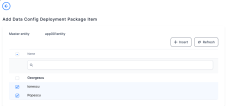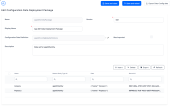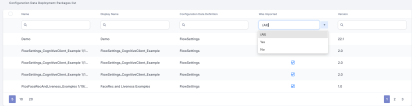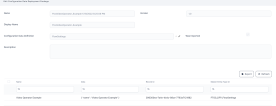Configuration Data Packages
Configuration Data Packages allow you to export and import entity records that meet specific Configuration Data Definitions between different environments.
Export a Configuration Data Package
- In FintechOS Studio, go to Main Menu > Configuration Management > Config Data Packages.
- Click Insert.
-
Fill in the following fields:
Field Description Name Name of the package. Version Name + "v"+Version + exportDate. Display Name Name displayed in the user interface. Configuration Data Definition The data definition for the export (for details, see Configuration Data Definitions). Once the configuration data package is saved, this field cannot be edited. Description Insert the details relevant to the package here. - Click Save and reload.
- Click Insert in the grid at the bottom of the page and select the items (records) to be included in the package.
- Click on Export Data Config Data to export the package.
Import a Configuration Data Package
- In FintechOS Studio, go to Main Menu > Configuration Management > Config Data Packages.
- Click Import Data Config Data.
- The local Files menu of the device opens. Select the package file to import.
- The system warns you about the source database version. Select Yes to continue.
- The system asks ''Do you want to deploy audit configurations (you should normally choose 'Yes')?''. Select Yes if you wish to deploy it. If you do not wish to deploy it, click No.
- The package is successfully imported if it meets the requirements. These requirements must be met when the package is created, i.e. exported.
To check the package import: