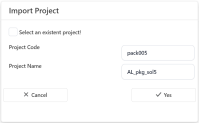Exporting and Importing Digital Solutions Packages
A Digital Solution Package can be exported from the Edit Project Deployment Package page.
- In Innovation Studio, go to Main Menu > Configuration Management > Deployment > Digital Solutions Packages.
- In the Digital Solution Packages List page, select the desired package.
- Click the Export button at the top right of the page. This opens up a save window, letting you choose the save location of the package, which is saved as a .zip file.
Digital Solution Packages are imported as follows:
- In Innovation Studio, go to Main Menu > Configuration Management > Deployment > Digital Solutions Packages.
- Click the Import digital solution package button on the top right of the page. An Explorer window is displayed.
- Locate the .zip file representing the package, select it, and click Open . The Package Integrity Validations window pops-up. Select Continue import.
- Select Yes when asked if you want to import digital assets. If you want to deploy audit configurations, select Yes.
- In the Import Project window, for a clean install, add a Project Code and a Project Name. In the case of an update, select an existing project from the drop-down list. For every digital solution package, you need to create a new project.
The package is now imported and can also be viewed in the Digital Solution Packages List.
IMPORTANT!
1. Manual changes of Digital Solution Packages are not allowed and the platform will reject any corrupted packages.
2. There is a set of import rules which a package must comply with, and which are displayed as a summary before import:
a) Minimum platform version set on Digital Asset (DA) level in the package must be >= platform version of destination environment.
b) DA Status on destination = Unlocked and DA version in package >= DA version on destination, then Digital Asset will be updated.
c) DA Status on destination = Unlocked and DA version in package < DA version on destination, then Import cannot be performed.
d) DA Status on destination = Locked and DA version in package > DA version on destination, then Digital Asset will be updated.
e) DA Status on destination = Locked and DA version in package =< DA version on destination, then Import cannot be performed.
1. Manual changes of Digital Solution Packages are not allowed and the platform will reject any corrupted packages.
2. There is a set of import rules which a package must comply with, and which are displayed as a summary before import:
a) Minimum platform version set on Digital Asset (DA) level in the package must be >= platform version of destination environment.
b) DA Status on destination = Unlocked and DA version in package >= DA version on destination, then Digital Asset will be updated.
c) DA Status on destination = Unlocked and DA version in package < DA version on destination, then Import cannot be performed.
d) DA Status on destination = Locked and DA version in package > DA version on destination, then Digital Asset will be updated.
e) DA Status on destination = Locked and DA version in package =< DA version on destination, then Import cannot be performed.