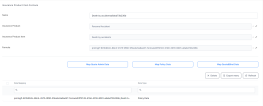Policy Administration Formulas
The formulas are defined using Business Formulas in FintechOS Studio. For more information on how the Business Formulas works, check out the Business Formulas chapter in the FintechOS Studio product documentation.
The following formulas and calculations are used in the Policy Administration solution.
- The additional coverage premium amount = (new annual premium - initial annual premium)/12* No. of uninsured months
-
Updated coverage premium amount = Initial premium amount * (12-No of uninsured months)/12 + The additional coverage premium amount
-
Additional policy premium amount = Sum (The additional coverage premium amounts)
-
Updated policy premium amount = Sum (Updated coverage premium amount)
Daily prorata = 1/365 from the premium amount of a contract.
Monthly prorata = 1/12 from the premium amount of a contract.
If Prorata type = daily
-
AdditionalCoveragePremiumAmount = (coverageNewPremium - initialPremiumAmount) / 365 * uninsuredPeriod
-
UpdatedCoveragePremiumAmount = initalPremiumAmount * (365 - uninsuredPeriod) / 365
-
FreqAdditionalCoveragePremiumAmount = (newPremiumAmount - initialPremiumAmount) / 365 * unisuredPeriod
-
FreqUpdatedCoveragePremiumAmount = (initialPremiumAmount * (365- uninsuredPeriod) / 365) + (newPremiumAmount / 365 * uninsuredPeriod)
If Prorata type = monthly
-
AdditionalCoveragePremiumAmount = (coverageNewPremium - initialPremiumAmount) / 12 * uninsuredPeriod
-
UpdatedCoveragePremiumAmount = initalPremiumAmount * (12 - uninsuredPeriod) / 12
-
FreqAdditionalCoveragePremiumAmount = (newPremiumAmount - initialPremiumAmount) / 12 * unisuredPeriod
-
FreqUpdatedCoveragePremiumAmount = (initialPremiumAmount * (12 - uninsuredPeriod) / 12) + (newPremiumAmount / 12 * uninsuredPeriod)
When calculating the premium that applies to an MTA, the system takes into account the following:
-
The validity of the policy;
-
The period that has not expired (uninsured period), most often equal to the validity of the MTA;
-
The prorate that applies to the policy;
-
The premium amount of the policy version on which the newly created MTA applies (this includes the impact from previously issued MTAs);
-
The new premium amount prorated with the policy validity, calculated for the updated values coming from the new MTA;
-
The difference in premium between the new MTA prorated with the uninsured period (not expired/MTA validity) and the premium from the existing version of the policy;
-
The premium for the contract as resulting from the new MTA is the premium before the MTA and the difference in premium reflected in the bullet above.
The following calculations are used for MTA premium amounts:
-
Policy Validity = policy end date - policy begin date
Based on the prorata type, this returns either a number in days (for 1/365) or a number in months (for 1/12). For the 1/12 prorata, any started monthly period is considered a full month (e.g. for a policy validity of 2 months and 5 days, the policy validity used in this premium calculation is 3 months);
-
Uninsured Period = MTA effective date - policy end date
Based on the prorata type, this returns either a number in days (for 1/365) or a number in months (for 1/12). For the 1/12 prorata, any started monthly period is considered a full month (e.g. for a MTA validity of 1 months and 2 days, the uninsured period used in this premium calculation is 2 months);
-
New Annual Premium Amount for the Validity Period = New Annual Premium Amount / Prorata of the policy * policy validity;
-
Before MTA Premium Amount for the Validity Period = premium amount of the policy version on which the newly created MTA applies (includes impact from previously issued MTAs)
For successive MTAs, this is equal to the new Annual Premium Amount for the Validity Period from the previous version;
-
Premium Amount Difference for the Validity Period = New Annual Premium Amount for the Validity Period - before MTA Premium Amount for the Validity Period;
-
Premium Amount Difference = premium Amount Difference for the Validity Period prorated to the uninsured period = premium Amount Difference for the Validity Period / policy Validity * uninsured Period;
-
New Final Premium Amount = The premium for the MTA = Before MTA Premium Amount for the Validity Period + premium Amount Difference.
Example calculations:
Prorata =1/12
Policy validity = 8 months
Policy premium = 800 = before MTA Premium Amount for the Validity Period
After 3 months had passed an MTA is issued, resulting an uninsured period of 5 months. The MTA that gets a formula response for a premium of 2400. This translates into a new Annual Premium Amount for the Validity Period = 2400/12*8= 1600
Premium Amount Difference for the Validity Period = 1600 - 800 = 800
Premium Amount Difference = 800 / 8 * 5 = 500
New Final Premium Amount = 800 +500 = 1300
2 more months pass and a new MTA is issued, resulting in a uninsured period of 3 months. The Before MTA Premium Amount for the Validity Period = 1600 (New Annual Premium Amount for the Validity Period from previous version). The MTA gets a formula response for a premium of 3400. This translates into a new Annual Premium Amount for the Validity Period = 3600/12*8= 2400.
Premium Amount Difference for the Validity Period = 2400 - 1600 = 800
Premium Amount Difference = 800 / 8* 3 = 300
New Final Premium Amount = 1300 + 300 = 1600
The following calculations are used for the premium amounts after a policy MTA is cancelled.
- The additional coverage premium amount = (new annual premium - initial annual premium)/12* No. of uninsured months
-
Updated coverage premium amount = Initial premium amount * (12-No of uninsured months)/12 + The additional coverage premium amount
-
Additional policy premium amount = Sum (The additional coverage premium amounts)
-
Updated policy premium amount = Sum (Updated coverage premium amount)
The parameter contains 2 types of prorata:
-
Daily prorata as 1/365 from the premium amount of a contract;
-
Monthly prorata as 1/12 from the premium amount of a contract.
Parameter location: Settings - Insurance parameters
Parameter name: Prorata type
Parameter code: PRT
Parameter type and value: Option set: either Daily or Monthly
For the premium adjustments, either the daily pro rata or the monthly pro rata can be chosen.
If Prorata type = daily
-
AdditionalCoveragePremiumAmount = (coverageNewPremium - initialPremiumAmount) / 365 * uninsuredPeriod
-
UpdatedCoveragePremiumAmount = initalPremiumAmount * (365 - uninsuredPeriod) / 365
-
FreqAdditionalCoveragePremiumAmount = (newPremiumAmount - initialPremiumAmount) / 365 * unisuredPeriod
-
FreqUpdatedCoveragePremiumAmount = (initialPremiumAmount * (365- uninsuredPeriod) / 365) + (newPremiumAmount / 365 * uninsuredPeriod)
If Prorata type = monthly
-
AdditionalCoveragePremiumAmount = (coverageNewPremium - initialPremiumAmount) / 12 * uninsuredPeriod
-
UpdatedCoveragePremiumAmount = initalPremiumAmount * (12 - uninsuredPeriod) / 12
-
FreqAdditionalCoveragePremiumAmount = (newPremiumAmount - initialPremiumAmount) / 12 * unisuredPeriod
-
FreqUpdatedCoveragePremiumAmount = (initialPremiumAmount * (12 - uninsuredPeriod) / 12) + (newPremiumAmount / 12 * uninsuredPeriod)
In the Master Policy entity, the noOfValidityMonths attribute represents the number of calendar months between the begin date and the end date of the Master Policy. It is calculated as per below:
No of validity months = Master Policy Begin Date - Master Policy End Date
The number of installments of the Master Policy (noOfInstallments attribute, numeric type) is calculated based on the attributes: number of validity months (calculated above) and payment frequency of the Master Policy.
| Payment frequency | No of installments when v>-12 months | 6<=v<12 months | v<6 months |
|---|---|---|---|
| annually | roundup(v/12;0) | N/A | N/A |
| semi-annually |
roundup(v/6;0) |
roundup(v/6;0) | N/A |
| quarterly | roundup(v/3;0) | roundup(v/3;0) | roundup(v/3;0) |
| monthly | v | v | v |
Where:
-
v = The number of validity months of the Master Policy (noOfValidityMonths);
-
N/A = The system does not allow this combination.
Configure Formula Mappings for Insurance Products
You can use complex insurance formulas to calculate premiums for quotes and policies or underwriting rules. Formulas, once included in the product definition, have to be fed with data at the customer journey level. The calculated result is later consumed within customer journeys; the resulting applicable rate can be fed into policy context.
Policy Administration consumes insurance formulas included in the product definition. When using a formula associated to an insurance product within a policy, you must specify the formula mapping, that is the input data to be used for the formula in the context of Policy Administration.
To configure a product's formula mappings against attributes from the data model:
-
In FintechOS Studio, navigate to the Legacy Product Factory > Product Configurator > Product Servicing Configs menu item to open the Product Formulas Mappings page, displaying a list of all the insurance products with formulas which require mappings before being used in journeys.
-
Double-click the desired product to open its Product Formulas Mappings page.
-
If the selected insurance product has one or more associated formulas either for premium calculation or for underwriting, you can configure the formula mapping for each formula on the displayed Product Formulas Mappings page.
-
In the Premium Calculation or in the Underwriting grid, double click the desired formula to be mapped.
-
On the newly displayed Insurance Product Item Formula page for the selected formula, you can decide to map the formula against attributes from the data models of Quote Admin, Policy Admin, or Quote&Bind, clicking the respective buttons. In the context of Policy Administration, click Map Policy Data.
-
If there is no mapping defined yet, then on the newly displayed Formula Parameter Mapping page, click the down arrow next to the Master Entity field and select the entity on which the mapping should be applied.
-
On the Input tab, continue with mapping the Input parameters of the formula with the required attributes of the selected master entity.
Read more about formula mappings here.
-
Click the Save and Close button.