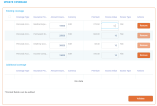Perform Policy Mid Term Adjustments
The Policy Mid Term Adjustments or Policy Alteration functionality allows you to make changes to the active policies, according to the customer's request. Through this functionality, you can make various changes on the policy with different impacts such as changes in the existing coverage on the policy, changes in the type of payment, changes in the frequency of payment and more. Each change in the policy also generates a new version of the policy so that the information is up to date and correct, according to customer requirements. The Mid Term Adjustments functionality has an impact on the value of the insurance premium, as through changes in coverage, the insurance premium may increase or decrease.
After you register the Mid Term Adjustment (MTA) request, the new policy version is displayed in a new tab, so you can see the updated information.
-
Click the Register button to create a new MTA request.
-
The MTA request tab is displayed next to the first tab. This displays the updated policy after MTA changes, showing the entire policy form, as it is for the Core Policy Admin module, and all the fields are read-only.
The displayed updated policy is the current policy version:
-
In Version Draft status for versioning before approving or declining the MTA request.
-
In Version Unapproved when declining the MTA status.
-
After approving the MTA request, the Approved policy version is displayed.
Alternatively, you can initiate the MTA flow from the policy form. The Actions section at the end of the form enables you to trigger this journey directly from the policy.
After registering an MTA request, you can register or cancel it, either after performing the alterations on it and validating them, or before attempting to work on the request.
-
Click the Register button to trigger the following actions:
-
The change policy request transitions from Draft to Registered.
-
All fields become read-only.
-
The Updated Policy tab becomes available displaying the entire form of the updated policy.
-
Core Policy Admin calculates the additional premium. For premium reimbursements, a negative amount is displayed, as per the formula explained below.
-
The policy alteration type is determined. If at least one included alteration requires the issuance of an MTA, the value is MTA needed.
-
-
After updating a policy alteration request, the coverages on a policy by editing the Amount Insured, or removing or adding new coverages, the impact in the premium is calculated sending a
getPricesAPI to receive the new annual premium amount calculated for each coverage (item). The request is sent after the validation of each alteration type (Register button).
In order for the request to be sent, you must create a policy data type mapping on the product.
View the calculations for the premium amounts after a cancellation by accessing the Core Policy Admin Formulas page.
The adjustments are made according to the new amount, the rest of the installments which are unpaid and having the status OnTime. Any rounded amounts are aggregated on the closest unpaid installment that does not have a statement issued.
The premium amount may be updated in case of policy changes done through an MTA, like :
-
Removing or adding a coverage;
-
Adjusting the insured amounts;
-
Changing the payment frequency.
You can approve or decline an MTA request according to the customer’s decision regarding the modifications on the policy.
Beside the displayed policy information, the Change Policy Request tab contains the Accepted or Declined buttons, which trigger specific status transitions.
-
Click Accepted to change the policy status from Registered to Accepted. The MTA No is automatically updated from the policy alteration summary. The policy version status automatically changes to Approved.
-
Click Declined button, to change the policy status from Registered to Declined. The policy version status automatically changes to Unapproved.
The Premium calculations made in the Policy Alteration processes take into consideration the type of pro rata which is used in the calculations.
The type of pro rata is configured in the prorata type insurance parameter. View the calculations for the premium amounts according to the prorata type Core Policy Admin Formulas page.
After an MTA is registered, the system not only checks the pricing, but also the underwriting (UW) rules. If the check for the UW rules has a response that is has not passed, the following pop-up is displayed: “The alterations brought through this MTA(s) did not pass the Underwriting rules check. Please decide if you want to edit the detail of the MTA or cancel the action”. In this pop-up:
-
If you click Decline the MTA(s), the MTA is cancelled.
-
If you click Edit MTA, the system redirects you to the MTA Request view where all the values are reverted to previous policy values.