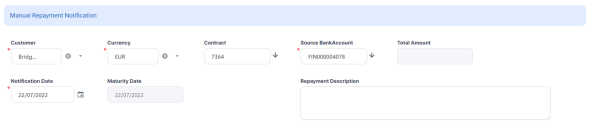Manually Capture Notifications
Apart from the notifications automatically generated by Core Banking for each installment that has to be paid for existing contracts that disbursed various amounts to customers, Core Banking also assists you reconcile wrongly processed cases and other situations resulted from delayed processing/ wrong updates. Thus, depending on your user rights, you can manually add notifications for an active contract based on lending product types, term loans, and mortgages, or add notifications for amounts to be recovered even if there is no active contract. Core Banking includes all such manual notifications in the recovery processes.
Core Banking enables you to manage manual repayment notification via the user interface or via integration through APIs. For information about the available endpoints, please visit the Core Banking Developer Guide.
For information about managing manual repayment notification via the user interface, continue reading this page.
You need one of the Corporate Credit Officer, Retail Credit Officer, or Loan Admin Officer security roles to view, create, delete, and update manual repayment notifications.
You need the Loan Admin Officer security role to update their status to
Approved.Adding Repayment Notifications
Follow these steps to manually add a repayment notification:
-
In the FintechOS Portal, click the main menu icon and expand the Core Banking Operational menu.
-
Click Manual Repayment Notification menu item to open the Manual Repayment Notifications page.
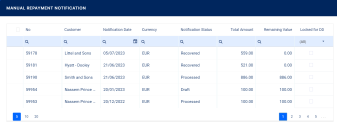
Or, click Repayment Notification menu item to open the Repayment Notifications List page.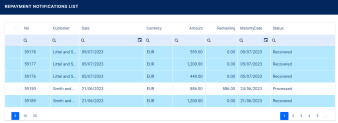
Within the list, the notifications highlighted in blue are already paid, allocated, or closed to payment, while notifications not highlighted (displayed on a white background) remain to be paid.
-
On the Manual Repayment Notifications page, click Insert to open the Add Manual Repayment Notification page.
-
Fill in the following details regarding the notification:
-
Customer - Select the customer for whom the notification is created.
-
Contract - Select the number of the contract for which the notification is generated. You can choose from the approved and closed contracts of the selected customer. The currency and the source bank account are automatically filled in using the values from the selected contract. If the notification is not linked to an active contract, you must select a source bank account.
-
Source Bank Account - Automatically filled in if the contract was selected. Select the bank account from where the notified amount should be allocated. After selecting a source bank account, the currency is changed with the bank account's currency.
-
Notification Date - Select the date when the notification is created.
NOTE
You can also add manual repayment notification from the contract level's Payments tab, clicking Insert within the Repayment Notification section. In the displayed Add Manual Repayment Notification page, some of the fields are automatically filled in based on the contract's information and can't be modified.
-
-
Optionally, view or edit the following details:
-
Currency - Automatically filled in with the currency of the notification, if the contract or the source bank account was selected.
-
Total Amount - This read-only field holds the total amount to be paid within the notification, calculated as the sum of all the details' values.
-
Maturity Date - This field is automatically filled in with the maturity date of the notification, calculated by adding the value of the
Grace period for repaymentfield at the banking product level to the notification date. If no contract is selected, hence there is grace period to consider from the banking product level, then theManualGraceRepaymentCore Banking system parameter is used for maturity date calculation. -
Repayment Description - Enter a description for the manual notification.
-
-
Click the Save and Reload button. The manual notification is saved by Core Banking in
Draftstatus. You can now continue by adding repayment notification details to it.
You can view the notifications generated for a specific contract on the Contract page, in the Payments tab > Repayment Notifications section: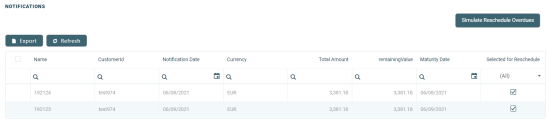
Once the repayment notification is in
Draft status, you can edit the currency and the source bank account only if there are no notification details created for it.Adding Repayment Notification Details
Follow these steps to manually add a repayment notification detail:
-
On the Edit Manual Repayment Notifications page, click Insert to open the Add Manual Repayment Notification Detail page. The page already has the currency of the notification and the remaining value still to be paid from the notification value completed. When you create the notification detail,
Remaining Value = Value. -
Fill in the following details regarding the notification detail:

- Operation Item - Select the operation item for which the notification detail is created. The operation item is used in the payment allocation process. If you select an operation item that is not included in the allocation method used for manual notifications (stored in the
ManualAllocationMethodsystem parameter), then Core Banking displays a warning message. -
Value - Enter the value of the notification detail. It must be must be greater than 0.
-
Click the Save and Close button. The notification detail is saved by Core Banking. You can add as many details as needed to a manual repayment notification in
Draftstatus.
For the payment allocation job to process the details, you must first approve the manual repayment notification record.
Approving Manual Repayment Notifications
After adding all the details you need to a manual repayment notification, make sure you approve it by changing its status to Approved. Otherwise, the payment allocation automated jobs don't process it.
Core Banking performs the following validations before approving a manual repayment notification:
-
The
Total Amountof the repayment notification must be greater than 0; -
The
Valuefields at the details level must be greater than 0; -
The operation items selected at details level must be included in the allocation method used for manual notifications (stored in the
ManualAllocationMethodsystem parameter).
After approval, Core Banking automatically transitions manual repayment notifications from the Approved status into Pending Recover or In Recovery statuses, using the Auto Process Manual Repayment Notifications scheduled job. Further, the automated settlement of repayment notification takes the notification and processes it, allocating funds from the source bank account to settle the debt.