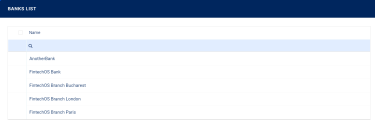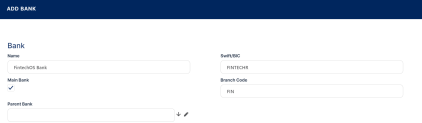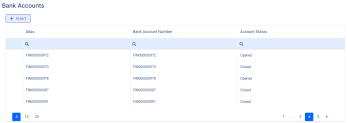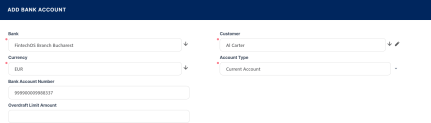Banks
A bank is a financial institution licensed to receive deposits and make loans. Core Banking needs to have some basic information about your main bank or financial institution and your branches network, as well as about other banks or financial institutions with whom you are in a business relationship. Such information includes name, bank identification, branches, and bank accounts.
To manage bank records in Core Banking:
-
In FintechOS Portal, click the main menu icon and expand the Core Banking Operational menu.
-
Click Bank menu item to open the Banks List page.
On the Banks List page, you can add new bank records or search, edit, and delete existing ones. You can also create external bank accounts for customers.
Creating Bank Records
Follow these steps to create new bank records:
-
Click Insert on the Banks List page to display the Add Bank page.
-
Fill in the following fields:
-
Name - Enter the name of the bank/ financial institution.
-
Main Bank - If the checkbox to mark this record as the main bank, the one where all bank accounts are created when a new contract is approved.
-
-
Optionally, insert the following information:
-
Swift/BIC - Enter the SWIFT / BIC codes of the bank (maximum length 11 characters).
-
First 4 characters - Represent the bank code (alphabetic)
-
Next 2 characters - ISO 3166-1 alpha-2 country code (alphabetic)
-
Next 2 characters - Location code (alphanumeric) (passive participants have 1 in the second character)
-
Last 3 characters - Determine the branch code, optional (XXX for main branch/ office) (alphanumeric)
-
-
Parent Bank - Select the parent bank of the new record if the newly entered bank is a branch.
-
Branch Code - Enter the code of the branch (maximum length 4 characters).
-
-
Click the Save and Reload button. The bank record is saved and the Bank Accounts section is displayed.
For an existent bank record, view all the accounts opened for that bank record in your system within the Bank Accounts section. If the bank is marked as Main Bank, then all the accounts created for customers when approving a new contract are listed here. Each account shows the alias, the number, and the status of the bank account.
Creating External Bank Accounts
You can create bank accounts opened at banks other than your main bank. These accounts are known as external accounts, being marked with attribute isExtern = True, and they are created within your system, without interfering with the other bank's accounts.
Follow these steps to create new external bank accounts:
-
On the Banks List page, double-click the desired bank record to edit it.
-
On the newly displayed Edit Bank page, make sure the bank is not marked as
Main Bank. -
Under the Bank Account section, click the Insert button to open the Add Bank Account page.
-
Fill in the following fields:
-
Bank - This field is automatically completed with the bank where you are opening the external bank account.
-
Customer - Select the customer for whom you are opening the account.
-
Currency - Select the currency of the account.
-
Account Type - Select the type of the account. Possible values are current, savings, fixed deposit, term deposit, and loan term account.
-
-
Optionally, insert the following information:
-
Bank Account Number - Enter the bank account number recorded within the external bank's systems. This is not the bank account number in Core Banking, which is automatically generated when you save the record.
-
Overdraft Limit Amount - Enter an overdraft limit amount, if applicable.
-
-
Click the Save and Close button. The external bank account record is saved in the Opened status and is ready to be used for referencing in bank documents.