Creating New Versions of Existing Contracts
The contracts are set up for versioning. Thus, if the details of an approved contract have to be updated, a new version of the record must be created.
New versions are automatically created when the payment schedule is modified.
When versioning a contract that has an imported repayment plan, the schedule recalculation is not mandatory. You can choose between recalculating and importing an updated repayment plan.
To create a new version for a record with the Approved status, follow these steps:
-
Double-click the contract record selected for updates.
-
Click the New Version button in the top right corner of the page.
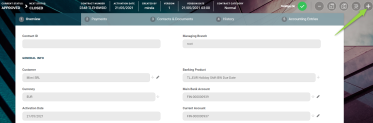
A new version of the contract is created, with Contract Version Draft status.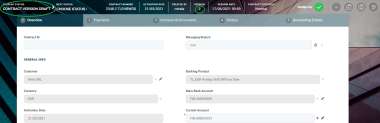
-
Edit the desired fields in the Overview tab. You can only edit a set of fields for contracts based on specific banking products. Consult the Possible Changes on New Contract Versions chapter.
-
Click the Save and Reload button at the top right corner of the page.
If the version draft is approved, then the original record transitions into the Contract Version Closed status and the secondary version becomes the Approved currently active contract record.
Read more details about versioning a record on the How to Version an Entity Record page.
Possible Changes on New Contract Versions
-
The Financed Amount value can either be increased or decreased. The amount can be decreased with a number smaller than or equal to the Available amount. Financed amount can be increased up to the maximum value specified at banking product level.
-
The Current Account attached to the loan contract can be changed to any other active account belonging to the customer.
-
Product Interest can be changed to any other type set at banking product level.
-
Schedule Type can be changed with any other type set at banking product level.
-
Contract Period cannot exceed the maximum period set at banking product level.
-
Repayment Due Date can be changed with any value between 1-31.
-
Grace Period can be changed up to the maximum number of months set at banking product level.
After any of the above changes, in order to approve the new version of contract, the Contract Repayment Schedule must be recalculated.
-
The Financed Amount value can either be increased or decreased. The amount can be decreased with a number smaller than or equal to the Available amount. Financed amount can be increased up to the maximum value specified at banking product level.
-
The Current Account attached to the contract can be changed to any other active account belonging to the customer.
-
Product Interest can be changed to any other type set at banking product level.
-
Schedule Type can be changed with any other type set at banking product level.
-
Contract Period cannot exceed the maximum set at banking product level.
-
Interest Grace Period can be changed up to the maximum number of months set at banking product level.
After any of the above changes, in order to approve the new version of contract, the Contract Repayment Schedule must be recalculated.