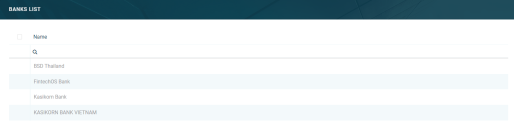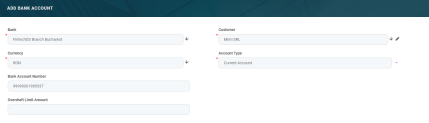Banks
A bank is a financial institution licensed to receive deposits and make loans. Core Banking needs to have some basic information about your main bank and your bank branches network, as well as about other banks with whom you are in a business relationship. Such information includes name, bank identification, branches, and bank accounts.
Core Banking enables you to manage the bank records in the FintechOS Portal's dedicated menu, Banks.
To manage bank records:
-
Log into FintechOS Portal.
-
Click the main menu icon at the top left corner.
-
In the main menu, expand the Core Banking Operational menu.
-
Click Bank menu item to open the Banks List page.
On the Banks List page, you can:
-
Create a new bank record by clicking the Insert button at the top right corner.
-
Edit an existing bank record from the list by double-clicking it. After opening the Edit Bank page, you can also create bank accounts for a customer.
-
Delete a record by selecting it and clicking the Delete button at the top right corner
-
Search for a specific record by filling in any or all the column headers of the displayed records list.
Creating Bank Records
Follow these steps to create new bank records:
-
In the FintechOS Portal, click the Insert button on the top right side of the Banks List page. The Add Bank page is displayed.
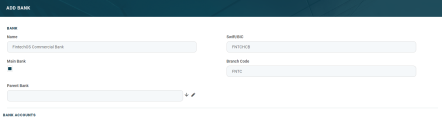
-
Fill in the following fields:
-
First 4 characters - Represent the bank code (alphabetic)
-
Next 2 characters - ISO 3166-1 alpha-2 country code (alphabetic)
-
Next 2 characters - location code (alphanumeric) (passive participants have 1 in the second character)
-
Last 3 characters - Determine the branch code, optional (XXX for main branch/ office) (alphanumeric)
| Field | Mandatory | Data Type | Details |
|---|---|---|---|
| Name | Yes | Text | Enter the name of the bank/ financial institution. |
| Swift/BIC | No | Text |
Enter the SWIFT / BIC codes of the bank (maximum length 11 characters). |
| Main Bank | Yes | Bool | If the checkbox is selected, then this record is marked as the main bank, the one where all accounts are created when a new contract is approved. |
| Branch Code | No | Enter the code of the branch (maximum length 4 characters). | |
| Parent Bank | No | Bool | Select the parent bank of the new record if the newly entered bank is a branch. |
-
Click the Save and Reload button at the top right corner of the page. The bank record is saved and the Bank Accounts section is displayed.
The Bank Accounts section lists all the accounts opened for that bank record in your system. If the bank is marked as Main Bank, then all the accounts created for customers when approving a new contract are listed in this section. Each account shows the following information:
| Column | Description |
|---|---|
| Alias | The alias of the account. |
| Bank Account Number | The bank account number. |
| Account Status | The status of the account. |
Creating External Bank Accounts
Core Banking enables you to create bank accounts opened at banks other than your main bank. These accounts are known as external accounts, being marked with attribute isExtern = True, and they are created within your system, without interfering with the other bank's accounts.
Follow these steps to create new external bank accounts:
-
On the Banks List page, double-click the desired bank record. The Edit Bank page is displayed.
-
Make sure the bank is not marked as Main Bank.
-
Under the Bank Account section, click the Insert button to open the Add Bank Account page.
-
Fill in the following fields:
| Field | Mandatory | Data Type | Details |
|---|---|---|---|
| Bank | Yes | Lookup | This field is automatically completed with the bank where you are opening the external bank account. |
| Customer | Yes | Lookup | Select the customer for whom you are opening the account. |
| Currency | Yes | Lookup | Select the currency of the account. |
| Account Type | Yes | Option Set | Select the type of the account. Possible values are current, savings, fixed deposit, term deposit, and loan term account. |
| Bank Account Number | No | Text | Enter the bank account number. |
| Overdraft Limit Amount | No | Numeric | Enter an overdraft limit amount, if applicable. |
-
Click the Save and Close button at the top right corner of the page. The external bank account record is saved in the Opened status and is ready to be used for referencing in bank documents.