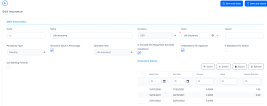Manage Insurances
When you build a product, you can add insurance to it, such as credit insurance, life insurance, home insurance, etc. For any banking product you can select an existing insurance or create a new one.
To manage an insurance, follow the steps below:
- In the main menu, click Product Factory > Banking Product Dimensions > Insurances, and the Insurances list page opens.
-
On the Insurances list page, you can add new interests or search, edit, export and delete existing ones.
-
To add an insurance, click the Insert button.
-
In the newly opened Add Insurance page, fill in the following fields from the Insurance section:
-
Code: Insert a code for the insurance.
-
Name: Insert a suggestive name for the insurance. Make sure it is a unique name.
-
Currency: Select the corresponding currency for the insurance.
-
Class: Select insurance class for this specific insurance: Credit insurance, Home insurance, Life insurance or Other insurance.
Banking Product Factory uses the values of the selected schedule element class record to automatically fill in the Operation Item, Is Mandatory For Applicant, and Is Mandatory For Debtor fields.
-
Insurer: Insert the name of the company that issues the insurance.
-
Periodicity Type: Select the type of periodicity for the insurance: Once, Monthly, Trimestrial, Semestrial or Annual.
-
Insurance Value is Percentage: If you select this checkbox, then the insurance value is a percentage from the banking product's value.
-
Operation Item: Automatically filled in after selecting a class. You can change this value. It represents the corresponding operation item responsible for notification.
-
Is Included Into Repayment Schedule Installment: Automatically filled in after selecting a periodicity type. Thus, if
Periodicity Type = Once, then the insurance is not included in the payment installments. For any other value of the periodicity type, the insurance is included in the payment installments. -
Is Mandatory For Applicant: Automatically filled in after selecting a class. You can change this value. If you select this checkbox, then the insurance is mandatory for the applicant customer.
-
Is Mandatory For Debtor: Automatically filled in after selecting a class. You can change this value. If you select this checkbox, then the insurance is mandatory for the debtor.
- Use Banking Formula: Select the checkbox if the insurance is to be defined with an attached business formula for value.
-
Banking Formula Type: Select the banking formula type to be used for insurance calculation. This field is visible and mandatory to be filled in when
Use Banking Formula = True.
-
-
Click the Save and Reload button.
-
In the Insurance value section, insert or delete the values of the insurance.
-
To add a new insurance value, click Insert and fill in the following fields in the newly opened Add Insurance Value page:
-
Begin date: Select a date when the value is valid for the insurance.
-
End date: Select the end date when the value is no longer valid.
-
Percent: Select the percentage for the insurance.
-
Value: Select the value for the insurance.
-
Interest discount: Select the discount to be applied to the insurance.
-
-
Click the Save and Close button.
Insurance Lists
An insurance list allows you to group multiple insurances into a collection that you can use in a banking product. It is possible to group under the same umbrella the following classes of insurances created individually in the Insurance menu: Credit, Home, Life, and Other insurances.
To manage insurance lists, follow the steps below:
- In the main menu, click Product Factory > Banking Product Dimensions > Insurance List, and the Insurances Lists List page opens.
-
On the Insurances Lists List page, you can add new interests or search, edit, export and delete existing ones.