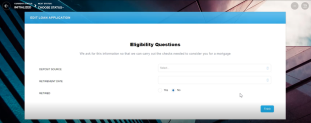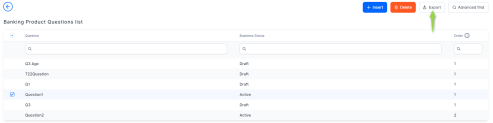Questions
The Questions menu helps you build interactive questions for a banking product to which a customer should respond. The questions are further used to determine the eligibility of a customer or their scoring. The questions can later be added to a digital journey as well. For example, here's a digital journey with a question in the Loan Origination, displayed to determine the customer's eligibility.
Adding Questions
- Log into Innovation Studio.
- Click the main menu icon at the top left corner.
- In the main menu, expand Product Factory-> Banking Product Dimensions.
- Click Questions to open the Banking Product Questions List page.
Here you can add a new question by clicking the Insert button, or delete an existing question by clicking the Delete button on the right. - Click Insert and fill in the following fields:
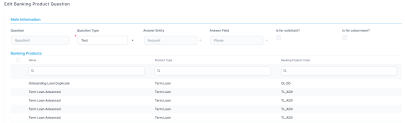
Field Required Data type Description Question Yes Text Insert the appropriate name. Question Type Yes Option set Select the type of answer the client has to give:
- text
- numeric
- option set.
Is for solicitant? No Boolean If selected, then the question is aimed at the customer soliciting the banking product. Is for coborrower? No Boolean If selected, then the question is aimed at the customer who is coborrower for a banking product. Answer entity No Option set Select the entity where the answer should go.
NOTE
The entity must be directly related to the entity on which the questions are posted. If the two entities are not related, the question is not displayed in the flow.Answer Field No Option set Select the attribute of the previously selected entity where the answer is recorded. - Click the Save and Reload button at the top right corner of the page. IMPORTANT!
In order for the question to be added to the banking product, the status must be changed from draft to active. - The Banking Products section displays the products which use the question. If the section is empty, there is no associated product to the question. To add a question to a banking product, see the Questions section within the Dimensions tab of a banking product.
- Click the Save and Close button at the top right corner of the page.
Deleting Questions
Delete a question by selecting it and clicking the Delete button at the top right corner of the page.
Exporting Questions
To export the questions locally, click the Export icon and select between export current set or export all data set. The first exports the selected question, the other exports all the questions.
The exported file is an Excel file downloaded locally. It includes the name of the question and its business statuses.