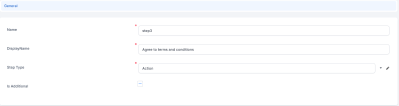Action Steps
Action steps allow you to trigger Form Actions by simply navigating to a step in the form driven flow. They are similar to the default steps, except they don't have a UI.
To create an action step:
- From the main menu, select Digital Experience > Customer Journeys > Form Driven Flows.
- Select the Form Driven Flow you wish to configure. Make sure the form has the desired form action configured, otherwise create a new one (see Form Actions).
- In the form driven flow interface, open the Steps tab to add a new step.
- Follow the instructions in Add and Configure Steps. In the Step Type field, select Action.
- Click Save and reload. The General page will open.
- Fill in the fields to configure the Flow Control, Advanced, Security Roles and Form Actions. They behave as for a default step.
- Click Save and reload.
- Add the proper security roles for this step by clicking Insert and choosing one of the security roles. For more details, see Security Roles.
- Click Save and close.
- Repeat for as many steps as needed.