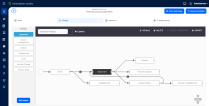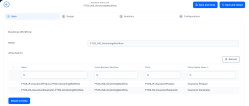Product Life Cycle
The Insurance Product Factory solution handles different types of changes affecting an insurance product during its lifetime. This is accomplished by transitioning the product through different business states (from Draft to Closed) and also by versioning it. The solution also logs these product life cycle details - in the product history tab, for further analytical use.
Product versioning is performed by using the FintechOS Versioning Workflow entity. This is a master business workflow, used to add the versioning functionality on any desired entity - including the entities used by the insurance solutions.
Below, an example of the FTOS_INS_VersioningWorkflow business workflow used by the Insurance Product Factory solution, as it is displayed on Innovation Studio:
The following are the behaviors - characteristic to any product, managed by this solution:
- Every product (or product version) starts in Draft status, goes through a refinement process - that concludes with an approval step, before going live.
- Once a product is live, its settings can no longer be modified.
- If you want to update an Active product, you must create a new product version. After editing, you must manually approve the new product version; use the status picker to pick the Approved status. For more details, see the Versioning Insurance Products section, on the Managing Insurance Products page.
- When you create a new product version, the current version is retired.
- Products in Closed status cannot be edited (versioned) - by you or the system.
- Only one version of a product can be live at one time.
-
The system also can automatically adjust a product, based on product data received through a Data Import Template. All adjustments are automatically integrated into a new Version Draft of the product (that must be manually approved), and logged into the product history. For more details, see the Importing Insurance Products page.
-
Only one Draft Version can be active at one time. Close any current draft version, before opening another one.
States Descriptions
| Status name | Description |
|---|---|
| Draft | Initial state for any insurance product registered in the system. The draft products can be edited. |
| Unapproved | When a draft product is canceled. |
| Approved | Ongoing state - for live products. Products can't be edited. |
| Closed | Final state. The product is retired. The product cannot be moved from this state to any other states. |
| Version Draft | When the selected product becomes editable. |
| Version Unapproved | When the updates on the product are not approved. |
| Version Closed | When the product's draft version is closed. |
Product State Transitions
| Transition | Description |
|---|---|
| _Draft | Initial state - for any insurance product issued into the system. |
| Draft_Approved | When a product goes from draft to live status. Live products can't be edited. |
| Draft_Unapproved | When the proposed product is canceled. |
| Approved_Closed | When a live product is no longer active. |
| Approved_Version Draft | When a new version is opened for a live product. The version is editable. |
| Approved_Version Closed | When the opened version is closed. |
| Version Draft_Approved | When the opened version is approved and becomes the new version for the selected product. |
| Version Draft_Version Unapproved | When the opened version is not approved. The product goes live without being modified. |
To access the Insurance Product Factory versioning business workflow in Innovation Studio, take the following steps:
-
In Innovation Studio, navigate down the main menu to Automation Blocks.
-
Click Automation Blocks and next, click Business Workflows, to open the Business Workflows Menu, on the left.
-
Click Business Workflows Designer to open the Business Workflows List page.
-
From the list, select and double-click the FTOS_INS_VersioningWorkflow record to inspect the business workflow attached to the Insurance Product entity.
When the form opens, you can see the main information about the workflow, its statuses and transitions.
Below, an example of the business workflow details, as they are displayed in Innovation Studio: