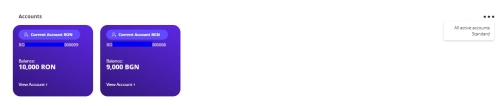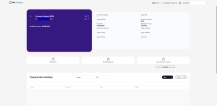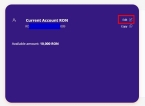View Account Balance
On the home screen, the Online and Mobile Banking displays useful information and gives you quick access to your accounts, transactions, exchanges, messages, and other useful screens.
View Account Balance
Your account balance is displayed on the home screen, together with the currency. There is a card for each of your accounts, click the card to view details.
The Accounts section shows your accounts including the current accounts, deposits, salary account, and more. The accounts are ordered by balance from the biggest to the smallest amount. The following information is shown: the account alias, type of account, its balance, IBAN, and account type.
Click the Copy button to copy the IBAN. Click Payments to start making transfers, Savings to open a term deposit or savings account, or Transaction History to view your previous transfers.
Rename your Account
Each account has a default name comprised of the type and the currency. You can modify it by following these steps:
Filter Accounts
-
On the list of accounts, there are three dots signifying the filter options on the right-hand corner of the Accounts list. Click the three dots to display the list of types of accounts that can be viewed.
-
All active accounts
-
Standard
-
Term deposits
-
Savings.
-
-
Click one of the listings to navigate between your accounts.
-
Click View account to open the page of the account where more information is displayed such as opening date, interest rate, maturity date, and more.
Check out the View Loans page to read about how to get information about your loans.