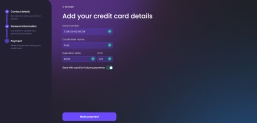Add Your Credit Card Details
This payment screen is available only for customers eligible for the loan. You have to pay for the first installment using a card. There are two possible screens here depending whether you already have a card saved on our platform. If you do not have a card the Add Your Credit Card Details screen is displayed. If you do have a card saved in the system, the Credit Card page is displayed.
On this screen, you have to insert the card. The maximum number of days to pay for the goods is 30 days. Insert the details:
| Field | Mandatory | Data Type | Description |
|---|---|---|---|
| Cardholder name | Yes | Text | Insert the name on the card. It must contain 16 digits. |
| Card number | Yes | Number | Insert the 16 digits. |
| Expiration date | Yes | Text | Insert the month and year, e.g., 07/23. |
| CVC |
Yes | Number | Insert the three digits. |
| Save this card for future payments | No | Bool |
Toggle this field if you wish to save the card details. NOTE
This is achieved in the form driven flow FTOS_BARET_BNPLPayment > Advanced > Before Events and in > step Payment > Advanced > After Events > the script FTOS_BNPL_SaveCard. |
Click Make payment. To pay in the next 30 days, a transaction with the value of 0 is done to validate the card. After the first payment is received, the loan amount is approved and sent to the core banking system for disbursement. If the payment is not successful, you have four more tries to make the payment. After all the attempts are used, an error is displayed.
Credit Card
This page is displayed to the users who already have card(s) saved into the platform. The page loads with the existing cards, click the card you wish to use and then click Make payment. If you wish to pay using a different card, click Use a new card and the page described above is displayed.
The saved cards are brought by the script FTOS_BNPL_GetSavedCards from the form driven flow FTOS_BARET_BNPLPayment > step Payment > Advanced > After Events.