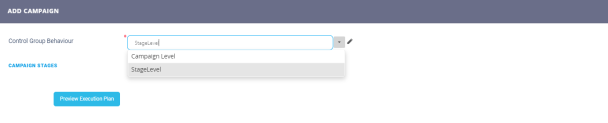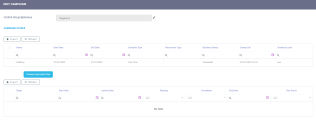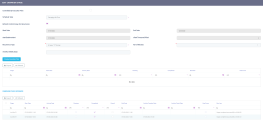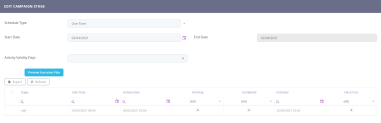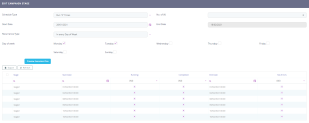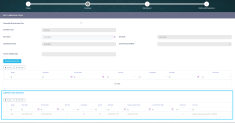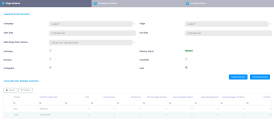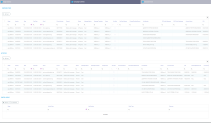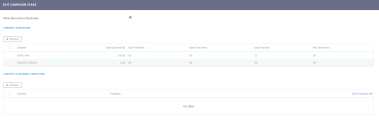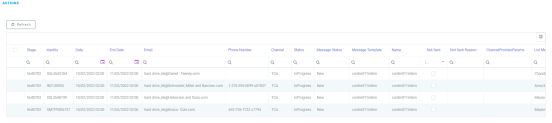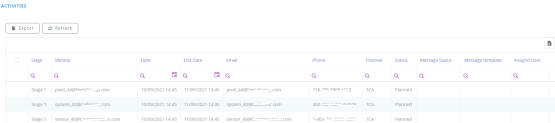Scheduling the Campaign in Stages
A campaign can have multiple stages and each stage has a stage instance. Each time a stage executes, a stage instance is created. If it's a one time only campaign, it has one stage, one instance.
Click the Schedule tab and define the starting dates and end dates along with all the campaign stages. New campaign stages can be easily added or modified. Campaign stages have additional options that can be configured and support AB testing.
Simple AB tests can also be created. A/B testing (bucket tests or split-run testing) is a randomized experiment with two variants, A and B.
Campaign stages can be scheduled at Campaign Level or at Stage Level through the Control Group Behaviour field.
For stage level campaigns the control group members are kept for the entire campaign and for all stages. For campaign level campaigns the control group members are different for each stage.
Setup
To add a stage, click the Insert button from the Campaign stages section. The Add Campaign Stage page is displayed.
Setting up the campaign stage is done similarly to setting up a campaign. This includes fields for the campaign stage name and the Content Template, but also personalized content to be used during the campaign stage.
If at stage level, the communication channel has the Is Campaign Activity Type field set to
true, then the stage generates internal campaign activities. For more details on communication channel configurations, see the Create the Channel Configurations page. | Field | Description |
|---|---|
| Name | Insert a suggestive name for the stage. |
| Content Template | Select a template for the stage. It can be a different template than the template selected for the whole campaign. |
| Culture | The campaign culture. For example: RO, GB. The available values are the ones form the selected content template. |
| Time zone | Select from the list the time applicable. |
| Activity type |
This field is displayed when the content template selected has a communication channel with the Is Campaign Activity Type field set to The following options are available:
|
| Activity subtype |
The list of attributes that can be selected is defined by the admin user. NOTE
This field is displayed if the Activity type field value is set to Administrative. |
| Convert Activity Option |
If true, the Convert button and the Related Journey lookup field are displayed at the Campaign Activity form level. For more information see the Actions Buttons page. NOTE
This field is displayed if the Activity type field value is Sales. |
| Status Reasons List | This field is displayed when an activity type is selected. To add a status reasons list, select from the available options or create a new one by following the steps from the Managing Status Reasons page. |
Click the Save and reload button. The page Edit Campaign Stage is displayed.
Schedule
This section tab has configurations which apply to only one stage, the stage the user is creating. The stage configurations are found in the global Schedule section tab of the whole campaign.
Moreover, the schedule is fully customizable, you can define a starting and ending date along with a recurrence type. You can also have a different schedule type that allows many different combinations to occur: daily, monthly, every X day, where X can be a number, every specific day combination of the week, and others. Previewing these settings offers a powerful way to set up an in-depth strategy of communication in order to provide your audience with the most effective possible way of receiving content updates.
For each type of recurrence a new field or fields open.
| Type of recurrence | Fields | Description |
|---|---|---|
| At every X Days | No of X | How many days. |
| Daily No of Days | The gap between those X, e.g. No of X 3 and Daily No of Days 5, renders three days when the campaign is sent with 5 days in between each of those three days. | |
| At every x Minutes | No of X | How many minutes. |
| No of Minutes | The gap between those minutes. | |
| In every day of week
| No of X | The number of days. |
| Checkboxes with Weekdays | The week days: Monday to Sunday. | |
Week of Month
| No of X | The number of weeks. |
| Week No (1-5) | In which week the month the campaign will be executed. | |
At day of month
| No of X | The number of days. |
| Day No. | the actual calendar number of the day, from 1 to 31. e.g. 4 will render every day with the calendar structure 04/m/y. | |
At season occurrence
| No of X | number of seasons. |
| Season | Select one of the seasons:
|
Click the Save and reload button. By clicking on the Preview Execution plan, the grid below the button populates with stage instances simulations in order to have a perspective on how the stage instances run.
If the stage is set to run one time, only one stage instance is displayed while for stages set to run with a certain recurrence, the stage instances are created based on how many times the stage runs.
This is the plan for one stage only. To see the plan of all stages return to the Schedule section tab of the whole campaign.
Campaign Stage Instances (Actual Run)
At stage level, this section populates once the campaign is in an Approved business status and when a stage instance is created for every stage run, showing the actual history of the stage instances that were run, not only a simulated preview. If the stage has a recurrence set, then a stage instance is created for every time that recurrence runs.
To access additional information, double-click on a record. Three section tabs open.
Stage Instance
On this section tab, the following information can be found:
| Field | Description |
|---|---|
| Campaign | The name of the campaign. |
| Stage | The name of the stage. |
| Start Date | The date the stage began running. |
| End Date | The date the stage stopped running. |
| Multi Stage Plan Instance | The name of the multi-stage execution plan instance composed from the multi-stage execution plan name and the time the instance began to run. NOTE The Multi Stage Plan Instance field indicates if the stages instance is created at campaign level or if it's part of an execution plan. |
| IsPreview | If true, it indicates that the stage instance has been generated based on an execution plan preview. For more details on this topic, see the Previewing the Execution Plan page. |
| Delivery status | The delivery status. The following options are available:
|
| Running | If true, the multi-stage stage execution plan is running. |
| Cancelled | If true, the multi-stage execution plan is cancelled. |
| Completed | If true, all the activities at stage instance level are created. |
| Sent | If true, all the messages generated by the stage instance are sent to the recipients. |
Here, campaign managers have the possibility to pause, resume, or cancel the delivery of the messages generated by a stage instance by using the below options:
Suspend delivery: Use this button to stop the delivery of all the remaining messages that have not been sent to the recipient on that stage instance. In this case, messages are still created but are no longer sent to the recipients.
This button is displayed if the Sent field is set to
falseand the Delivery Status field value is Allowed.Resume delivery: Use this button to resume the delivery of the messages that haven't been sent to the recipient.
This button is displayed if the Delivery Status field value is Suspended.
Cancel processing: Use this button to cancel the creation and delivery of the messages that have not been created or sent to the recipient. This button is displayed if the Sent field is set to
false.
The Stage Instance Running Counters section indicates the total number of communications sent to the recipients, the channels used, if the messages were delivered, the queued messages sent, and so on.
Campaign Activities
This section tab displays the activities and action items created and at stage instance level.
Execution Errors
This section tab shows if any errors occurred while running the execution plan.
Distribution
The campaign stage distribution step is displayed only for internal campaigns. A campaign that generates internal campaign activities cannot be approved without selecting the distribution type.
This tab allows campaign managers to set up a distribution logic when creating an internal campaign. Thus, having the flexibility to assign the campaigns activities either to certain responsible persons or to certain branches.
| Field | Description |
|---|---|
| Distribution Type | Select the target responsible for the campaign activities. The following options are available:
|
Assignment Logic | This field is displayed only for Custom Assignment Logic distribution type. The assignment logic runs for each internal campaign activity when the campaign manager or segment manager selects the Custom Assignment Logic option and uses one of the available custom stored procedures. The following parameters are taken into account when defining the stored procedures:
|
Click the Save and Reload button.
The following warning message is displayed if the Distribution Type field is not set in the following instances: Before approving the campaign, select the distribution type for the stage: "stage name". This message appears in the below instances:
- If the field is not set for at least one stage that generates internal campaign activities.
- For a campaign with two stages where one generates internal activities and the other external ones, if both stages do not have the field set, the same message is displayed, showing the name of the internal campaign stage.
The message is not displayed in the below situations:
- For campaigns that generate only external campaign activities.
- For campaigns with two stages, a stage with internal activities and one with external ones, and where the field is set for the stage that generates internal activities.
Stored procedures templates can be modified or new ones can be added at product implementation, depending on the customer's business needs.
Define A/B variations of a stage
Depending on the template created and selected for the campaign, certain channels are rendered here:
- SMS.
This tab contains the following fields:
| Field | Description |
|---|---|
| Allow recurrence Duplicates | If true, it allows any recurring messages to be duplicates of previous messages. |
| Channel Variations list | The proportion for sending differentiated communications. |
| Content and Channel Variations list | The proportion for sending differentiated communications of the same type. |
These variations apply to only one stage.
Edit the:
| Field | Description |
|---|---|
| Send channel % | There is the percentage used for the usage of the channel. |
| Start time (hh) | The starting hour. |
| Start time (mm) | The starting minutes. |
| End time (hh) | The ending hour. |
| End time (mm) | The ending minute. |
A company with a customer database of 2,000 people decides to create an email campaign with a discount code in order to generate sales through its website. It creates two versions of the email with different call to action (the part of the copy which encourages customers to do something — in the case of a sales campaign, make a purchase) and identifying promotional code. To 1,000 people it sends the email with the call to action stating, "Offer ends this Saturday! Use code A1", and to another 1,000 people it sends the email with the call to action stating, "Offer ends soon! Use code B1".
All other elements of the emails copy and layout are identical. The company then monitors which campaign has the higher success rate by analyzing the use of the promotional codes.
The email using the code A1 has a 5% response rate (50 of the 1,000 people emailed used the code to buy a product), and the email using the code B1 has a 3% response rate (30 of the recipients used the code to buy a product).
The company therefore determines that in this instance, the first Call to Action is more effective and will use it in future sales.
A more nuanced approach would involve applying statistical testing to determine if the differences in response rates between A1 and B1 were statistically significant (that is, highly likely that the differences are real, repeatable, and not due to random chance).
There are many A/B testing case studies which show that the practice of testing is increasingly becoming popular with small and medium-sized businesses as well.
You can define send channel percentages in order to distinguish between different channels. The view to be sent can be previewed along with the starting and end times. Further differences might be set in order to differentiate between two versions of the same channel communication. For example, you can have two versions of the same email and split those to determine the results.
Click the Save and reload button.
Refining Audience of a stage
Configuring the selected audience can be further changed from the Refining Audience tab, by excluding specific segments from the initial data set available. These are a set of conditions that will further filter the selected audience (examples include: customers under 20, customers without children, etc.).
From the audience selected it is possible to eliminate certain people depending. Click the ''Insert existing'' and select from the pop-list the audience which will not receive the campaign messages.
Create the list with the audience to be excluded before arriving to this step.
Activities of a stage
This tab contains the actions, activities, and campaign activities generated at stage level.
Actions
Actions can be used (Actions tab) to automatically send email or SMS messages, based on user configuration, and place them in a system queue which will then deliver them to the intended audience. The difference between actions and activities is that activities are not sent to the audience.
Activities
Activities can be viewed at campaign or stage level. In this tab, all the campaign activities generated at stage level are displayed.
Campaign Activities
This section contains the internal campaign activities generated within the stage level. For more details see the Internal Campaign Activities page.
A/B Control Group of a stage
This section tab displays the messages or actions kept at control group level and not sent to the targeted audience.
Execution Log of a stage
The Execution Log tab displays a list of all the actions undertaken in this category along with the associated stage and ending dates. This allows you to easily track and see what happens under the system.