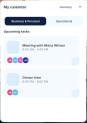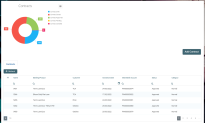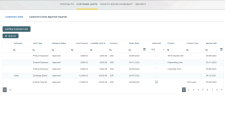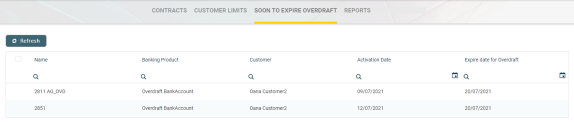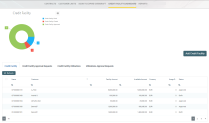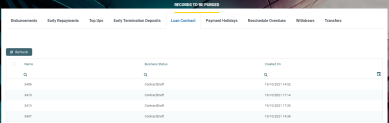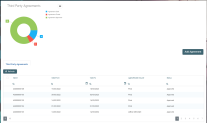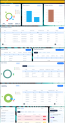Dashboards and Reports
Core Banking facilitates user interaction with a series of in-built dashboards and reports. According to their specific destination, they aid the bank employees in their daily tasks, displaying important, up-to-date information on the statuses of different contracts, events, limits, needed approval tasks, generating reports or offering easy navigation through a button to record creation pages.
These dashboards can be accessed from the FintechOS Portal's Home page in accordance with each user's specific access rights.
The following dashboards and reports come along with your Core Banking package:
-
Contracts - displays a list of the contracts along with a pie-chart specifying the number of contracts in each business status, a list of contract approval requests and a button to access the Add Contract page.
-
Customer Limits - displays a list of the existing customer limit records, a list of the customer limit approval requests and a button for adding new customer limits.
-
Soon to Expire Overdrafts - displays a list of contracts based on
current accounts with overdraftbanking products whose overdraft functionality is about to expire. -
Credit Facility Dashboard - displays a list of the credit facility records along with a pie-chart specifying the number of credit facilities in each business status, separate lists of credit facility approval requests, utilizations and utilizations approval requests, and a button to access the Create Credit Facility page.
-
Reports - contains links to a series of reports such as repayment notifications past due, collaterals in default, limits, closure of contracts, future installments or past due installments.
-
Records To Be Purged - displays the list of records in
Draftstatus that are scheduled to be deleted at the current day's end, grouped on tabs specific for each transaction type: disbursement, early repayments, top-ups, early termination for deposits, loan contracts, payment holidays, reschedule overdue, withdraws, transfers, returned amount or goods, or agreements. Also displays tabs with agreement records inDraftstatus that are scheduled to be purged. -
Third Party Agreements - displays a list of the third-party agreements created in the system along with a pie-chart specifying the number of agreements in each business status, and a button to access the Creating Agreements For Third-Parties page.
-
Loan Admin Officer Dashboard - focuses on improving users’ experience and productivity for users with the associated role of Loan Admin Officer in day-to-day tasks, displaying important notices, overview information about contracts, customers, collateral evaluations, credit facilities, third-party agreements, the user's upcoming tasks, calendar, as well as an integrated chat with colleagues.
The Contracts dashboard displays a list of the contracts created in the system and a list of contract approval requests. The lists can be filtered on every column. Access records from the lists by double-clicking them.
The Add Contract button facilitates your access to the Create Contract page, where you can create new contracts.
The dashboard also shows a visual of the contracts within the system, displaying a pie-chart that specifies the number of contracts in each status: Contract Draft, Contract Closed, Contract Approved , Contract Pending and Contract Canceled.
This dashboard can be accessed by users with the following predefined security roles, but note that some actions may be limited according to the role setup:
-
Loan Admin Officer
-
Supervisor Corporate Officer
-
Supervisor Retail Loans Officer
-
Corporate Credit Officer
-
Retail Credit Officer
-
Supervisor Risk Officer
-
Risk Officer.
The Customer Limits dashboard displays a list of the customer limit records created in the system and a list of customer limit approval requests. The lists can be filtered on every column. Access records from the lists by double-clicking them.
The Add New Customer Limit button helps you add new customer limits.
This dashboard can be accessed by users with the following predefined security roles, but note that some actions may be limited according to the role setup:
-
Loan Admin Officer
-
Supervisor Corporate Officer
-
Corporate Credit Officer
-
Supervisor Risk Officer
-
Risk Officer.
The Soon to Expire Overdrafts dashboard displays a list of the contracts created in the system based on current account with overdraft banking products whose overdraft functionality is about to expire. The Core Banking system parameter CurrentAccount_WithOverdraft_DaysBeforeExpire determines the number of days before overdraft expiration when the contract can be displayed in this dashboard.
The lists can be filtered on every column. Access records from the lists by double-clicking them.
This dashboard can be accessed by users with the following predefined security roles, but note that some actions may be limited according to the role setup:
-
Loan Admin Officer
-
Supervisor Corporate Officer
-
Supervisor Retail Loans Officer
-
Corporate Credit Officer
-
Retail Credit Officer
-
Supervisor Risk Officer
-
Risk Officer.
The Credit Facility dashboard displays a list of the credit facility records created in the system. It also displays separate lists of credit facility approval requests, utilizations and utilizations approval requests. The lists can be filtered on every column. Access records from the lists by double-clicking them.
The Add Credit Facility button facilitates your access to the Create Credit Facility page, where you can create new credit facilities.
The dashboard also shows a visual of the credit facilities within the system, displaying a pie-chart that specifies the number of records in each status: Credit Facility Draft, Credit Facility Closed, and Credit Facility Approved.
This dashboard can be accessed by users with the following predefined security roles, but note that some actions may be limited according to the role setup:
-
Loan Admin Officer
-
Supervisor Corporate Officer
-
Corporate Credit Officer
-
Supervisor Risk Officer
-
Risk Officer.
The Reports dashboard contains links to a series of reports:
-
Report Days Past Due - Click this link to display the report of repayment notifications past due date.
-
Collaterals in Default - Click this link to display the report of collateral records in default.
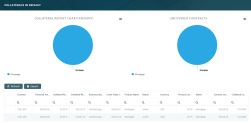
-
Limit Report - Click this link to display the report of limits records in Core Banking. The report displays different sections for expired limits, limits with available amount lower than 0, limits about to expire and limits to be reviewed, the latest two with the option to select the desired interval of dates. The reports are run automatically with a default value defined in the
DefaultIntervalLimitsReportCore Banking system parameter, but you can change the intervals according to your needs directly from the report.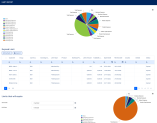
-
Future Installments - Click this link to display the list of installments that are due in the following X number of days from the current date. X represents a default value taken from the
DaysFutureInstallmentsReportCore Banking system parameter. You can generate the report for a different number of days simply by changing the value of the Future days field within the Future Installments Report page. The report displays the following information about the future installments: customer name, contract number, currency, due date, installment value, installment number, maturity date, interest, principal, outstanding value, total penalty value and total penalty unpaid.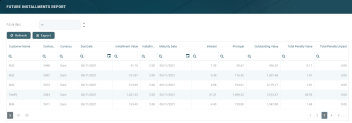
-
Past Due Installments - Click this link to display the list of installments that were due but not have been fully paid, no matter their origin - normal installments, penalties, transaction fees, etc, - in the last Y number of days from the current date. Y represents a default value taken from the
DaysPastDueInstallmentsReportCore Banking system parameter. You can generate the report for a different number of days simply by changing the value of the Past due days field within the Past Due Installments Report page. The report displays the following information about the past due installments: customer name, contract number, currency, installment total value, due date, unpaid amount, maturity date, interest, principal, outstanding value, total penalty value and total penalty unpaid.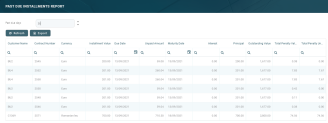
-
Closure of Contracts - Click this link to display the list of contracts that are ready to be closed because they meet the following conditions: the contracts are in
Approvedstatus, their maturity date < the current system date, their loan balance = 0, and the remaining amount for all their notifications = 0. The report displays the following information about the contracts that can be closed: contract number, customer name, product, currency, amount, balance off date, closure date, and maturity date.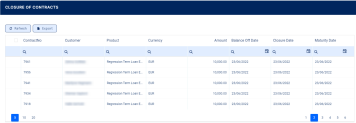
You can also use the
GetClosureOfContractsendpoint to fetch the same information within your own API integration.
The lists can be filtered on every column. Access records from the lists by double-clicking them.
The charts can be downloaded by clicking the Chart context menu in the top right corner of each chart and selecting the desired format: PNG or JPEG image, PDF document or SVG vector image.
The reports can be accessed by users with the following predefined security roles, but note that some actions may be limited according to the role setup:
-
Loan Admin Officer
-
Supervisor Corporate Officer
-
Corporate Credit Officer
-
Supervisor Risk Officer
-
Risk Officer.
The Future Installments and the Past Due Installments reports can also be accessed by users with Supervisor Retail Officer and Retail Credit Officer roles.
The Records To Be Purged dashboard displays the records in Draft status that are due be purged on the current day and have their transaction type's To Be Purged field marked as True.
In order to be purged on the current day, the record's Created On date + the value of the Purge Number of Days parameter at transaction type level must be equal with the current date. If the Purge Number of Days parameter at transaction type is
null, then the value of the DaysBeforePurge system parameter is considered instead. The job performing the deletion is Delete Purged Entries and it should be scheduled at the bank's level. The lists can be filtered on every column. You can select to display only the records created on a specific day from the calendar button next to the Created On column.
The following tabs are available to display the records to be purged, based on their transaction type:
-
Disbursements - displays all the disbursement type transactions in
Draftstatus which are due to be purged on the current system date; -
Early Repayment - displays all the early repayments type transactions in
Draftstatus which are due to be purged on the current system date; -
Top-Ups - displays all the top-up account type transactions in
Draftstatus which are due to be purged on the current system date; -
Early Termination Deposit - displays all the early termination deposits type transactions in
Draftstatus which are due to be purged on the current system date; -
Loan Contract - displays all the contracts in
Draftstatus created based on Term Loan banking products which are due to be purged on the current system date; -
Payment Holidays - displays all the payment holidays type transactions in
Draftstatus which are due to be purged on the current system date; -
Reschedule Overdues - displays all the reschedule overdues type transactions in
Draftstatus which are due to be purged on the current system date; -
Withdraws - displays all the withdraw type transactions in
Draftstatus which are due to be purged on the current system date; -
Transfers - displays all the transfer type transactions in
Draftstatus which are due to be purged on the current system date. -
Return Fees - displays all the Returned Amount of Goods type transactions in
Draftstatus which are due to be purged on the current system date. -
Agreements - displays all the Agreement type transactions in
Draftstatus which are due to be purged on the current system date.
For each transaction type that can be purged (marked with Yes in the Predefined Transaction Types table's Can Be Purged column), Core Banking displays a tab in the Records To Be Purged dashboard only if their To Be Purged field is marked as
True.For each record, the following information is displayed: name, business status, creation date and transaction type.
The example below shows the Loan Contract tab, which displays all the contracts in Draft status created based on Term Loan banking products and which are due to be purged on the current system date.
This dashboard can be accessed by users with the Loan Admin Officer predefined security role.
The Third-Party Agreements dashboard displays a list of the third-party agreements created in the system. The list can be filtered on every column. Access records from the lists by double-clicking them.
The Add Agreement button facilitates your access to the Creating Agreements for Third-Parties page, where you can create new agreements.
The dashboard also shows a visual of the agreements within the system, displaying a pie-chart that specifies the number of agreements in each status: Draft, Closed, Approved , and Canceled.
Users with the associated role of Loan Admin Officer or Retail Credit Officer can view, insert, update, or delete third-party agreement records. Users with the other associated Core Banking security roles can only view such records.
The Loan Admin Officer Dashboard aims to be the main overview page for users with the associated role of Loan Admin Officer in their day-to-day tasks. It offers in a glimpse the important notices, overview information about contracts, customers, collateral evaluations, credit facilities, third-party agreements, the user's upcoming tasks, calendar, as well as an integrated chat with colleagues, while also enabling users to access record creation or viewing pages without having to navigate to the corresponding menu items.
The operations available for each user depend on their role and permissions, but users associated with the out-of-the box Loan Admin Officer security role can perform all the actions available on the dashboard.
The lists can be filtered on every column. Access records from the lists by double-clicking them.
The default number of days used to generate the reports can be configured through the DashboardDefaultLastXDays Core Banking system parameter. You can modify the number within each section of the dashboard, using the up and down arrows next to Last x days, or entering the desired number.
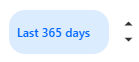
The dashboard contains the following sections dedicated to different processes:
-
Important Notice - The information displayed here is dependent on the Core Banking implementation. If the functionality was implemented, the section displays important notifications. This is where the financial institutions can set reminders to their employees.
-
Contracts Overview - It displays a pie-chart that specifies the number of contracts in each status:
Contract Draft, Contract Closed, Contract Approved,Contract PendingandContract Canceled. It also shows the number of active contracts, the amount of total exposure of these contracts, and the total overdue amount, both amounts converted into the currency specified in theDashboardCurrencyCore Banking system parameter.
-
New Contracts - It displays a bar chart with the approved contracts created through different sales channels, during the last x days based on activation date, where x represents the configured default number of days.
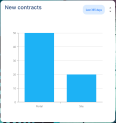
-
Closing Contracts - It displays a bar chart with the contracts closed through different sales channels, during the last x days based on closing date, where x represents the configured default number of days.
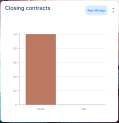
-
Last Updated Contracts - It displays a list of the contracts updated in the system during the last x days, where x represents the configured default number of days. Click the Add Contract button to open the Add Contract page, where you can create new contracts.
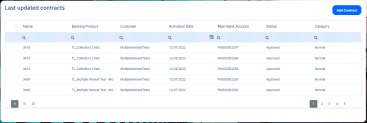
-
Customer Core - It displays a list of the customers created in the system. Click the Add Customer button to open the Add Customer page, where you can create new customers.
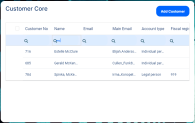
-
Collateral Evaluations - It displays a list of the collaterals with the next evaluation date within x days, where x represents the configured default number of days. You can also select to view the collaterals with the evaluations due this week, next week, this month, or next month. Click the Register a new Collateral button to open the Add Collateral Register page, where you can register new collaterals.
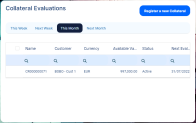
-
Credit Facility - This section is displayed if the
UseCFCore Banking system parameter is set toTrue. It displays lists of the credit facility and utilizations records created in the system in the last x days based on the credit facility date, where x represents the configured default number of days. It also displays a pie-chart that specifies the number of records in each status:Credit Facility Draft, Credit Facility Closed, andCredit Facility Approved. Click the Add Credit Facility button to open the Create Credit Facility page, where you can create new credit facilities.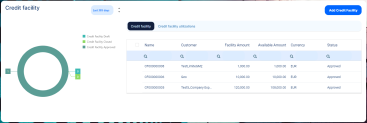
-
Third Party Agreements - This section is displayed if the
UseTPMCore Banking system parameter is set toTrue. It shows a list of the agreements defined within the system in last x days based on the agreement date, where x represents the configured default number of days. It also displays a pie-chart that specifies the number of agreements in each status:Draft, Closed, andApproved. Click the Add Agreement button to open the Creating Agreements for Third-Parties page, where you can create new agreements.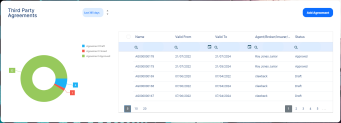
-
Chat - The information displayed here is dependent on the Core Banking implementation. If the functionality was implemented, this section contains a chat communication channel with your colleagues. You can start a new discussion by clicking New chat or search in the chat for a person. You can search for chats with Customers or Team by clicking one of the buttons.
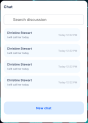
-
Activities - The information displayed here is dependent on the Core Banking implementation. If the functionality was implemented, this section displays the activities assigned to you, filtered by active, returned, closed, unallocated, and leads.
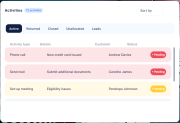
-
My calendar - The information displayed here is dependent on the Core Banking implementation. If the functionality was implemented, the section displays the upcoming tasks filtered by month from the top right-hand corner of the screen. You can filter them by Operational or Business & Personal tasks, and you can add tasks.