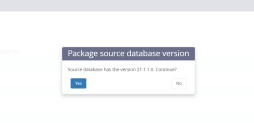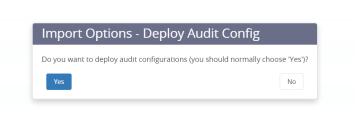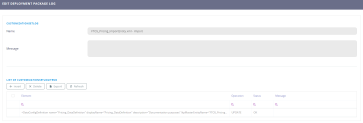Import an Entity and its Records
Moving packages from one environment to another solves the problem of multiple-device working on the same project. Hence, transferring data is fast if used correctly.
Task at hand
Import the entity FTOS_Pricing and its records into a destination environment with a different database.
Before you begin
- Create the entity FTOS_Pricing on your local environment.
Name Display name Attribute type FTOS_Pricingid FTOS_Pricingid Pk name name Text userId User Lookup createdByUserId
Created by user
Lookup
modifiedByUserId
Modified by user
Lookup
businessUnitId Business Unit Lookup createdOn Created On Date Time modifiedOn Modified On Date Time entityStatusId
Status
Lookup
Price
Price
Money
Transactionsperday
Transactions per day
Whole Number
numberofproductsavailable
Number of products available
Whole Number
- Create a data form and insert records into the entity.
- Follow the instructions from Export an Entity and its Records to export the data in an .xml file.
1 Transfer the entity
Follow the path: FintechOS Studio > DevOps > Deployment Package.
On the right-hand corner, click the Import Deployment package button. A Files window is opened with the local files. Select the package to be imported, e.g. FTOS_Pricing_ImportEntity. The system will ask you Source database has the version 21.1.1.0. Continue?. Click Yes.
The system will then ask you Do you want to deploy audit configurations (you should normally choose 'Yes')?. Click Yes.
The page will reload and display the message that the import was successful.
2 Check the importation of the entity
Follow the path: FintechOS Studio > DevOps > Deployment Package log.
Search the package using the name, i.e. FTOS_Pricing_ImportEntity. The fields displayed are read-only.
3 Transfer the records
Follow the path: FintechOS Studio > DevOps > Configuration Data Deployment Package.
On the right-hand corner, click the Import Deployment package button. A Files window is opened with the local files. Select the package to be imported, e.g. FTOS_Pricing_ImportEntity_records. The system will ask you Source database has the version 21.1.1.0. Continue?. Click Yes. The system will then ask you Do you want to deploy audit configurations (you should normally choose 'Yes')?. Click Yes.
4 Check the importation of the records
Follow the path: FintechOS Studio > DevOps > Configuration Data Deployment Package.
Search the package using the name, i.e. FTOS_Pricing_ImportEntity_records. The fields displayed are read-only.
For more details, see Import data using DevOps.
Congratulations! You have imported a package!