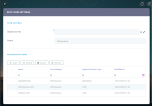Set Up OCR
The Computer Vision automation processor allows you to automatically populate FintechOS entity records with text extracted from document scans or photos. The solution can verify the identity of a customer by scanning an ID to authenticate the document and declare whether the ID is genuine or fraudulent. Furthermore, this solution was adjusted to validate the pet photo, based on the Siwalu data, and identify the name of the pet breed.
To access the Computer Vision settings, take the following steps:
-
In FintechOS Studio, navigate down the main menu to Digital Experience.
-
Click Digital Experience and next, click Digital Journeys, to open the Digital Journeys Menu, on the left.
-
Click Processor Settings to open the Flow Settings List page.
-
From the list, select and double-click the PetInsurance record to see all the settings attached to the Pet Insurance Quote & Buy digital journey. When the form opens you can see the flow settings listed in the Processor Settings grid, at the bottom of the form.
Below is an example of such list:
For pet scanning, the following Processor Settings are used by the Computer Vision (OCR) processor, during the Pet Insurance Quote & Buy customer journey:
{
"SourceEntityName": "FTOS_INSQB_Pet",
"Entities": [{
"DestinationEntityName": "FTOS_INSQB_Pet",
"SourceEntityName": "FTOS_INSQB_Pet",
"SourceLookupDestinationName": "FTOS_INSQB_Petid"
}
],
"WaitUserConfirmation" : true,
"ShowUploadPhotoButton" : true,
"ShowTakePictureButton" : true,
"RegisterFaceFromOCR" : true,
"SessionExpiredMins" : 15,
"RotateImage" : false,
"CropImage" : false,
"MaxRetry": 9999,
"OptionSets": [],
"LookupEntities": [{
"MappingName": "PetBreed",
"EntityName": "FTOS_INSQB_PetBreed",
"AttributeKey": "Name"
}],
"Validations": [{
"type": "IdROM",
"Validations": "V01,V05",
"CheckScriptName": "ValidateIdROM"
}],
"AvailableDocumentTypes": [],
"maskNextStepURLSuccess": {
"entity": "FTOS_INSQB_Pet",
"form": "FTOS_INSQB_PetScanResult",
"section": "Step1"
},
"maskNextStepURLFail": {
"entity": "FTOS_INSQB_Pet",
"form": "FTOS_INSQB_PetScan",
"section": "Step1"
},
"DocumentType": "IdRom"
}For pet owner's ID scanning, the following Processor Settings are used by the Computer Vision (OCR) processor, during the Pet Insurance Quote & Buy customer journey:
{
"SourceEntityName": "FTOS_INSAP_RetailApplicantData",
"Entities": [{
"DestinationEntityName": "FTOS_INSAP_RetailApplicantData",
"SourceEntityName": "FTOS_INSAP_RetailApplicantData",
"SourceLookupDestinationName": "FTOS_INSAP_RetailApplicantDataid"
}],
"WaitUserConfirmation" : true,
"ShowUploadPhotoButton" : true,
"ShowTakePictureButton" : true,
"RegisterFaceFromOCR" : true,
"SessionExpiredMins" : 15,
"RotateImage" : false,
"CropImage" : false,
"MaxRetry": 9999,
"OptionSets": [{
"OptionSetName": "Gender Type",
"MappingName": "Sex",
"OptionSetItems": {
"M": "Male",
"F": "Female"
}
}, {
"OptionSetName": "Citizenship",
"MappingName": "Nationality",
"OptionSetItems": {
"ROU": "Romanian",
"GBR": "UK"
}
}],
"LookupEntities": [{
"MappingName": "DistrictCode",
"EntityName": "District",
"AttributeKey": "Code"
}, {
"MappingName": "Country",
"EntityName": "FTOS_CMB_Country",
"AttributeKey": "code"
}],
"Validations": [{
"type": "IdROM",
"Validations": "V01,V05",
"CheckScriptName": "ValidateIdROM"
}, {
"type": "Passport",
"Validations": "V05",
"CheckScriptName": "ValidateIdPass"
}],
"AvailableDocumentTypes": [{
"type": "IdRom",
"DocumentType": "IdentityCard",
"Country": "RO",
"Provider": "Azure"
}, {
"type": "IdBG",
"DocumentType": "IdentityCard",
"Country": "BG",
"Provider": "Abbyy"
}, {
"type": "Passport",
"DocumentType": "MRZ",
"Provider": "Azure"
}, {
"type": "DrivingLicence",
"DocumentType": "DrivingLicence",
"Provider": "Azure"
}],
"maskNextStepURLSuccess": {
"entity": "FTOS_INSAP_RetailApplicantData",
"form": "FTOS_INSAP_OwnerPersonalDetails",
"section": "OwnerPersonalDetails"
},
"maskNextStepURLFail": {
"entity": "FTOS_INSAP_RetailApplicantData",
"form": "FTOS_INSAP_YourTurn",
"section": "Step1"
},
"DocumentType": "IdRom"
}